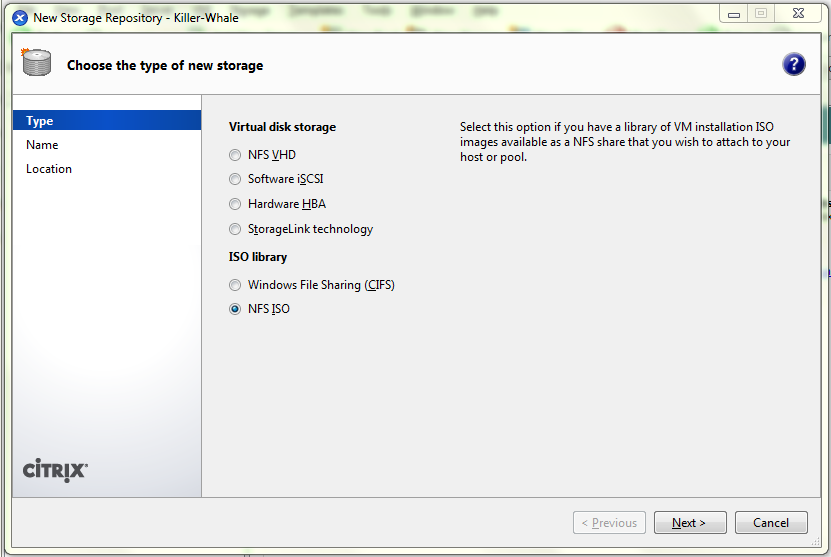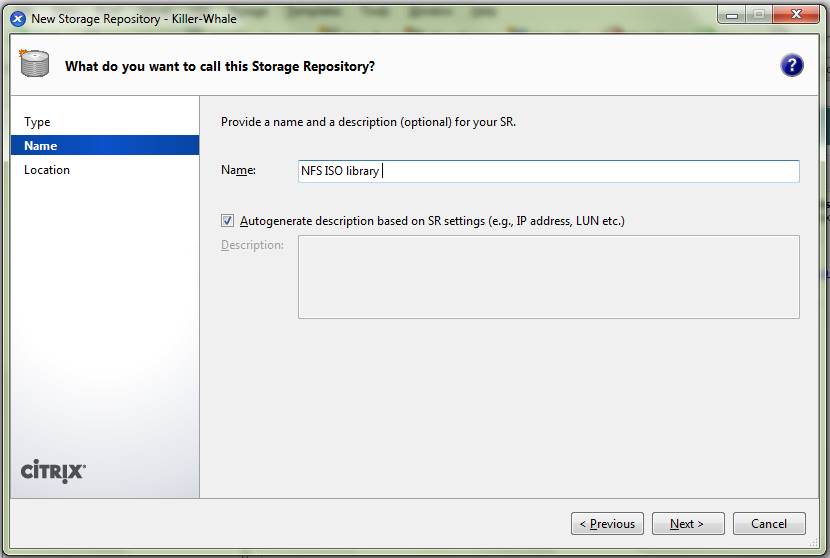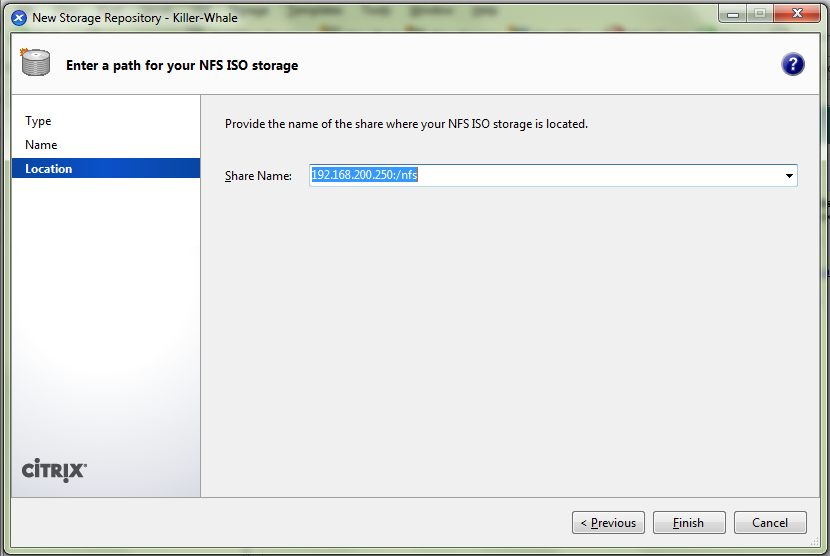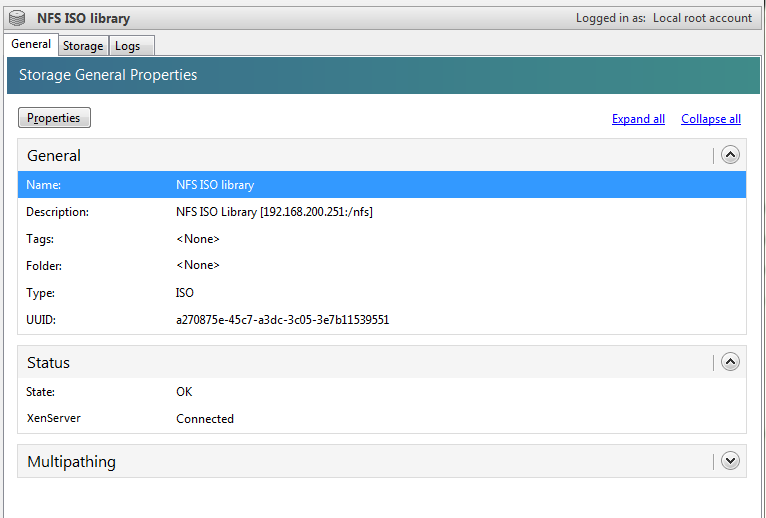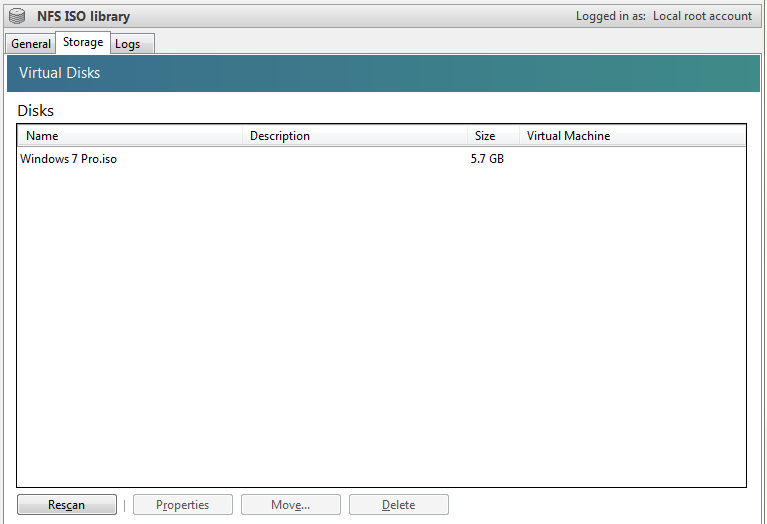Find your hard drive and or partition.
cat /proc/partitions
The above command should give you a list of all the HDD’s and partitions on the system.
Find the UUID of the disk with the following command
ll /dev/disk/by-id
Find the UUID of your XenServer.
xe host-list
Create the storage repository.
xe sr-create content-type=user device-config:device=/dev/disk/by-id/"Disk UUID" host-uuid="Host UUID" name-label=”Local Storage 2” shared=false type=lvm
example:
[root@XenServer ~]# cat /proc/partitions
major minor #blocks name
3 0 22378 loop0
6 0 285474816 sda <--- Main HHD is is here, shows total size of disk
8 1 4193297 sda1
8 2 4193297 sda2
8 3 244085167 sda3 <--- This is the partition we need
252 0 4096 dm-0
252 1 105070592 dm-1
253 0 104857600 tda
253 1 4363264 tdb
[root@XenServer ~]# ll /dev/disk/by-id/
total 0
lrwxrwxrwx 1 root root 9 Oct 13 20:38 scsi-56234c232c92f371217ce8549f51e0nf1 -> ../../sda
lrwxrwxrwx 1 root root 10 Oct 13 20:38 scsi-56234c232c92f371217ce8549f51e0ff1-part1 -> ../../sda1
lrwxrwxrwx 1 root root 10 Oct 13 20:38 scsi-56234c232c92f371217ce8549f51e0ff1-part2 -> ../../sda2
lrwxrwxrwx 1 root root 10 Oct 13 20:38 scsi-56234c232c92f371217ce8549f51e0ff1-part3 -> ../../sda3 <-- This is the UUID for the partition
lrwxrwxrwx 1 root root 9 Oct 13 20:38 usb-Dell_Virtual_CDROM_1028_123456 -> ../../sr1
[root@XenServer ~]# xe host-list
uuid ( RO) : dce4e7fe-8342-bd11-12c8-83caac124a4b <--- UUID for XenServer
name-label ( RW): XenServer001
name-description ( RW): Default install of XenServer
[root@XenServer ~]# xe sr-create content-type=user device-config:device=/dev/disk/by-id/scsi-56234c232c92f371217ce8549f51e0ff1-part3 host-uuid=dce4e7fe-8342-bd11-12c8-83caac124a4b name-label="Local Storage" shared=false type=lvm