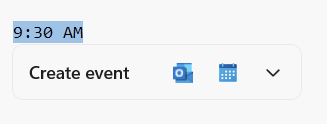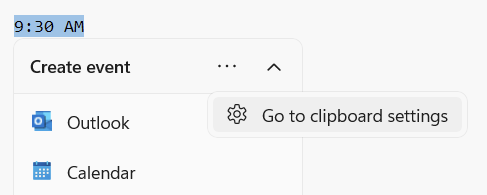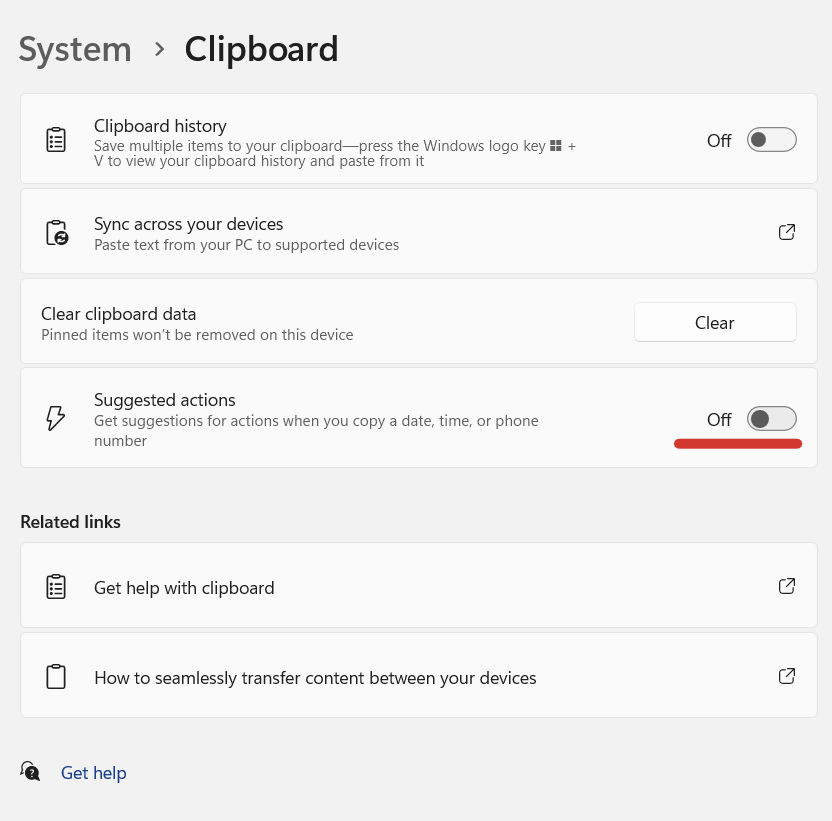Windows 11 seemingly will not let you finish the setup process unless you are connected to a network. Fortunately there is an easy way to side step this issue.
When you get to the “Let’s connect you to a network screen”
Hit the Shift + F10 keys to launch a command prompt
From here, there are two ways we can disable or skip the network setup.
1. Run the OOBE Command
https://www.makeuseof.com/windows-11-set-up-without-internet-connection/
Type OOBE\BYPASSNRO and hit enter. The computer should now reboot and it will give you an option to skip the network setup.
OOBE\BYPASSNRO
2. Kill the Network Connection Flow from Task Manager
https://www.elevenforum.com/t/how-to-bypass-network-connection-during-clean-install-of-windows-11.2647/
Type in “taskmgr.exe” to launch the Task Manager
Find the Network Connection Flow service, select, and End task
It should now skip the network page and go to the License Agreement and let you finish setting up your computer.