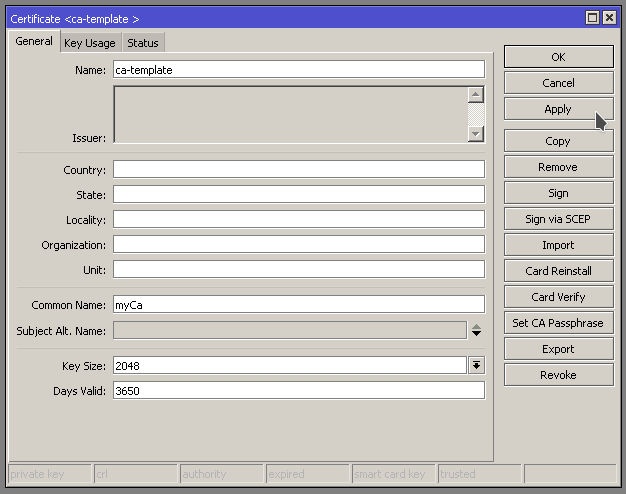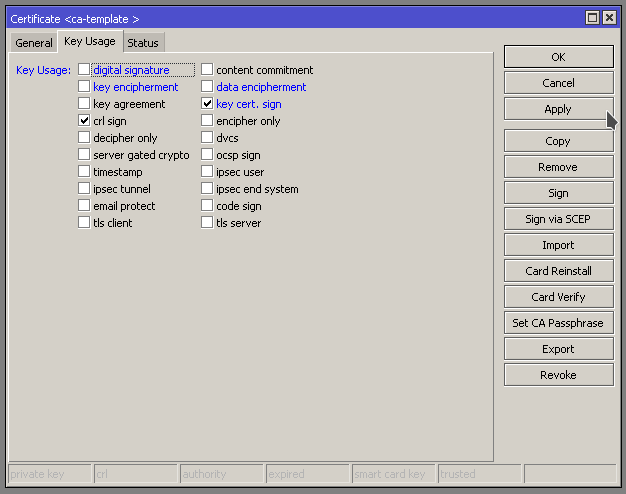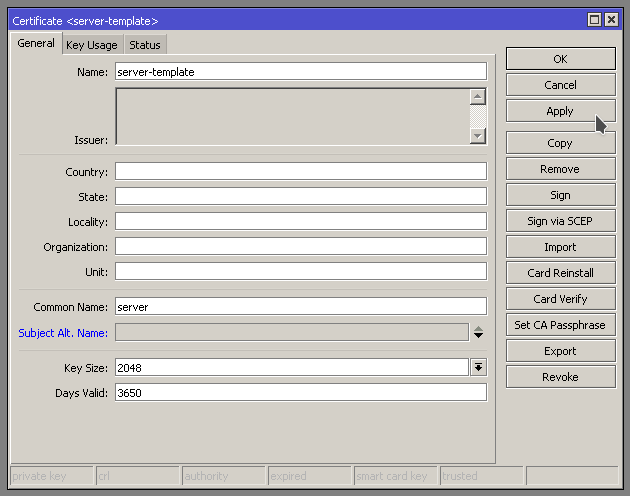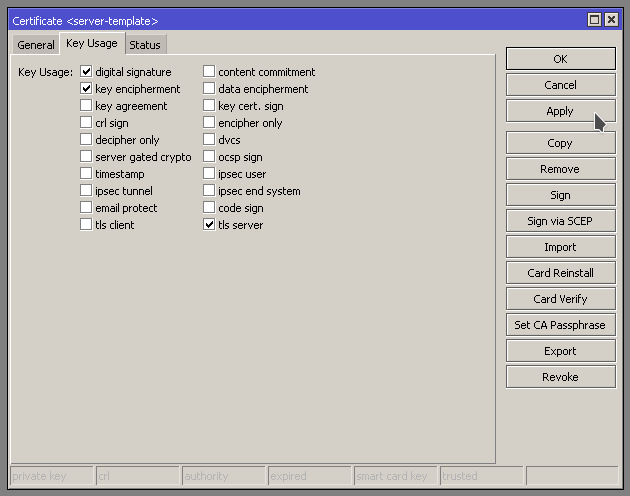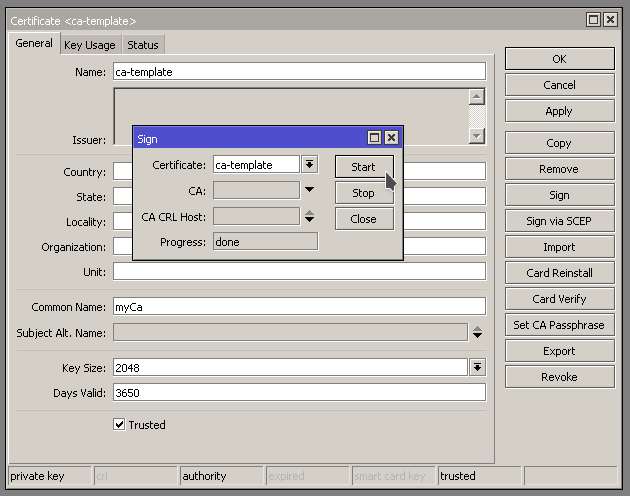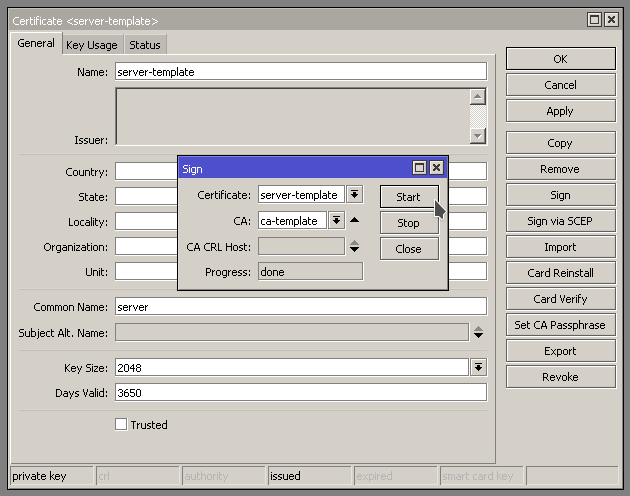The Bandwidth test tool can be helpful to test speed between Mikrotik routers. But you can disable it if you don’t need it.
From Winbox
From Winbox click on Tools > BTest Server > Disable > OK
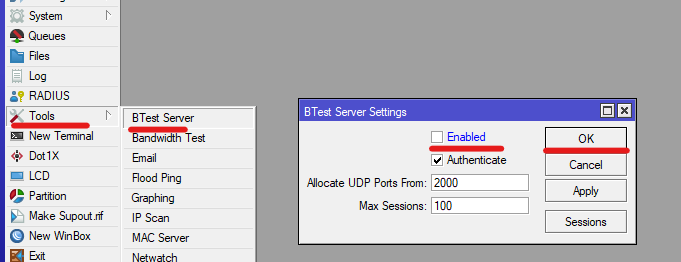
From Command Line
From the command line you can disable the bandwidth server by running the following command.
/tool/bandwidth-server/set enabled=no
If you are still on RouterOS 6.x use
/tool bandwidth-server set enabled=no
Enable Bandwidth test
If you need to enable the bandwidth server again, just change enabled=no to enabled=yes
/tool bandwidth-server set enabled=yes
https://grohler.com/disable-mikrotik-bandwidth-btest-server/