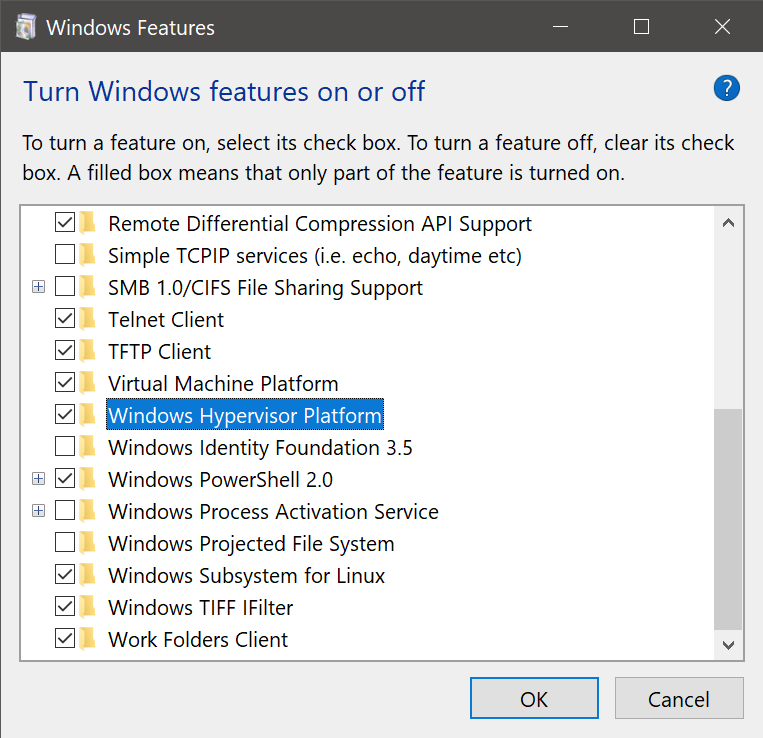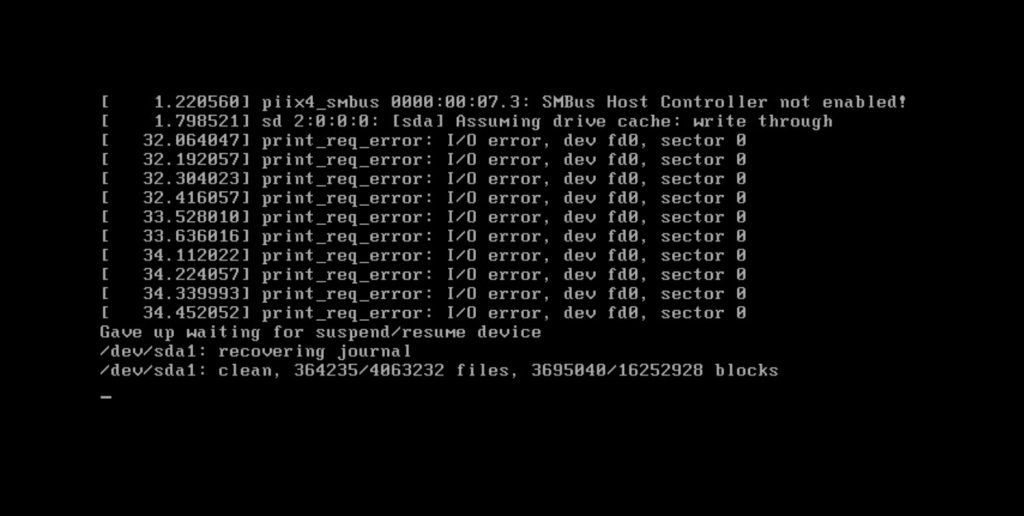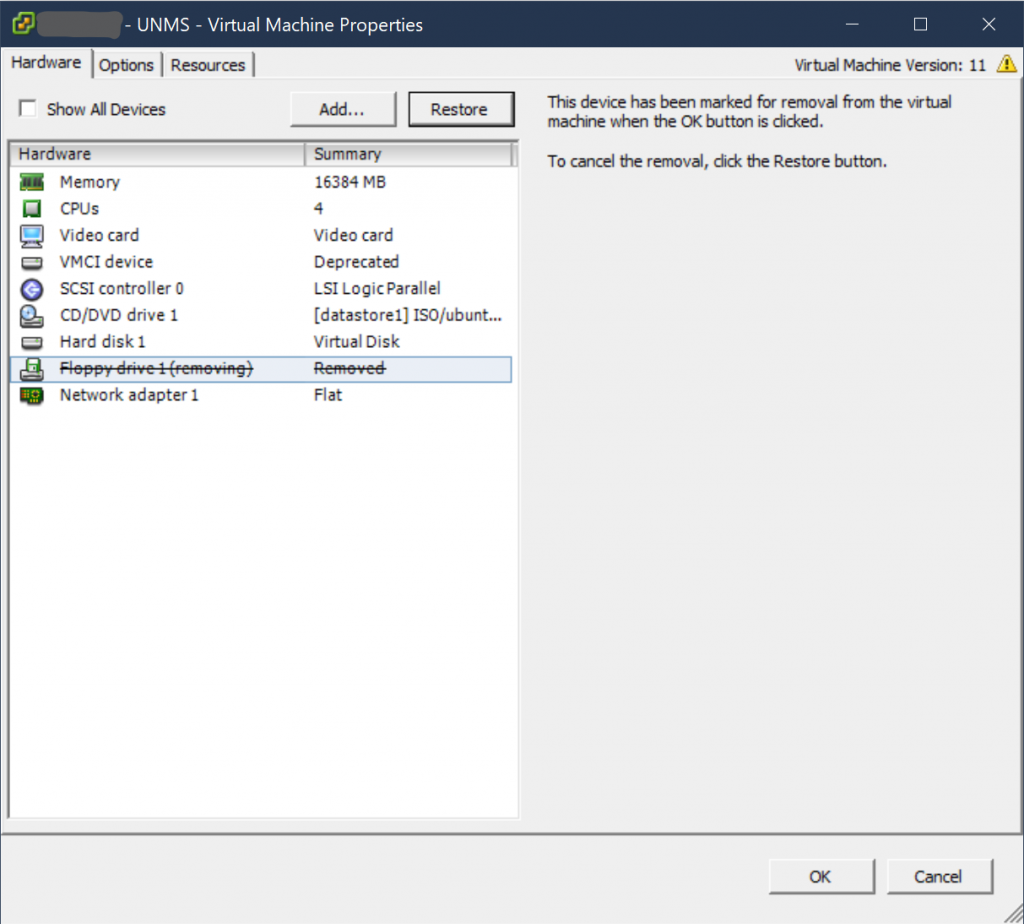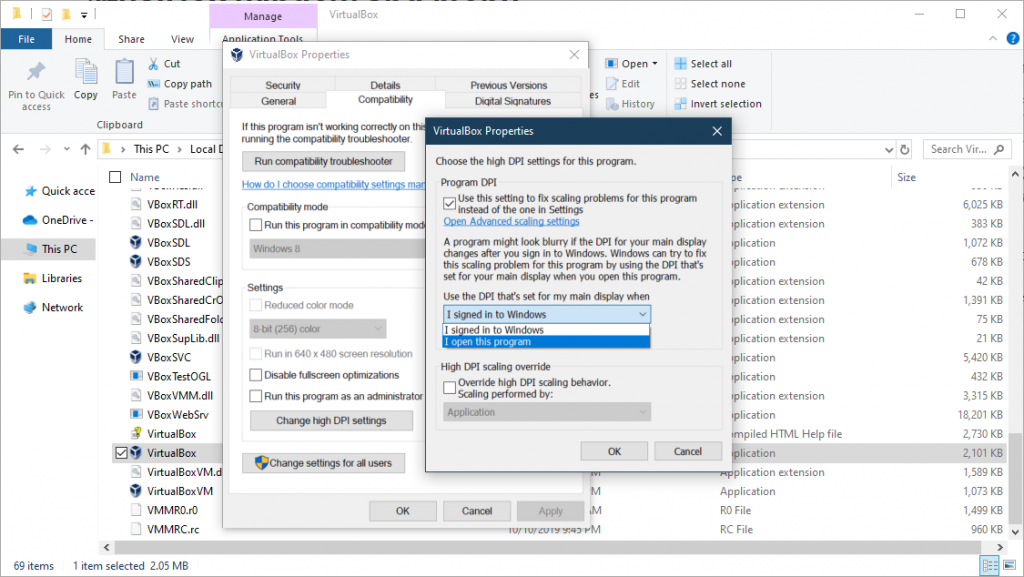Install kernel headers, dkms, etc
dnf -y kernel-headers kernel-devel dkms gcc gcc-c++
Reboot the VM
reboot
Mount the Guest Additions by going to menu > Devices > Insert Guest Additions CD image… or you can hit “Host + D”.
The Host key is typically the Right Ctrl(On Windows) or CMD(On OS X) key.
Installing the Guest Additions
Via the GUI
Mount the Guest Additions from your file browser, and then launch the “VBoxLinuxAdditions.run”.
You will need root privileges, so either launch your file browser as root, or drag and drop the “VBoxLinuxAdditions.run”, into a root terminal and hit Enter.
Via Command Line
mkdir /tmp/vbox
sudo mount /dev/cdrom /tmp/vbox
sudo /tmp/vbox/VBoxLinuxAdditions.run
If you run into any errors, try ejecting, and remounting the Guest Additions cd.