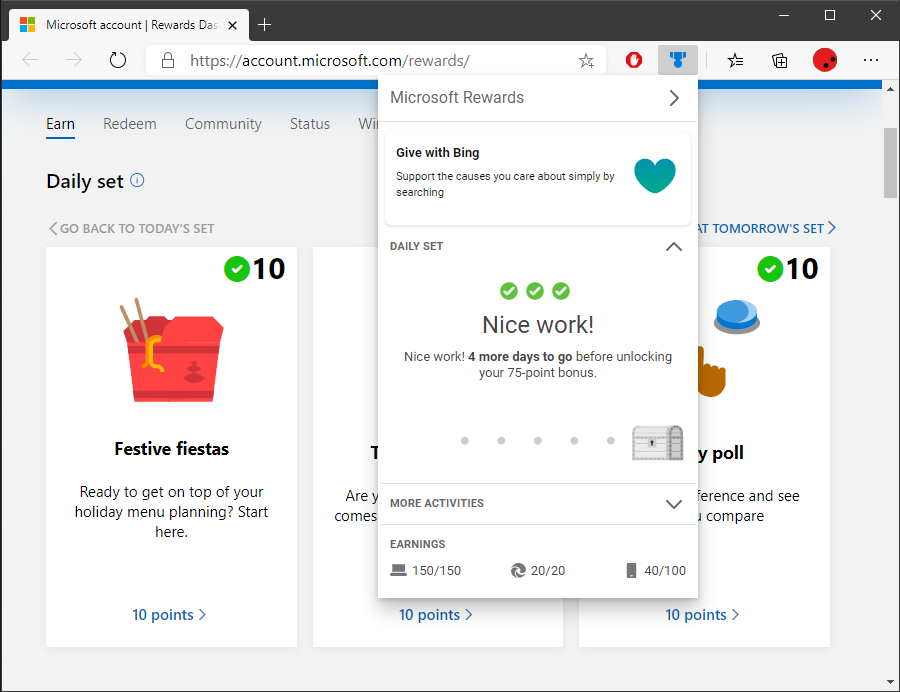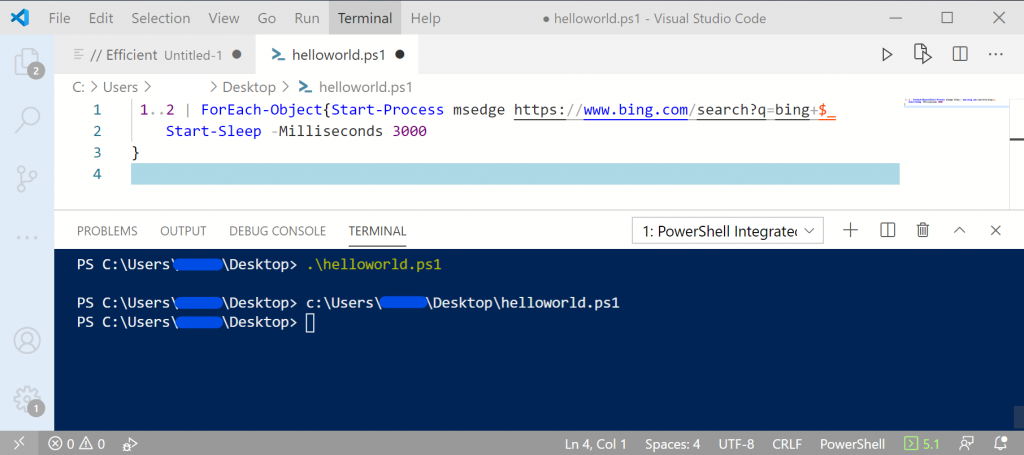Move VLANs with foreach
Move all the VLANs under ether7 to ether6. Instead of an “=” sign, you can use a “~” to do a partial match.
foreach i in=[/interface vlan find where interface="ether7"] do={interface vlan set interface=ether6-master-local $i }
Move IP address to new port programmatically
Move ip address from ether6 to ether7. Change 192.168.88.1/24 to the address and the find command will find it regardless of the port and assign it to ether6 or whichever port is specified.
ip address set interface=ether6-master-local [find address="192.168.88.1/24"]
Using Delay
You can add a delay before a command runs by specifying delay and then the time to wait.
delay 60
Use the ; to separate commands. Example below, wait 5 seconds then print the ip addresses.
delay 5 ; ip address print
Putting it all together
The following command/s will wait 60 seconds then move all the VLANs on ether7 to ether6 and then move the 192.168.88.1/24 address to ether6.
delay 60 ; foreach i in=[/interface vlan find where interface="ether7"] do={interface vlan set interface=ether6-master-local $i } ; ip address set interface=ether6-master-local [find address="192.168.88.1/24"]