https://support.mozilla.org/pt-BR/questions/1253828
Enable Dev Tools
Open up a new tab, go to about:config. Search for “devtools.chrome.enabled” and set to true
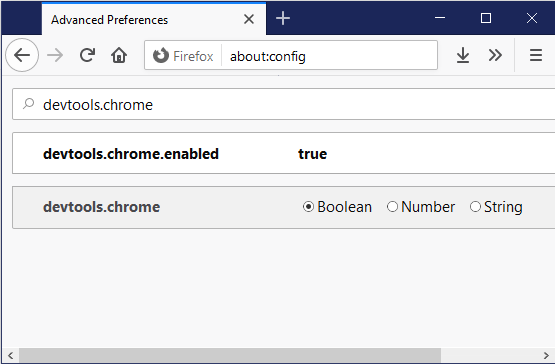
Now open up the Browser Console with “Ctrl + Shift + J” and past in the following
try {
signons = Services.logins.getAllLogins();
var csv = '"Site","Username","Password"';
for (var i=0; i<signons.length; i++){
csv += '\n';
csv += signons[i].httpRealm ?
('"' + signons[i].hostname + ' (' + signons[i].httpRealm + ')","') :
'"' + signons[i].hostname + '","';
csv += signons[i].username + '","' + signons[i].password + '"';
}
console.log(csv);
} catch (err) {
console.log('Problem reading or outputting logins: '+err);
}
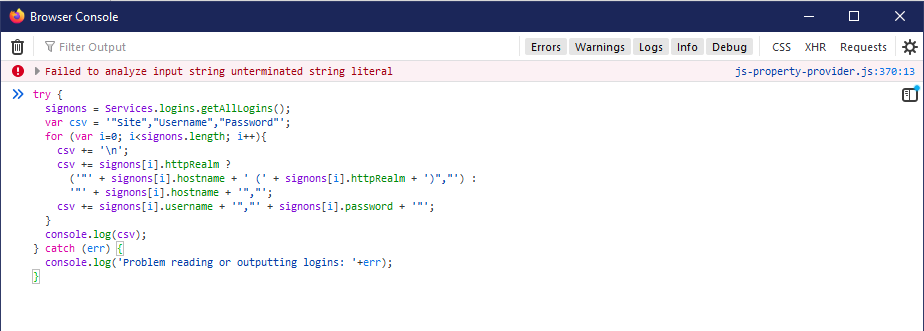
Hit enter to run the command and return all the saved logins. You can copy and paste them, or export to file.
