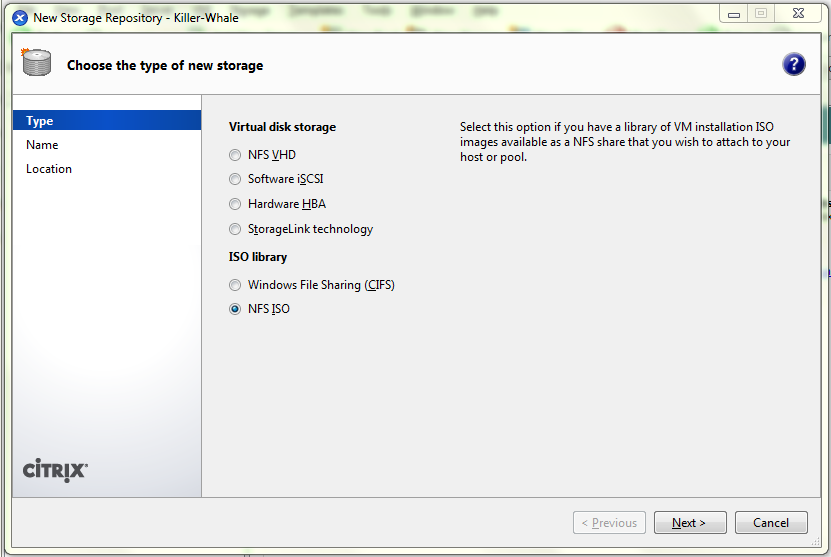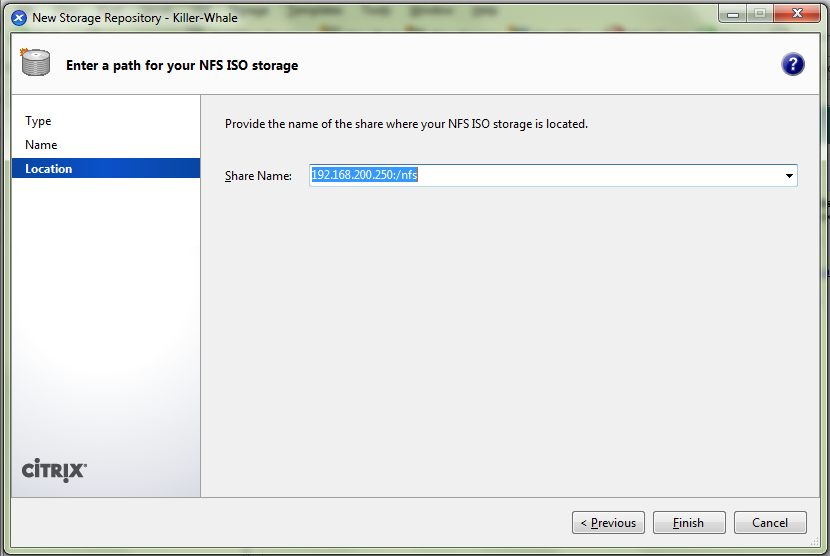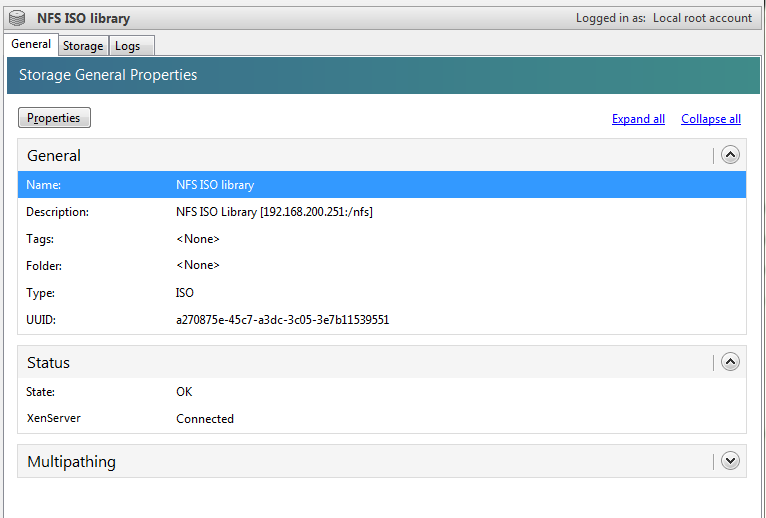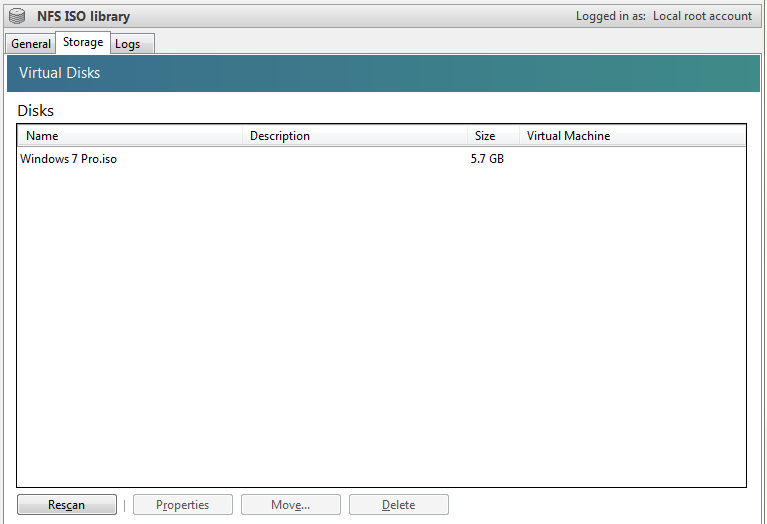This assumes you have a NFS Share setup up. If you do not you can follow this link.
Open up XenCenter click on add storage device button on the top.
Select NFS iso and hit next.
Enter in the name you want to call your repository
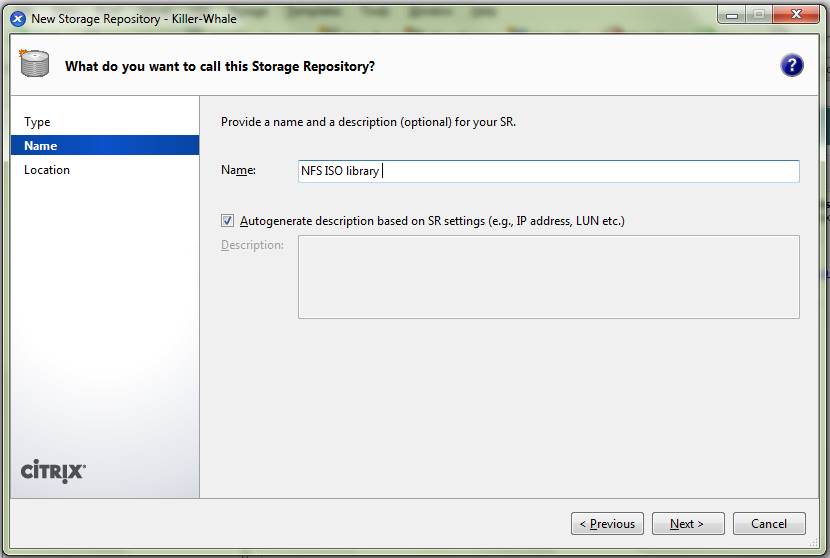
Next we add the share location which in my case is 192.168.200.250:/nfs and hit Finish.
If all went well you should have a new NFS ISO repository