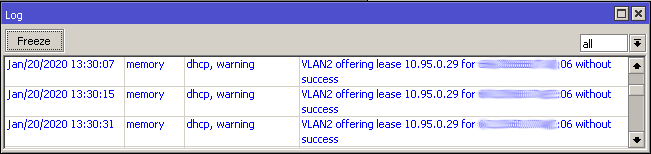Setting up SNMP via WinBox is straight forward, the following commands are how to set it up from the command line with some troubleshooting info at the end.
Setup SNMPv3
Setup Community (Change v3Private,encpass, and authpass to their respective names or passwords)
snmp community add name=v3Private encryption-protocol=AES encryption-password=encpass authentication-protocol=SHA1 authentication-password=authpass security=private
Enable and set SNMP community (Trap Community needs to match the above command. Change contact and the location as needed.)
snmp set contact=admin@incredigeek.com location=DeviceLocation trap-community=V3Private
Troubleshooting
Sometimes, for no apparent reason it seems, routerOS will have issues using the default community. Work around is to create and use a new community.
Cannot connect with AES encryption
AES doesn’t always seem to work reliably. Seems to work on some and not other. Work around is to use DES.
Note that DES is deprecated on newer systems. For example, you will not be able to read the SNMP details on a router that uses DES from a machine running AlmaLinux 9. AES seems to be working fine now in 2023.
Log shows Permission Denied
Double check the allowed from addresses, user, and passwords