Shutdown
shutdown /s
Hibernate
shutdown /h
Log off
shutdown /l

Shutdown
shutdown /s
Hibernate
shutdown /h
Log off
shutdown /l
Problem: Can’t set default program for .blend files to Windows store version of Blender
Usually is not a problem as you’ll get asked if you want to set a default program. When you hit yes, blender does not show up in the list of apps. That wouldn’t be a problem, except Blender is from the Windows Store, so there is no launcher in the ordinary places.
Resolution: Install regular Windows installer from Blenders website.
Other Info
Not sure if the issue is with the Store or Blender. The .blend file type does not show up in the Windows Settings under “Apps -> Default apps -> Choose default apps by file type” and Blender doesn’t show up under “Apps -> Default apps -> Set defaults by app”
Copy and save into teams.sh file. Make executable. Change web hook, Run!
The script is a modified Slack script from off the web.
#!/bin/bash
# bash script to send messages to Microsoft Teams.
function usage {
echo "HELP ME!"
echo "description: send messages to Microsoft Teams channels"
echo "special notes: You'll need to change the teamsUrl variable to contain your webhook from Teams."
echo "usage: ${0} -b \"Message contents\""
echo " -m Message body"
echo " -h This help info"
exit 1
}
while getopts "m:h" opt; do
case ${opt} in
m) msgBody="$OPTARG"
;;
h) usage
;;
\?) echo "Invalid option -$OPTARG" >&2
;;
esac
done
# Add/Change the webhook to one you created in Teams
teamsUrl="https://teamswebhook"
if [[ ! "${msgBody}" ]]; then
echo "You didn't specify a message!"
usage
fi
read -d '' payLoad << EOF
{
"text": "${msgBody}",
}
EOF
statusCode=$(curl \
--write-out %{http_code} \
--silent \
--output /dev/null \
-X POST \
-H 'Content-type: application/json' \
--data "${payLoad}" ${teamsUrl})
echo ${statusCode}
You’ll need administrator privileges to use these command. You can also run them from a command prompt in recovery
Check Status
manage-bde -status
Turn off Encryption
manage-bde -off C:
Change C: to the drive that has BitLocker on it. Check with the status command. May not be C if your in recovery.
Also note that after the encryption is turned off it takes awhile to decrypt. Check with status command
Unlock BitLocker Encrypted Drive
manage-bde -unlock C: -recoverypassword 11111-...-99999
Replace C: with actual drive
Replace the numbers at the end to your actual recovery key.
Problem: When clicking and dragging Office Programs by the title bar, the window is slow to move and respond to the mouse location.
Resolution: The problems appears to be related to the USB polling frequency for the mouse. Look at the mouse settings and try reducing the polling frequency. And/or try another mouse.
It looks like the Windows Defender Real-time protection can cause issues when trying to copy files on a local drive even if the drive is an SSD. Typically a copy seems to start out great, but then slows down to a crawl less then 1MB/s copy rate. Probably has to do with Defender having to scan every file as it is copied.
To fix/increase the copy speeds you can turn off Real-time protection.
To turn off Windows Defender Real-time protection, open up Settings > Update and Security > Windows Security > Virus & threat protection “That should open up the Windows Defender Security Center” > Virus & threat protection settings
Now Turn Real-time protection off.
What we are going to do is create a proxy using ssh so we can tunnel our web traffic in Firefox through it.
First, launch putty and setup a SSH connection like you normally would.
Next, in Putty, go to the Connection, SSH, Tunnels. Set source port, change to Dynamic, and add. In this example we are using port 1880.
After you have it set, Open the connection and log in.
Now go to the Proxy settings in Firefox. You can open new tab, type about:preferences, hit enter, search proxy.
Set to Manual proxy configuration, then under SOCKS Host put localhost and the port number from Putty above, 1880 in our case.
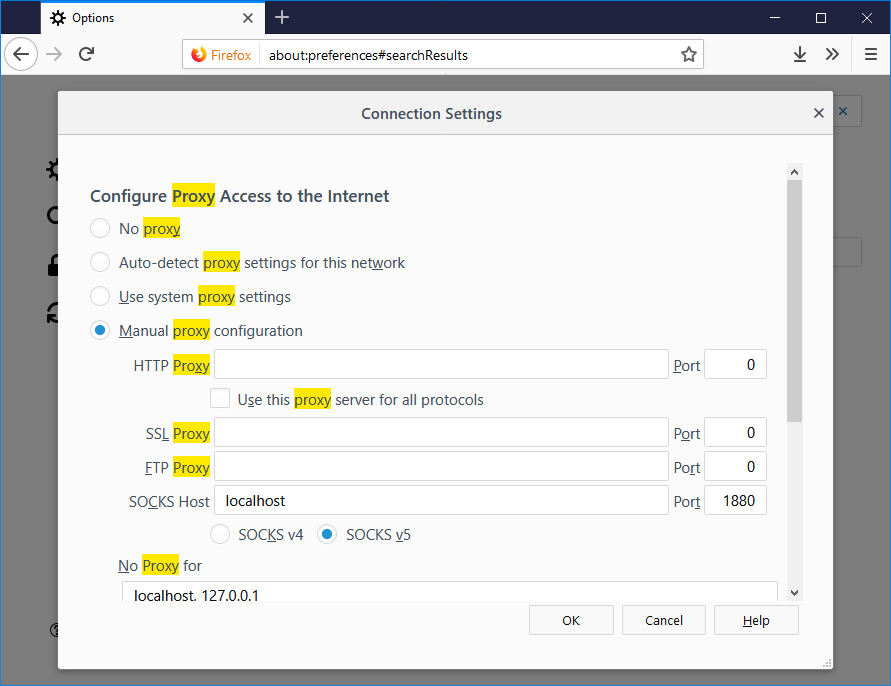 You should now be running over the proxy, can test by running a whats my ip address.
You should now be running over the proxy, can test by running a whats my ip address.
This can be particularly useful in cases where you need to access a local IP address range on something like a Ubiquiti radio or router. Or you need to check something from a different IP address.
There are a few different ways to view the system uptime. either the Task Manager or the Command Prompt.
Task Manager
Launch the Task manager by using the Ctrl+Shift+ESC Shortcut keys, Right clicking on the Task Bar, or by searching and launching from the start menu.
Go to the Performance tab, view Up time at the bottom (On Windows 10 you may need to hit More “details first”
Command Prompt
Launch the Command Prompt. Can do this by clicking start and searching for cmd.
Then run
systeminfo | find "System Boot Time"
It’ll show you when the system last started up.
Example:
C:\Users\Owner>systeminfo | find "System Boot Time" System Boot Time: 6/21/2018, 3:45:12 AM C:\Users\Owner>
Windows has a similar file like the Linux /etc/hosts file. It is located in
Windows\System32\drivers\etc\hosts
You’ll need to have administrator privileges to modify the file. So you can launch notepad as Administrator then open the file. If you don’t see the file make sure the drop down across from “File name:” is set to “All Files”.
You can add entry’s just like you would on Linux
192.168.22.12 hostname
Error : Windows could no prepare the computer to boot into the next phase of the installation
Notes : This happens right after you finish partitioning and installation never gets past 0%
Fix : Disconnect all drives except the drive you want to install Windows 10. This includes laptops.
Issue : Can’t reach login screen
Notes : Can happen after an update, auto repair should fix it
Fix : Start up the computer normal and when it starts to load windows force shutdown the computer. Repeat the process 2 times, on the third start up it will Automatically try to fix the issue.
Other Issues
Windows 10 seems to be a little weird when you have two installs on two different drives and your trying to repair one. I have had issues when trying to repair one, or boot into safe mode. Removing all other other drives seems to resolve most of the issues.
Issues with multiple drives with an install of Windows 10