Go to “Kibana/app/fleet/agents”
Click the 3 dots on the host and select uninstall agent.
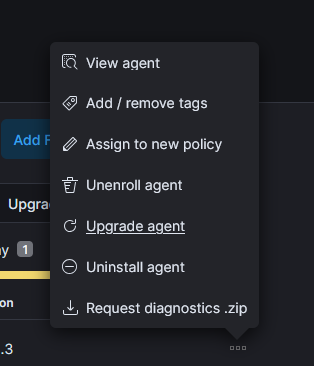
Select the command to uninstall and run it on the host.
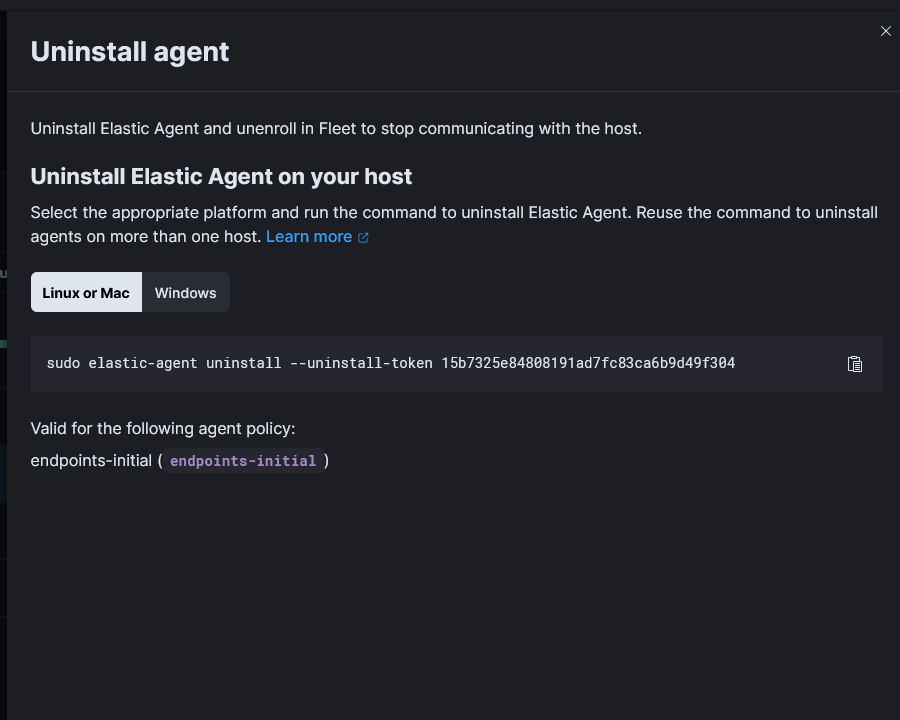
Finally hit the three dots and unenroll agent.

Install and enable auditd with
sudo dnf install auditd sudo systemctl enable auditd sudo systemctl start auditd
Add a file or directory to monitor with
auditctl -w /etc/passwd -k password
-w is watch path
-k is a filter key we can use later to search through logs
Now we can search with ausearch
ausearch -k password
There are already some preconfigured rules in /usr/share/audit/sample-rules/
We can copy those to /etc/auditd/rules.d/ and use them.
cd /usr/share/audit/sample-rules/ cp 10-base-config.rules 30-stig.rules 31-privileged.rules 99-finalize.rules /etc/audit/rules.d/ augenrules --load
Note on the 31-privileged.rules file. You’ll need to run the commands in the file which will create a new file. Then we can copy that to “/etc/auditd/rules.d/”
find /bin -type f -perm -04000 2>/dev/null | awk '{ printf "-a always,exit -F path=%s -F perm=x -F auid>=1000 -F auid!=unset -F key=privileged\n", $1 }' > priv.rules
#find /sbin -type f -perm -04000 2>/dev/null | awk '{ printf "-a always,exit -F path=%s -F perm=x -F auid>=1000 -F auid!=unset -F key=privileged\n", $1 }' >> priv.rules
#find /usr/bin -type f -perm -04000 2>/dev/null | awk '{ printf "-a always,exit -F path=%s -F perm=x -F auid>=1000 -F auid!=unset -F key=privileged\n", $1 }' >> priv.rules
#find /usr/sbin -type f -perm -04000 2>/dev/null | awk '{ printf "-a always,exit -F path=%s -F perm=x -F auid>=1000 -F auid!=unset -F key=privileged\n", $1 }' >> priv.rules
#filecap /bin 2>/dev/null | sed '1d' | awk '{ printf "-a always,exit -F path=%s -F perm=x -F auid>=1000 -F auid!=unset -F key=privileged\n", $2 }' >> priv.rules
#filecap /sbin 2>/dev/null | sed '1d' | awk '{ printf "-a always,exit -F path=%s -F perm=x -F auid>=1000 -F auid!=unset -F key=privileged\n", $2 }' >> priv.rules
#filecap /usr/bin 2>/dev/null | sed '1d' | awk '{ printf "-a always,exit -F path=%s -F perm=x -F auid>=1000 -F auid!=unset -F key=privileged\n", $2 }' >> priv.rules
#filecap /usr/sbin 2>/dev/null | sed '1d' | awk '{ printf "-a always,exit -F path=%s -F perm=x -F auid>=1000 -F auid!=unset -F key=privileged\n", $2 }' >> priv.rules
And Copy priv.rules to /etc/audit/rules.d/31-privileged.rules. Overwrite the file there if needed.
cp ./priv.rules /etc/audit/rules.d/31-privileged.rules
Load the rules.
augenrules --load
We’ll follow the documentation from here.
Changes are made to the /etc/rsyslog.conf config file.
For this example, we will be configuring our named.log file to not exceed 50MiB, and then we’ll have a rotated log “.1” that is also 50MiB. Total it should not exceed 100BMiB.
First we need to create an out channel, and then we assign the out channel to a logging channel. We also need a script that rotates the logs.
$outchannel log_rotation,/var/log/named.log, 52428800,/home/user/log_rotation.sh
On our line that is logging named, at the end add :$log_rotation
Example:
local0.* /var/log/named.log:$log_rotation
Somewhere on the system, create a rotate.sh script. Name it whatever you want, just be sure the path and name in the rsyslog.conf is the same.
Add the following one line to move the current log to a rotate log.
mv -f /var/log/named.log /var/log/named.log.1
As the log fills up and hits ~50MiB, the named.sh script will run which rotates(moves) the log file to logfile.log.1. This will keep our usage for named.log to 100MiB.
The problem: Linux servers have been configured to send their local syslogs to LibreNMS, but are not showing up under the LibreNMS -> DEVICE -> Logs-> Syslog
After a bit of troubleshooting, found that the issue is the hostname being sent with the logs is different than what LibreNMS has for the device. It appears that some Linux distributions will or can use an abbreviated system hostname. There is a section in the LibreNMS docs about this
https://docs.librenms.org/Extensions/Syslog/#matching-syslogs-to-hosts-with-different-names
We can either do what the docs say, or we can set the host name in the rsyslog.conf file on each of the servers.
Log into the server and open up
sudo vi /etc/rsyslog.conf
At the very top, add the following line to set the hostname
$LocalHostName host.server_name_fqdn.com
Save the file and restart rsyslog
sudo systemctl restart rsyslog
Refresh the page to verify the logs are showing up in LibreNMS.
If you are still having issues, you may want to check the following
The following links were helpful in setting things up.
https://doc.powerdns.com/recursor/running.html
https://www.reddit.com/r/linuxadmin/comments/9lc4jl/logging_queries_in_pdnsrecursor/
First we need to find the line that says “disable-syslog” and uncomment/change it to
disable-syslog=no
Next find the line that says “quiet” and uncomment/change it to
quiet=no
Some other lines you may want to check and change
logging-facality=1
loglevel=6
Next we need to modify the Systemd unit file to allow PowerDNS Recursor to log to syslog.
systemctl edit --full pdns-recursor.service
On the ExecStart Line, remove the part that says
--disable-syslog
The resulting line should look something like
[Service]
ExecStart=/usr/sbin/pdns_recursor --socket-dir=%t/pdns-recursor --socket-dir=%t/pdns-recursor --daemon=no --write-pid=no --log-timestamp=no
Save the file.
Edit the rsyslog file
sudo vim /etc/rsyslog.conf
Add the following line
local1.* /var/log/pdns_recursor.log
This should now log all of the PowerDNS Recursor log info to “/var/log/pdns_recursor.log”
Restart the rsyslog and PowerDNS Recursor service
sudo systemctl restart rsyslog sudo systemctl restart pdns-recursor
You should now see DNS request in the log file.
tail /var/log/pdns_recursor.log
They should also show up in the “/var/log/messages”
Enabling logging on firewall rules can be beneficial for tracking why a certain rule is not behaving as you intended.
Enabling logging is relatively straight forward.

Quickest way to enable logging is to run
sudo firewall-cmd --set-log-denied=all
This changes the options in the /etc/firewalld/firewalld.conf config file. Options include all, unicast, broadcast, multicast, and off

The command also reloads the firewall so manually restarting the firewall is necessary.
You can use dmesg to view the failed attempts or you can follow the messages log and filter to just show the rejects
sudo tail -f /var/log/messages | grep -i REJECT
You can now try to access the server or run a test to trigger a log event. In my case I tried initiating a SSH connection.
Oct 1 16:32:10 localhost kernel: FINAL_REJECT: IN=eno1 OUT= MAC=f8:ab:98:12:fe:11:a1:ec:a6:00:67:3e:97:00 SRC=192.168.1.1 DST=192.168.88.2 LEN=60 TOS=0x08 PREC=0x40 TTL=59 ID=43080 DF PROTO=TCP SPT=38192 DPT=22 WINDOW=52240 RES=0x00 SYN URGP=0
Interesting bits are bolded. Our destination port it 22 “ssh” and our source address is 192.168.1.1. If I want this IP to access the server, I’ll need to add the 192.168.1.1 IP range in the allowed IP ranges.
After you have finished troubleshooting your problem, you may want to turn the logging feature off so you don’t fill up the logs with failed entries.
You can turn it off with
sudo firewall-cmd --set-log-denied=off
We can verify that logging is off by running
sudo firewall-cmd --get-log-denied
If the firewall logging option is off it will return “off”
The following site has some more information and alternative ways
https://www.cyberciti.biz/faq/enable-firewalld-logging-for-denied-packets-on-linux/
Need to Specify the serial input
Start the serial connection
Print input to log
// Set analog pin variable
const int aPin = A0;
void setup() {
// Start Serial connection
Serial.begin(9600);
}
void loop() {
// Print analog input to Serial Monitor
Serial.println(analogRead(aPin));
}Typically on a cPanel host your access logs are kept in
/usr/local/apache/domlogs/username/incredigeek.com
Where username is your cPanel username and incredigeek.com is your website.
To view the logs you can use tail -f to follow the log.
tail -f /usr/local/apache/domlogs/username/incredigeek.com
You can also use grep to search the logs.
grep "text to search" /usr/local/apache/domlogs/username/incredigeek.com
Follow output
journalctl -f
Follow service
journalctl -f -u sshd
Print x many lines. Change x to the amount of lines you want printed
journalctl -n 25 -u sshd
There are multiple ways to view log files, here are some common ways.
tail the log, shows the 10 most recent log entries.
tail /var/log/messages
tail the log and keep monitoring it for new entries.
tail -f /var/log/messages
Find specific info in log file
cat /var/log/messages | grep texttosearch
cPanel Log Paths
Main log
/var/log/messages
Access logs
/usr/local/cpanel/logs/access_log
Access logs for a specific domain
/home/user/access-logs/domainname.com
Account Transfers/miscellaneous logs
/var/cpanel/logs
Auditing Log (Account creation and deletions)
/var/cpanel/accounting.log
Backup Logs
/usr/local/cpanel/logs/cpbackup
CPHULKD Log
/usr/local/cpanel/logs/cphulkd.log
DNSAdmin, DNS Clustering
/usr/local/cpanel/logs/dnsadmin_log
Task Queue Processing Daemon
/usr/local/cpanel/logs/queueprocd.log
DBMapping
/usr/local/cpanel/logs/setupdbmap_log
Easy Apache Build logs
/usr/local/cpanel/logs/easy/apache/
Error logs
/usr/local/cpanel/logs/error_log /var/log/cpanel
License log
/usr/local/cpanel/logs/license_log
local database modifications
/usr/local/cpanel/logs/build_locale_database_log
Login errors CPSRVD
/usr/local/cpanel/logs/login_log
Bandwidth History
/var/cpanel/bandwidth/{USERNAME}
Service Status Logs
/var/log/chkservd.log
Tailwatch log
/usr/local/cpanel/logs/tailwatch_log
Update Analysis Reporting
/usr/local/cpanel/logs/updated_analysis/{TIMESTAMP}.log
Update log UPCP
/var/cpanel/updatelogs/updated.{TIMESTAMP}.log
cPanel Email Logs
Horde log
/var/cpanel/horde/log/
RoundCube
/var/cpanel/roundcube/log/
Squirrel Mail
/var/cpanel/squirrelmail/
Panic log
/usr/local/cpanel/logs/panic_log
Delivery and receipt log
/var/log/exim_mainlog
Incoming mail queue
/var/spool/exim/input/
Log of messages rejected based on ACLS or other policies
/var/log/exim_rejectlog
Unexpected/Fatal error log
/var/log/exim_paniclog
IMAP, POP login attempts, transactions, fatal errors and spam scoring
/var/log/maillog
Mailman
/usr/local/cpanel/3rdparty/mailmain/logs
MySQL
MySQL error log
/var/lib/mysql/{SERVER_NAME}.err
MySQL slow query log (if enabled in my.cnf)
/var/log/slowqueries