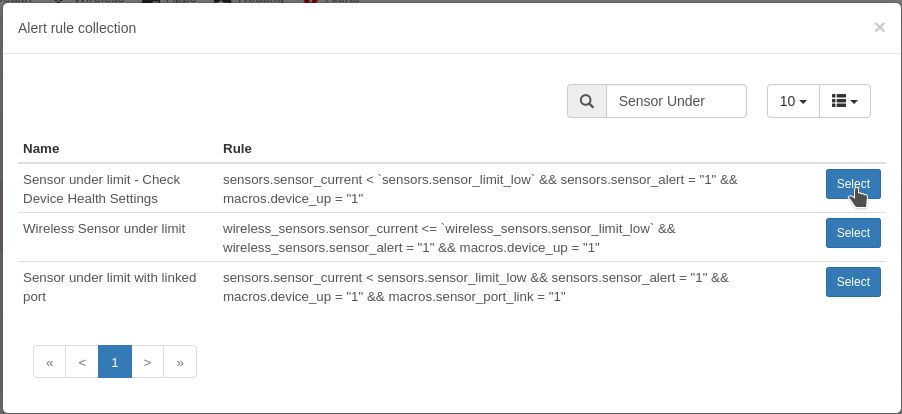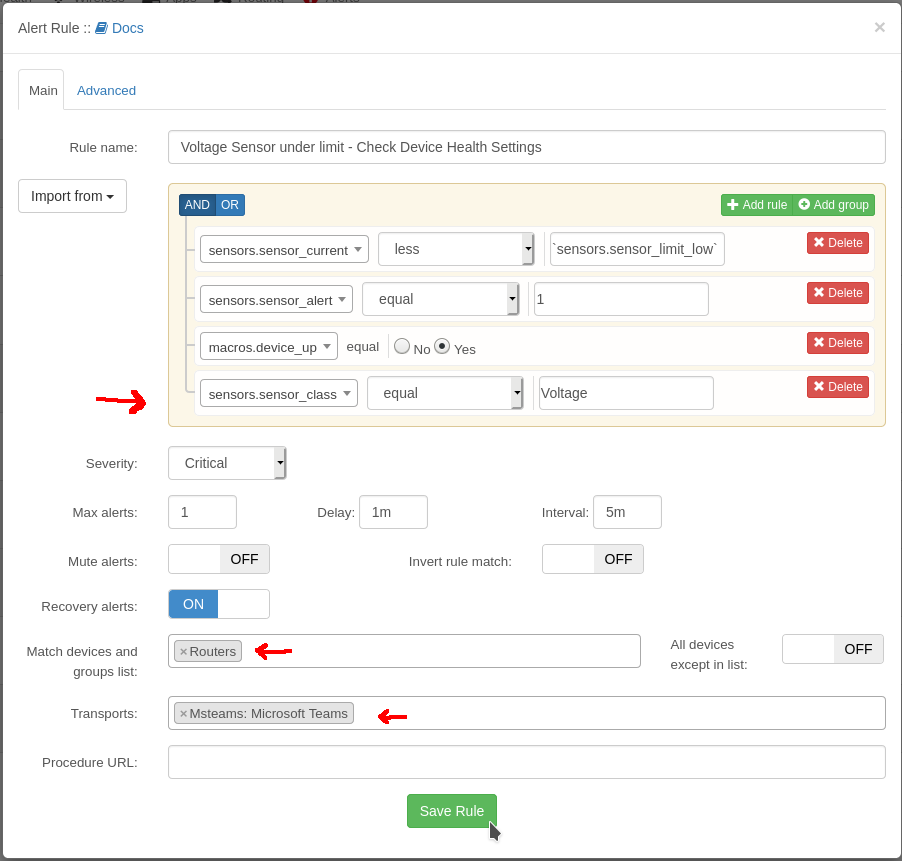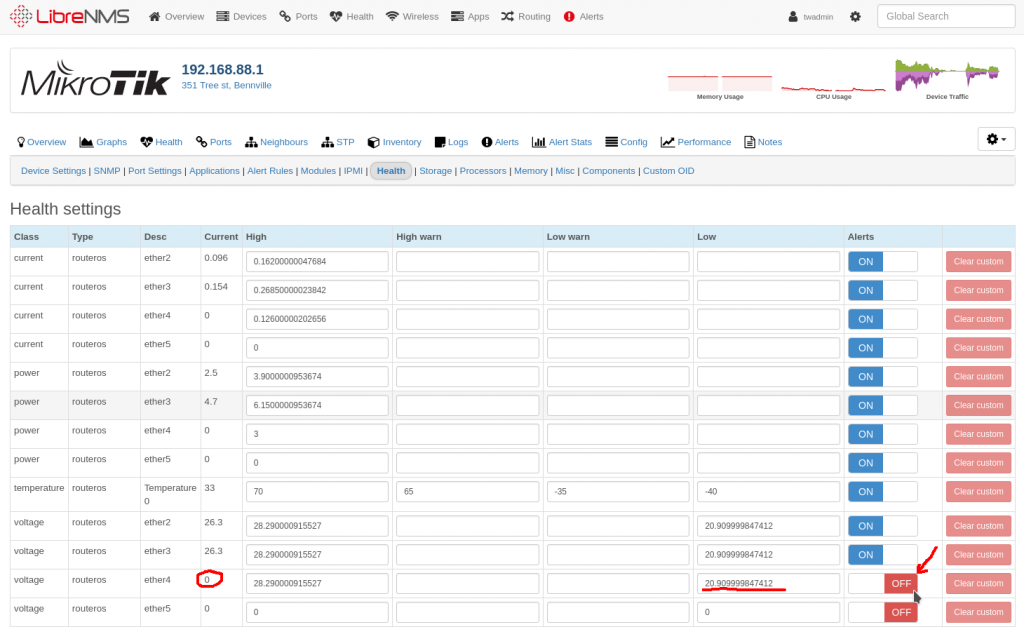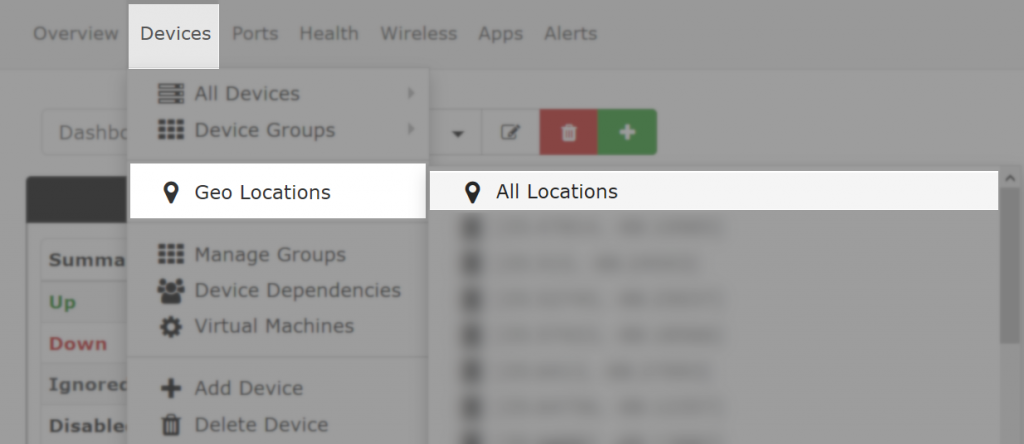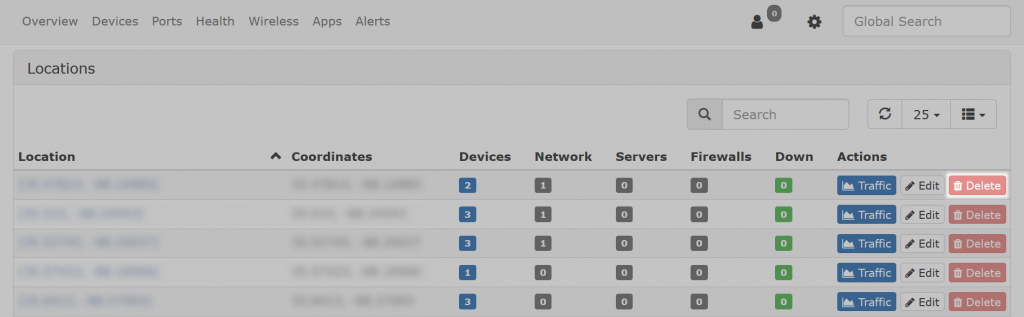You should be able to copy and paste the following in a backup.sh file and then execute from cron. Should work out of the box, but you can change the backup directory and the teams.sh path if needed/wanted.
#!/bin/bash
# LibreNMS backup script
# Jan 1, 2019
lDate=`date +%Y%m%d-%H%M` # local date + hour minute
dDate=`date +%Y%m%d` # todays date
# If you have the teams.sh script, you can trigger a backup notification
ALERT="/home/admin/teams.sh -b"
# Directory to backup to
bDir="/backup"
bName="librenms_backup"
# MySQL settings for tar and sqldump
sqlDir="/var/lib/mysql"
sqlDB="librenms"
sqlUN="root"
sqlPW=""
LOG="${bDir}/${lDate}-${bName}.log"
# Directory that contains data
dDir="/opt/librenms"
# tar LibreNMS dir
# tar SQL dir "the whole thing with the innode files
# sql dump of the db for extra redundancy
if [ -d ${bDir} ]; then
echo "backup dir exist, starting to backup"
else
echo "backup dir not available. Quiting"
exit 1
fi
${ALERT} "Starting backup for ${bName} - `date`"
systemctl stop mariadb httpd
# LibreNMS data backup
tar -zcvf ${bDir}/${lDate}-${bName}.tgz ${dDir}
if [ $? -eq 0 ]; then
echo "Tar succesfully backed up ${bDir}"
else
echo "Tar failed while trying to backup ${dDir}"
echo " ${lDate} - Tar failed while trying to backup ${dDir}" >> ${LOG}
${ALERT} "${lDate} - Tar failed while trying to backup ${dDir}"
fi
# MySQL data backup
tar -zcvf ${bDir}/${lDate}-${bName}-mysql.tgz ${sqlDir}
if [ $? -eq 0 ]; then
echo "Tar succesfully backed up ${sqlDir}"
else
echo "Tar failed while trying to backup ${sqlDir}"
echo " ${lDate} - Tar failed while trying to backup ${sqlDir}" >> ${LOG}
${ALERT} "${lDate} - Tar failed while trying to backup ${sqlDir}"
fi
systemctl start mariadb httpd
sleep 5
# SQL dump
mysqldump -u ${sqlUN} -p'4rfvBHU8!' ${sqlDB} > ${bDir}/${lDate}-${bName}.sql
if [ $? -eq 0 ]; then
echo "MySQL DB dumped"
else
echo "Ran into error while doing sql dump"
echo "${lDate} - Ran into error while doing sql dump" >> ${LOG}
${ALERT} "${lDate} - Ran into error while doing sql dump"
fi
echo "Removing old backups"
if ( ls ${bDir} | grep -q ${dDate} );then
find ${bDir}/* -prune -mtime +31 -exec rm {} \;
else
echo "Looks like there are no backup files! Aborting!!!"
${ALERT} "${lDate} - Error: find failed to find any backup files in backup dir. Aborting!!!"
fi
${ALERT} "Finished backup for ${bName} - `date`"