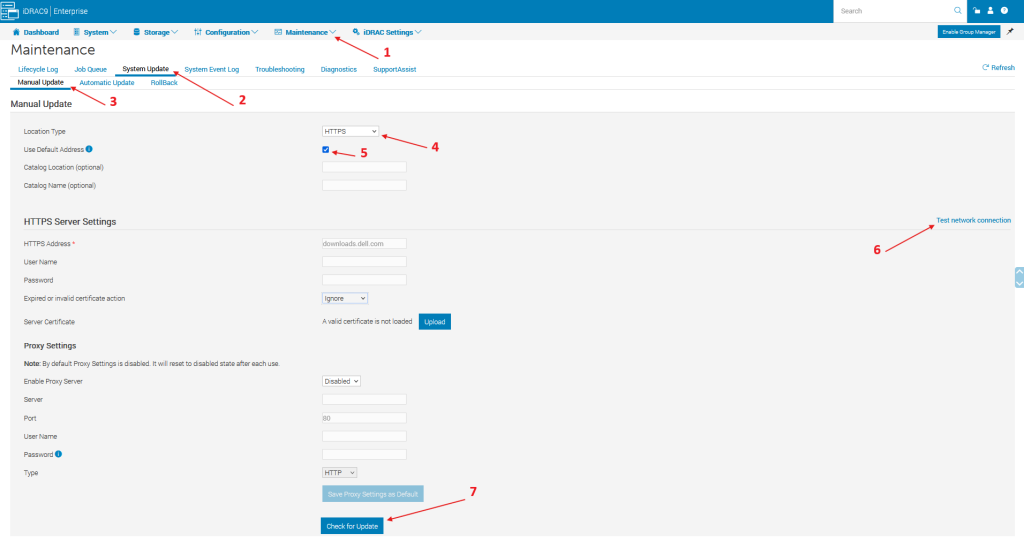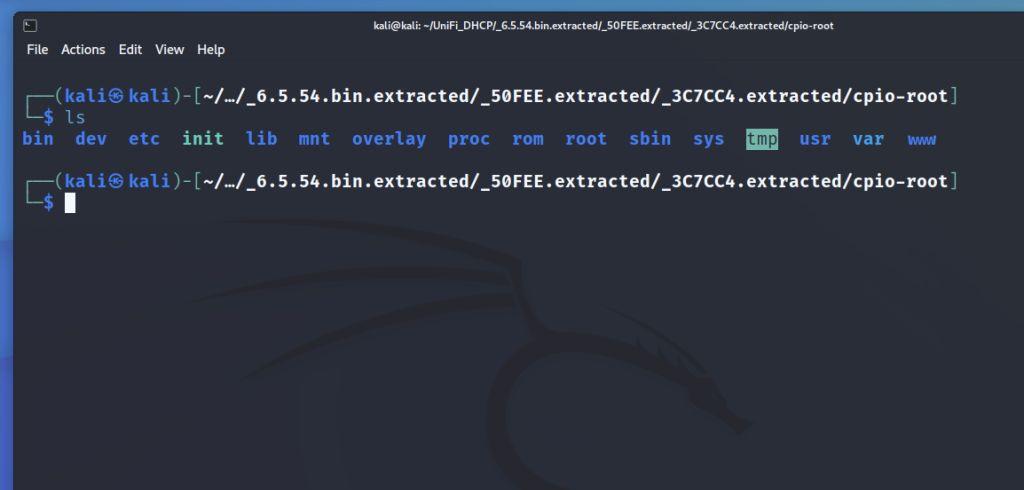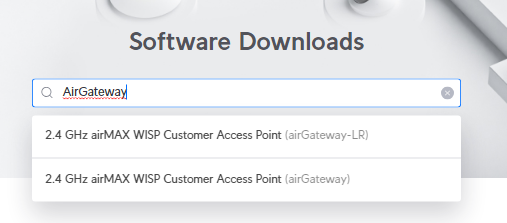Check uptime and RouterOS version
The system uptime is displayed in the system resources output.
/system/resource/printExample Output:
uptime: 1w2d10h2m52s <-- Uptime
version: 7.17 (stable) <-- RouterOS version
build-time: 2025-01-10 11:30:08
free-memory: 21.1MiB
total-memory: 64.0MiB
cpu: MIPS 24Kc V7.4
cpu-count: 1
cpu-frequency: 400MHz
cpu-load: 16%
free-hdd-space: 45.2MiB
total-hdd-space: 64.0MiB
write-sect-since-reboot: 631
write-sect-total: 486250
bad-blocks: 0%
architecture-name: mipsbe
board-name: RB750GL
platform: MikroTikCheck RouterOS Firmware version
We can check the firmware version by running the following command.
/system/routerboard/printExample output:
routerboard: yes
model: RB750GL
serial-number: XXXXXXXXXXXX
firmware-type: ar7240
factory-firmware: 3.29
current-firmware: 7.17
upgrade-firmware: 7.17If there is a line that says ;;; Firmware upgraded successfully, please reboot for changes to take effect!, then the firmware has been updated at some point and the router needs a reboot to apply it. Remember you need to update both the RouterOS version and the firmware version when upgrading.