.Open a new tab and go to about:preferences.
Search for “Check your spelling as you type” and make sure it is enabled.
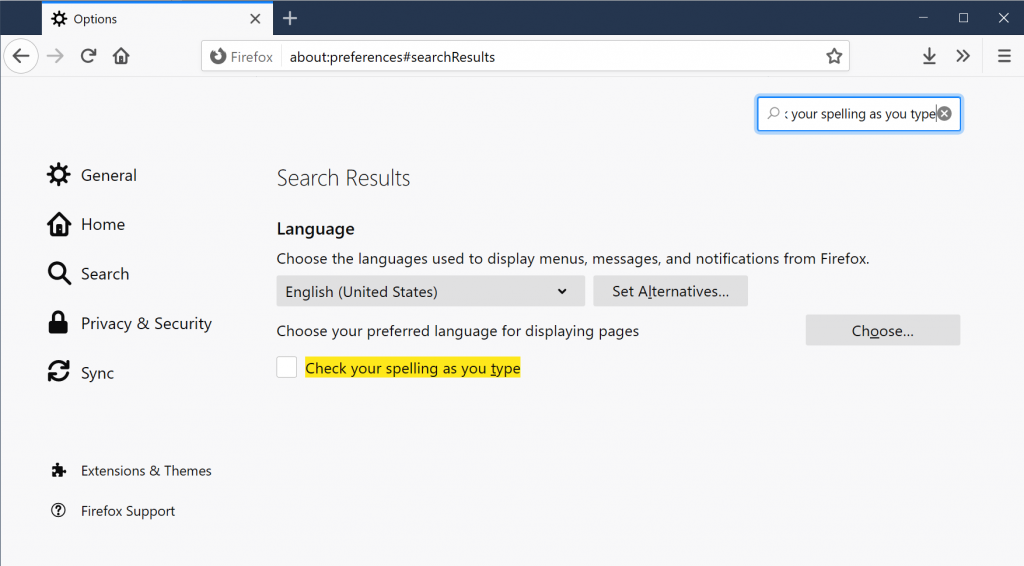
You will need to refresh any open web pages to start spell checking on that page.

.Open a new tab and go to about:preferences.
Search for “Check your spelling as you type” and make sure it is enabled.
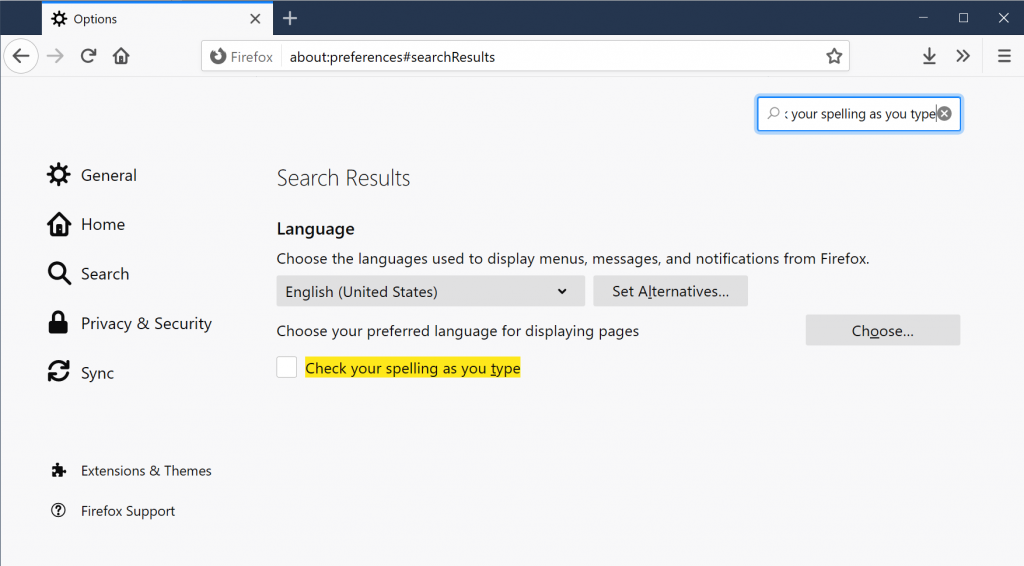
You will need to refresh any open web pages to start spell checking on that page.
https://support.mozilla.org/pt-BR/questions/1253828
Open up a new tab, go to about:config. Search for “devtools.chrome.enabled” and set to true
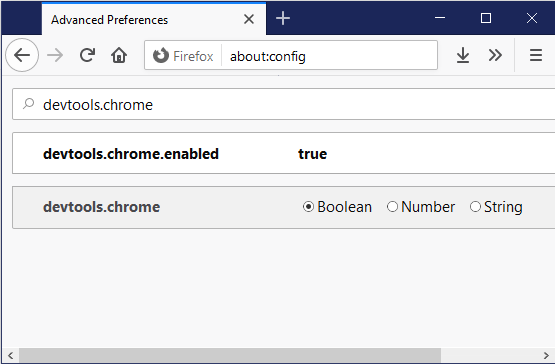
Now open up the Browser Console with “Ctrl + Shift + J” and past in the following
try {
signons = Services.logins.getAllLogins();
var csv = '"Site","Username","Password"';
for (var i=0; i<signons.length; i++){
csv += '\n';
csv += signons[i].httpRealm ?
('"' + signons[i].hostname + ' (' + signons[i].httpRealm + ')","') :
'"' + signons[i].hostname + '","';
csv += signons[i].username + '","' + signons[i].password + '"';
}
console.log(csv);
} catch (err) {
console.log('Problem reading or outputting logins: '+err);
}
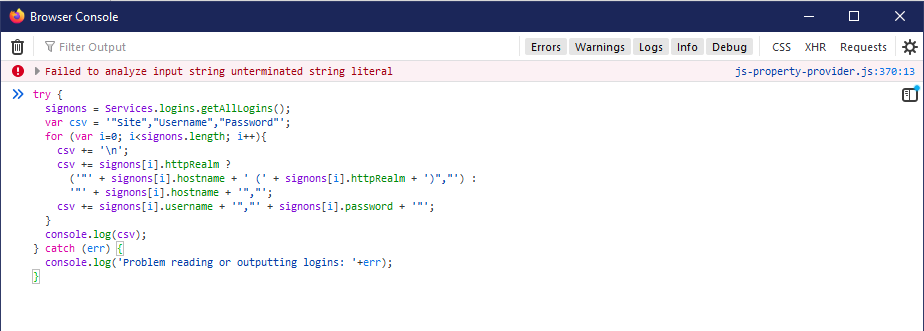
Hit enter to run the command and return all the saved logins. You can copy and paste them, or export to file.
Bunch of tweaks and enhancements are on the arch wiki
https://wiki.archlinux.org/index.php/Firefox/Tweaks
Two specific ones that can help with performance are enabling OMTC and WebRender
https://wiki.archlinux.org/index.php/Firefox/Tweaks#Enable_OpenGL_Off-Main-Thread_Compositing_(OMTC)
Open up Firefox and about:config
Search for “layers.acceleration.force-enabled”
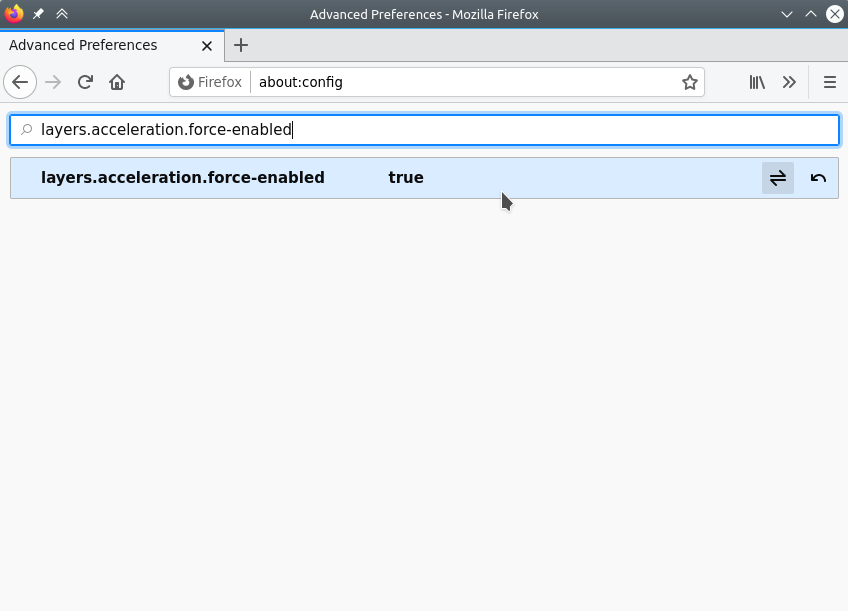
Search for “gfx.webrender.all” and set to true
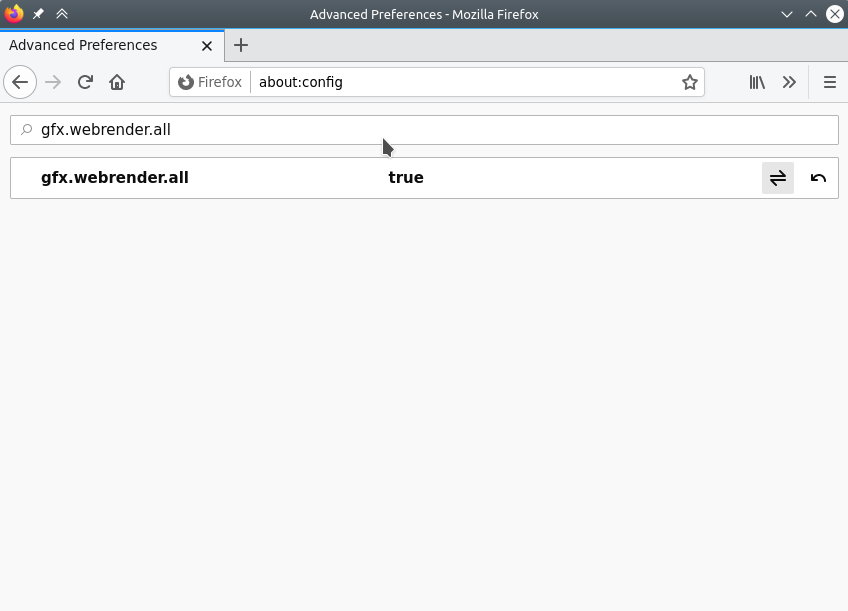
Restart Firefox.
What we are going to do is create a proxy using ssh so we can tunnel our web traffic in Firefox through it.
First, launch putty and setup a SSH connection like you normally would.
Next, in Putty, go to the Connection, SSH, Tunnels. Set source port, change to Dynamic, and add. In this example we are using port 1880.
After you have it set, Open the connection and log in.
Now go to the Proxy settings in Firefox. You can open new tab, type about:preferences, hit enter, search proxy.
Set to Manual proxy configuration, then under SOCKS Host put localhost and the port number from Putty above, 1880 in our case.
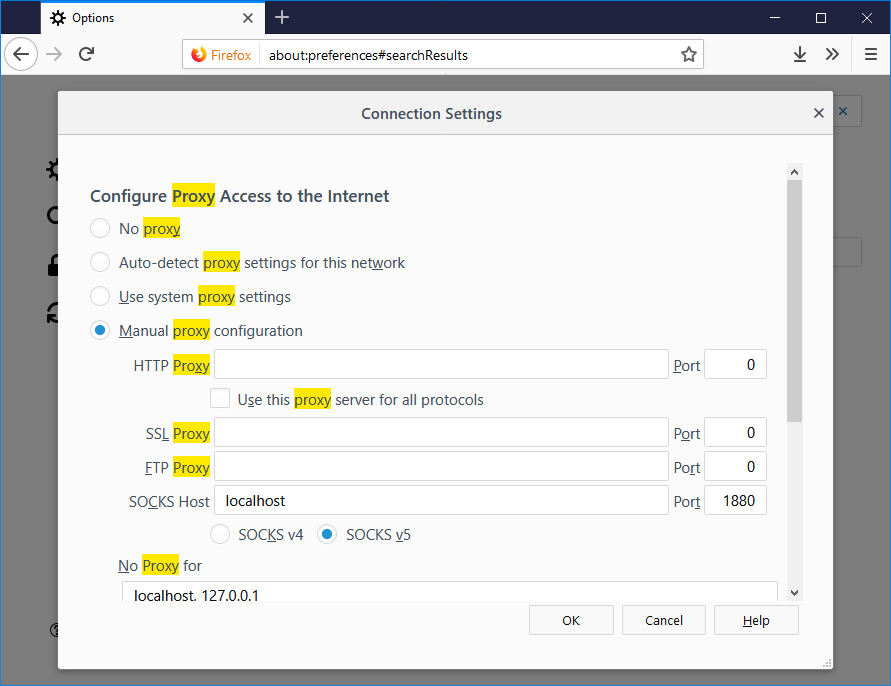 You should now be running over the proxy, can test by running a whats my ip address.
You should now be running over the proxy, can test by running a whats my ip address.
This can be particularly useful in cases where you need to access a local IP address range on something like a Ubiquiti radio or router. Or you need to check something from a different IP address.