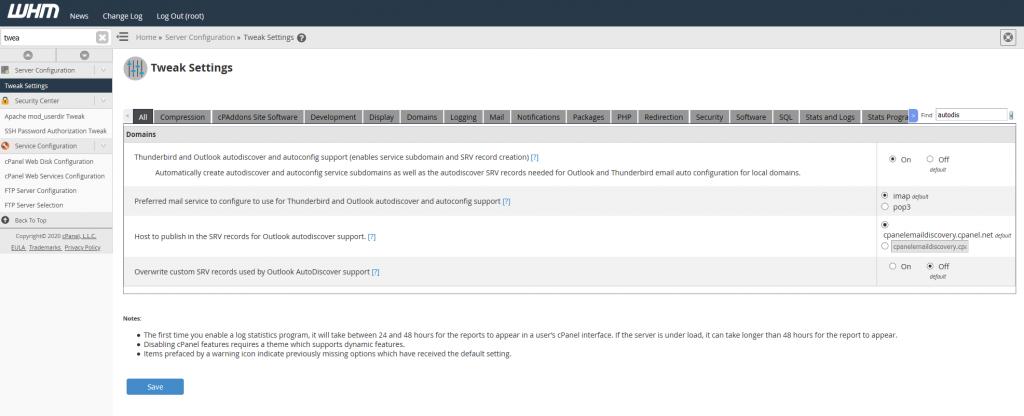
- Log into WHM
- Search for Tweak Settings
- Search for autodiscover
- Turn On
- Save Settings
Done! Your autodiscovery should now work.

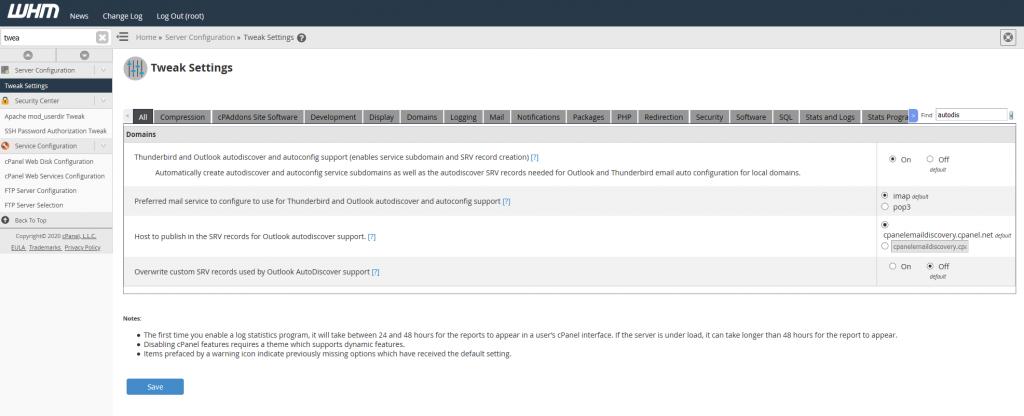
Done! Your autodiscovery should now work.
You can view an email message in Exim with the following command and options.
exim -Mvh email-id
Example output
# exim -Mvh 1jTAsw-0101m5-TH mailnull 47 12 <> 1591431138 0 -received_time_usec .007773 -ident mailnull -received_protocol local -body_linecount 109 -max_received_linelength 98 -allow_unqualified_recipient -allow_unqualified_sender -localerror XX 1 larry@incredigeek.com 155P Received: from mailnull by cpanel.server.co with local (Exim 4.93) id 1jTAsw-0101m5-TH for larry@incredigeek.com; Sat, 06 Jun 2020 03:12:18 -0500 045 X-Failed-Recipients: bob@incredigeek.com 029 Auto-Submitted: auto-replied 068F From: Mail Delivery System Mailer-Daemon@cpanel.server.co 025T To: larry@incredigeek.com 064 References: 0.0.7.15D.1D63BD03648840.0@slot0.cn-sinosure.com 098 Content-Type: multipart/report; report-type=delivery-status; boundary=1121689138-eximdsn-67139566 018 MIME-Version: 1.0 059 Subject: Mail delivery failed: returning message to sender 057I Message-Id: E3ghaTA-001qN5-Hn@cpanel.host.com 038 Date: Sat, 06 Jun 2020 03:12:18 -0500
You can view the message body with the -b option
exim -Mvb email-id
Example
exim -Mvb email-id 1jTAsw-0101m5-TH --1231463132-eximdsn-21535482 email message --1231463132-eximdsn-21535482--
msg INBOX/4624 {75129} couldn't append (Subject:[Email message]) to folder INBOX: Error sending '55 APPEND INBOX (\Seen) "25-Aug-2017 09:12:05 -0600" {75129}': 55 NO [OVERQUOTA] Not enough disk quota (0.001 + 0.000 secs).
To resolve the above problem, check the following
The above problem was due to the fact that the cPanel User Quota was maxed out. Increasing the space allocated to the account resolved the problem.
The certificate does not match the expected identity of the site that it was retrieved from.
The server's identity does not match the identity in the certificate
Hostname in certificate didn't match
The reason for the above errors are due to the fact that the email client is trying to use mail.mydomain.com and the email server is mail.emailserver.com.
So the email client pulls the certificate for mail.emailserver.com and reads that this certificate is for mail.emailserver.com, NOT for mail.mydomain.com. Hence the conflict and it throws an error.
If you can, accepting the certificate should let everything work. It appears that on recent versions of iOS their may be some problems trusting it. The other work around is to use the actual mail server host. So mail.emailserver.com
In cPanel under an email account you can Free up Email Storage. There is a Custom query field which allows you to specify a custom Dovecot query to run. Couple examples below.
Delete email from email address
from sent@email.com
Email that contains a specific string in the message body
body "string to match in message body"
Other useful info
https://wiki2.dovecot.org/Tools/Doveadm/SearchQuery
The domains are stored in the “~/.spamassassin/user_prefs” config file.
To blacklist a domain just add it to the config file.
blacklist_from *.domain_to_block.com
To whitelist, change blacklist to whitelist
whitelist_from *.incredigeek.com
Save and exit the file.
More info about imapsync here
Install imapsync
CentOS 7, Works on cPanel servers too
yum install epel-release && yum install imapsync
Once installed check and make sure it works.
imapsync --version
If it gives you the version number you should be good to go.
Move email account
imapsync --host1 mail.emaildomain.com --user1 username@emaildomain.com --password1 "password1" --host2 mail.exampledomain.com --user2 username@movetodomain.com --password2 "password2"
Example :
imapsync --host1 mail.myemail.com --user1 bob@myemail.com --password1 "password1" --host2 mail.incredigeek.com --user2 bob@incredigeek.com --password2 "password2"
Moving Multiple accounts
Best way to move multiple accounts is to use a script and and a list that contains all the usernames and passwords to the accounts you want to move.
example scripts can be found on the imapsync website here is a script example and here is the example file.txt
Example script.
#!/bin/sh
#
# $Id: sync_loop_unix.sh,v 1.6 2015/11/04 18:23:04 gilles Exp gilles $
# Example for imapsync massive migration on Unix systems.
# See also http://imapsync.lamiral.info/FAQ.d/FAQ.Massive.txt
#
# Data is supposed to be in file.txt in the following format:
# host001_1;user001_1;password001_1;host001_2;user001_2;password001_2;
# ...
# Separator is character semi-colon ";" it can be changed by any character changing IFS=';'
# in the while loop below.
# # Each line contains 6 columns, columns are parameter values for
# --host1 --user1 --password1 --host2 --user2 --password2
# and a trailing empty fake column to avaid CR LF part going
# in the 6th parameter password2. Don't forget the last semicolon.
#
# You can add extra options after the variable "$@"
# Use character backslash \ at the end of each suplementary line, except for the last one.
# You can also pass extra options via the parameters of this script since
# they will be in "$@"
# The credentials filename "file.txt" used for the loop can be renamed
# by changing "file.txt" below.
echo Looping on account credentials found in file.txt
echo
{ while IFS=';' read h1 u1 p1 h2 u2 p2 fake
do
{ echo "$h1" | egrep "^#" ; } > /dev/null && continue # this skip commented lines in file.txt
echo "==== Starting imapsync from host1 $h1 user1 $u1 to host2 $h2 user2 $u2 ===="
imapsync --host1 "$h1" --user1 "$u1" --password1 "$p1" \
--host2 "$h2" --user2 "$u2" --password2 "$p2" \
"$@"
echo "==== Ended imapsync from host1 $h1 user1 $u1 to host2 $h2 user2 $u2 ===="
echo
done
} < file.txt
Example list of accounts to
mail.maildomain.com;user1@incredigeek.com;password1;mail.incredigeek.com;user2@incredigeek.com;password2;
You can run these command from a Linux computer
wget www.incredigeek.com/home/downloads/imapsync/imapsync_loop.sh
chmod +x imapsync_loop.sh
This file will contain the mail server to transfer from, username, and password, and then the mail server to transfer to, username and password. Add one line per account.
Example:
mail.servertotransferfrom.com;Username1;Password1;mail.servertomoveto.com;Username2;Password2; mail.servertotransferfrom.com;testuser;123456;mail.servertomoveto.com;bob;123456;
./imapsync_loop.sh
In the username you may need to use the username@domainname.tld, so if the username is bob, and the mail domain is incredigeek.com, use bob@incredigeek.com for the username in the imapsync_list.txt.
Open up you Notifications by going to Events > Triggers > Notifications double click on the email alert, or add one. Then go to content and add the following wherever you want the IP to show up in the email message.
${device/manageIp}