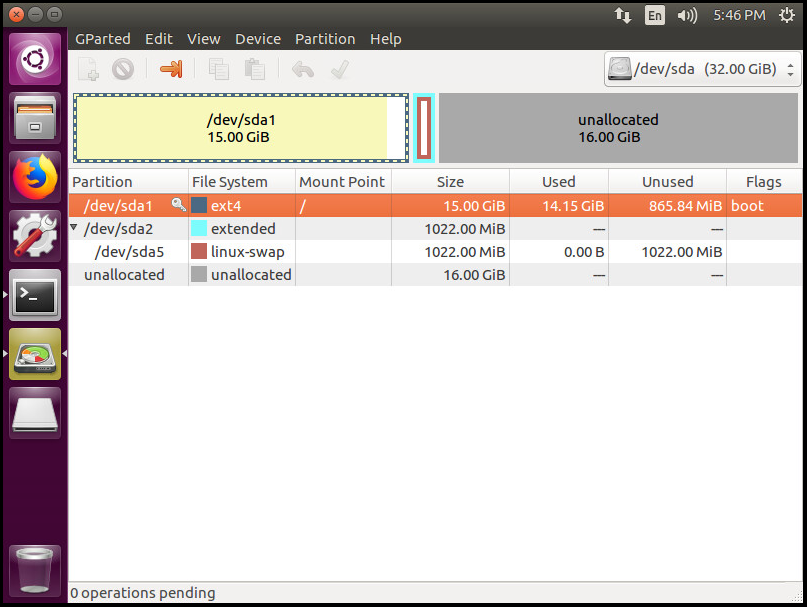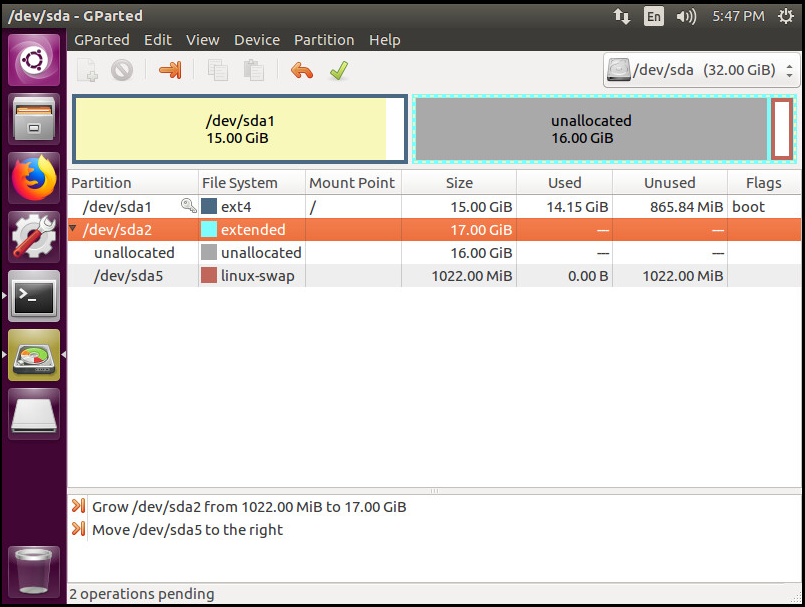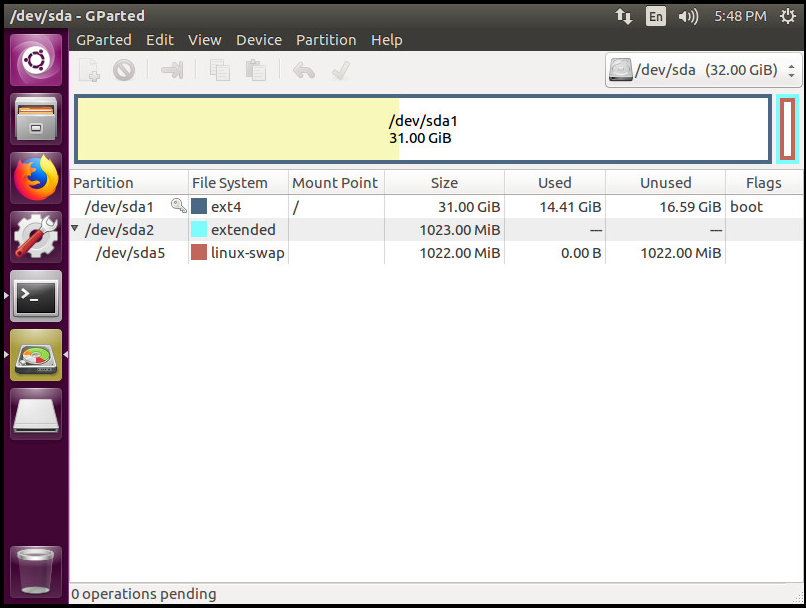Find the thumb drive with lsblk, dmesg, or sudo fdisk -l. In the following examples we are using /dev/sdc1, replace as needed.
sudo cryptsetup --verbose --verify-passphrase luksFormat /dev/sdc1
sudo cryptsetup luksOpen /dev/sdc1 encrypted_usb
sudo mkfs.ext4 /dev/mapper/encrypted_usb
Now we can mount the drive. We are mounting it to /mnt change if needed.
sudo mount /dev/mapper/encrypted_usb /mnt
Or go ahead and close the channel and remove the drive
sudo cryptsetup luksClose /dev/mapper/encrypted_usb
Command Explanation
sudo cryptsetup --verbose --verify-passphrase luksFormat /dev/sdc1
Wipe /dev/sdc1 and set the password when prompted for it.
sudo cryptsetup luksOpen /dev/sdc1 encrypted_usb
Open up a secure channel to the drive, and decrypt it so we can access it
sudo mkfs.ext4 /dev/mapper/encrypted_usb
Using the channel we created in the previous command, we can now format the drive.
sudo cryptsetup luksClose /dev/mapper/encrypted_usb
We can now close the channel for the drive and remove it.