The default strength for new passwords created on cPanel and WHM looks to be 65.
Note that increasing the strength should not disable any passwords that are under the threshold.
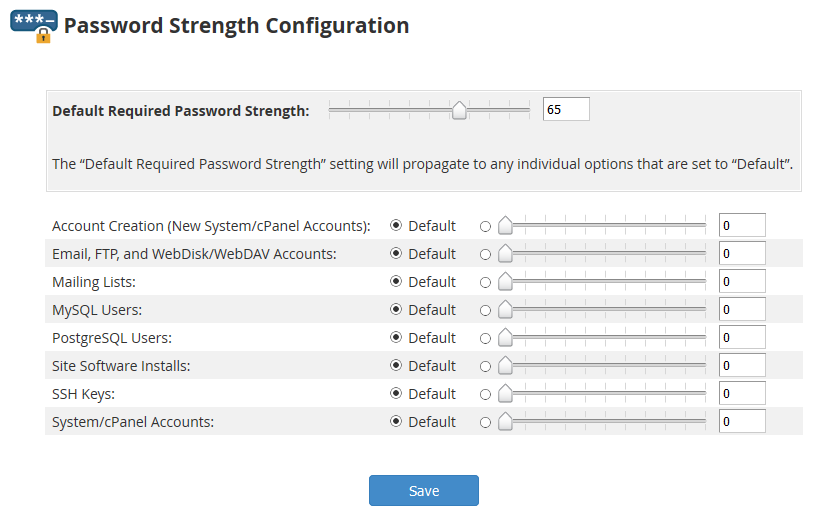

The default strength for new passwords created on cPanel and WHM looks to be 65.
Note that increasing the strength should not disable any passwords that are under the threshold.
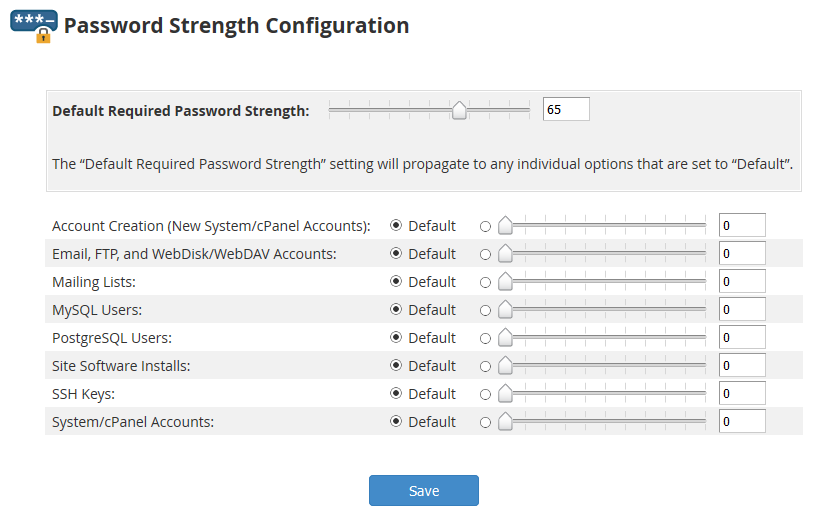
Change eth0 to the interface you would like to change.
SSH into EdgePoint and type in configure to get into a configuration prompt
configure
Now set interface eth0 to dhcp
set interfaces ethernet eth0 address dhcp
Delete the static IP address on eth0 if needed
delete interfaces ethernet eth0 address 192.168.1.1/24
Save changes
commit
Scenario: Remote device in a PTP configuration has been reset to factory defaults and is not connected.
Objective: Reconnect remote device and reconfigure using backup file
We’ll refer to Radio A as the radio you initially have access to
Radio B will be the remote radio that was reset.
Reinitiate temporary wireless connection
We know that the default Ubiquiti Wireless settings are
SSID=ubnt
Channel Width=20Mhz
Security=None
To reconnect the device wirelessly we can setup the Radio A as an AP with the above wireless settings.
Setup temporary network connection
Radio B should now connect wirelessly, but is going to be on a static 192.168.1.20 address. There are a handful of ways to overcome this.
Configure remote device via SSH
Open up your backup file with a text editor and copy the whole config
Once access is gained to Radio B, open up the /tmp/system.cfg file, delete all the contents and paste in the contents of the backup configuration.
Save file and write changes to radio with
/usr/etc/rc.d/rc.softrestart save
Final steps
The device should now apply the backup settings and disconnect again as it should now have the proper SSID and settings.
Restore Radio A’s settings and verify that both sides reconnect.
The network configuration settings for the server edition of Ubuntu are now stored in the following location. Create the file if it does not exist.
sudo vi /etc/netplan/01-network-manager-all.yaml
Add or edit the config file to the following. Change eno1 to your interface name and the address and gateway to the appropriate IP’s
For more information, see netplan(5).
network:
version: 2
renderer: networkd
ethernets:
eno1:
dhcp4: no
addresses: [192.168.200.24/24]
gateway: 192.168.200.1
nameservers:
addresses: [8.8.8.8,8.8.4.4]
Now apply the changes with the following command.
sudo netplan apply
In this post we’ll see how we can configure AirOS SNMP settings from the command line.
ubntmod command with save without rebooting.
./ubntmod.sh -i 192.168.1.20 -s "private;monitor@incredigeek.com;[30.69636, -88.04811]" -X '/usr/etc/rc.d/rc.softrestart save'
Alternative manual method.
ssh ubnt@192.168.1.20
Open config file
vi /tmp/system.cfg
Find the SNMP settings and modify as needed. Example below
snmp.community=private
snmp.contact=monitor@incredigeek.com
snmp.location=[30.69636, -88.04811]
Save and exit file with :x
Apply settings
/usr/etc/rc.d/rc.softrestart save