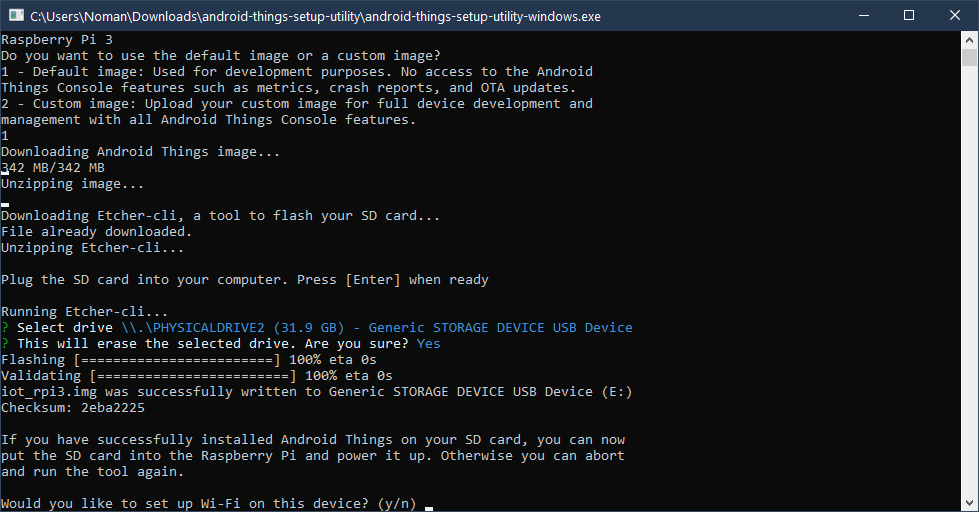https://developer.android.com/things/hardware/wifi-adb
The following command will remove all saved networks from your Android Things devices.
adb shell am startservice -n com.google.wifisetup/.WifiSetupService -a WiFiSetupService.Reset

https://developer.android.com/things/hardware/wifi-adb
The following command will remove all saved networks from your Android Things devices.
adb shell am startservice -n com.google.wifisetup/.WifiSetupService -a WiFiSetupService.Reset
You’ll need to install and setup adb and then run the following commands. Change ipaddress to the ip address of the device running Android Things
adb connect ipaddress adb root adb remount adb push bootanimation.zip /system/media/ adb reboot
bootanimation.zip will either need to be in the same directory as adb, or you can specify the path. For example if it is located on your Desktop you can use
For Windows
adb push \Users\username\Desktop\bootanimation.zip /system/media/
on Linux or MacOS
adb push ~/Desktop/bootanimation.zip /system/media/
https://developer.android.com/things/hardware/raspberrypi
Download the Console Tools from the following link. You will need to sign into your Google account.
https://partner.android.com/things/console/#/tools
Unzip the file and Launch the correct utility for your OS.
On Windows you will need to launch as administrator by right clicking on the Windows Application and Run as administrator.
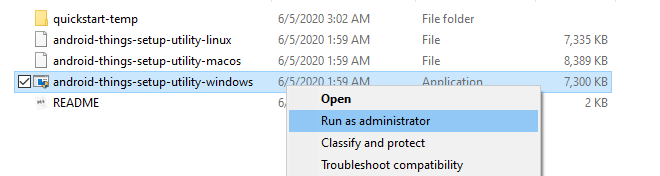
The program is easy to follow along with and automatically downloads and creates the SD card for the Pi.
After you are finished, put the card in the Pi and boot it up.