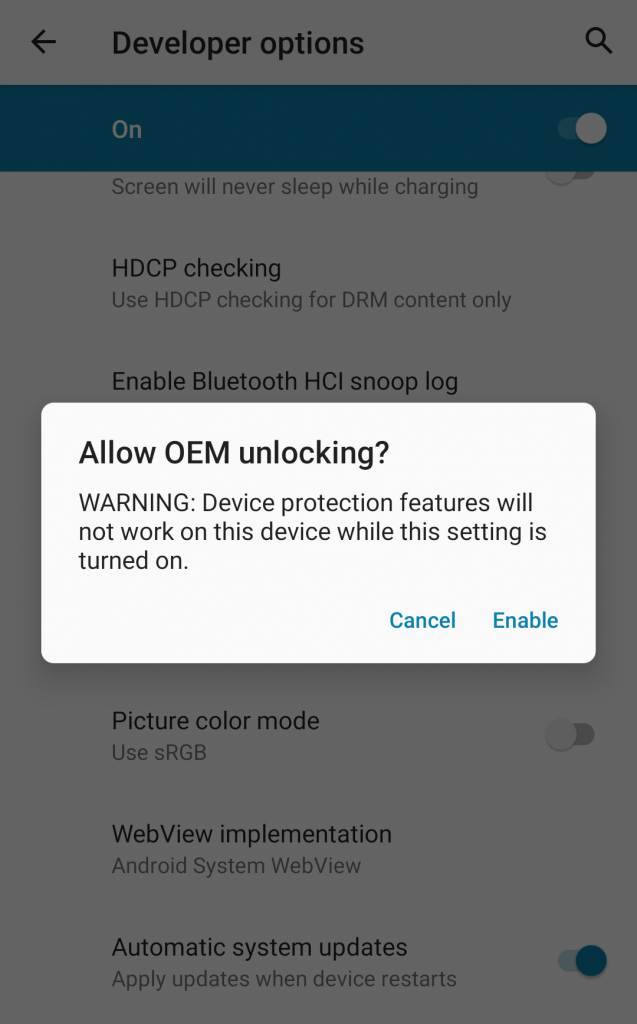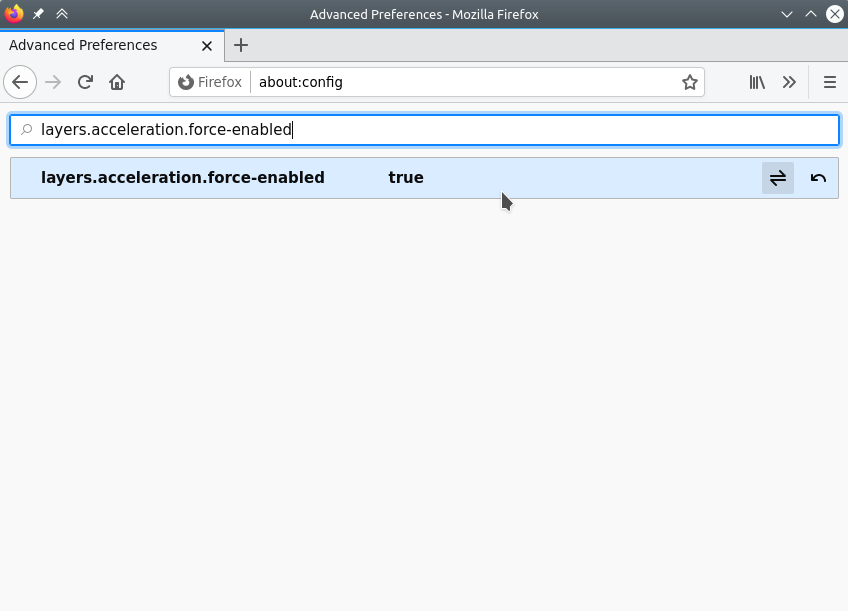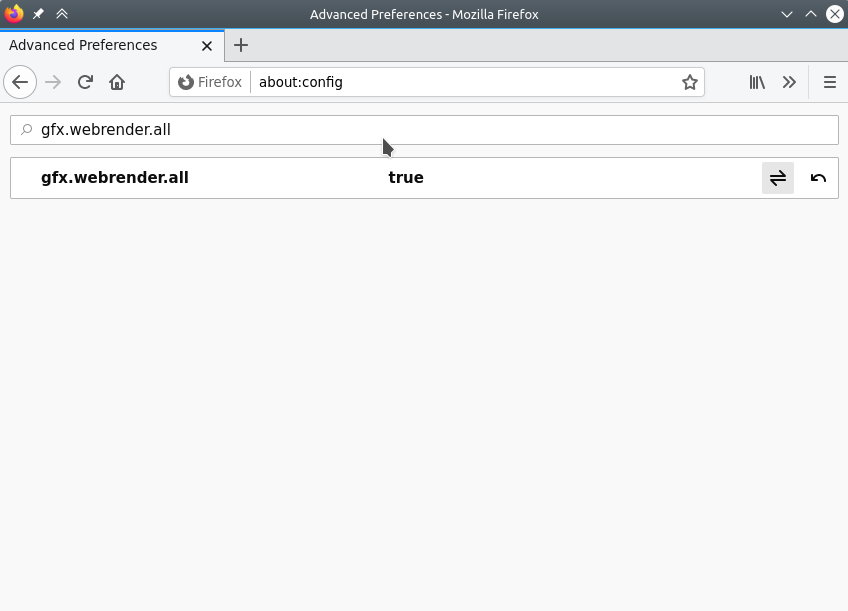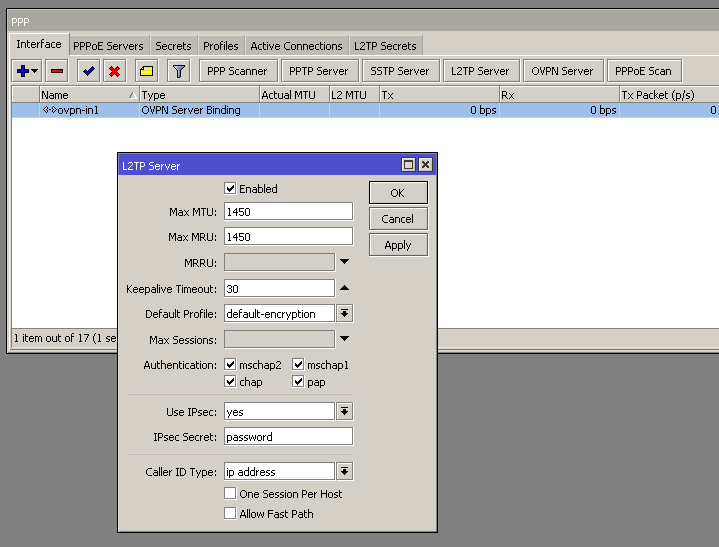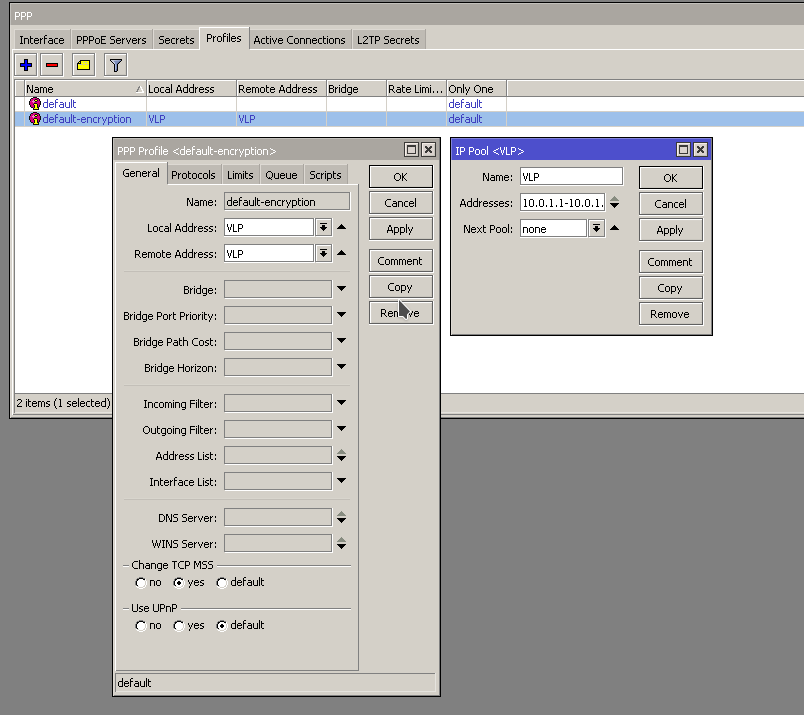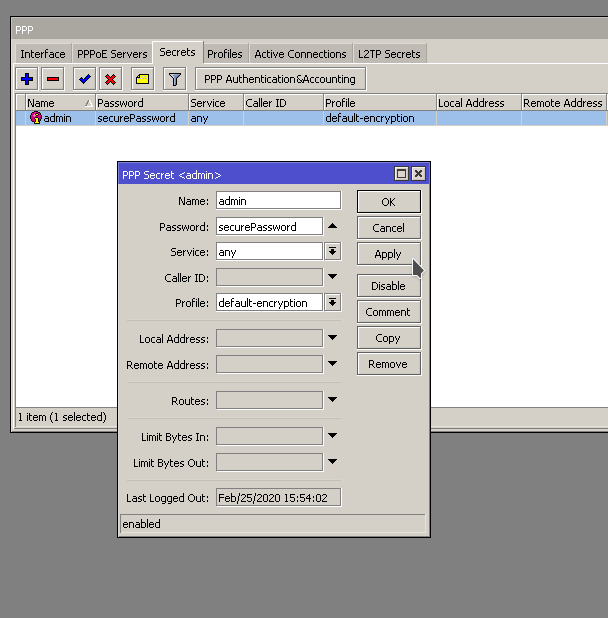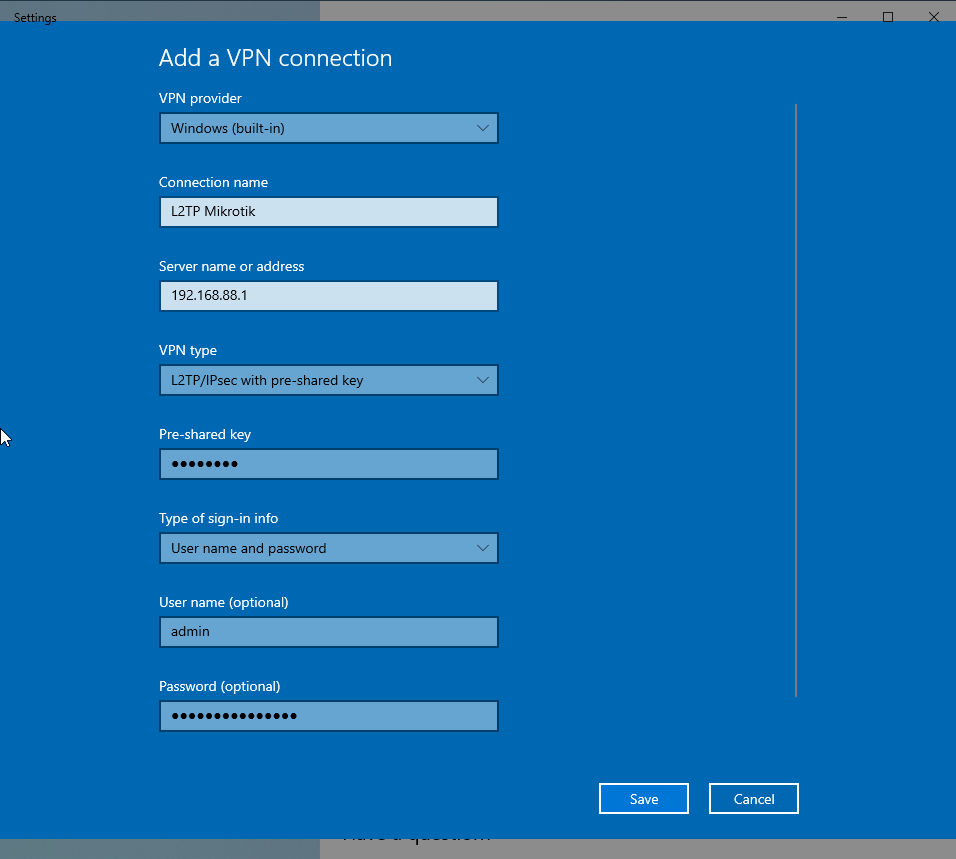Helpful article here. https://wifitechtalk.com/librenms-permissions-error/
When running the following command,
sudo /opt/librenms/validate.sh
I’ve been getting the following errors.
[FAIL] Some folders have incorrect file permissions, this may cause issues.
[FIX]:
sudo chown -R librenms:librenms /opt/librenms
sudo setfacl -d -m g::rwx /opt/librenms/rrd /opt/librenms/logs /opt/librenms/bootstrap/cache/ /opt/librenms/storage/
sudo chmod -R ug=rwX /opt/librenms/rrd /opt/librenms/logs /opt/librenms/bootstrap/cache/ /opt/librenms/storage/
Files:
/opt/librenms/storage/framework/views/adc52b677409cdba8d8e89dc
You can run the commands and fix the problem, but they pop up later and it does the same thing.
Create Script to fix permissions
Work around is to have a script run these commands every few minutes.
vi /root/librenms_fix_permissions.sh
Add the following
#!/bin/bash
sudo chown -R librenms:librenms /opt/librenms
sudo setfacl -d -m g::rwx /opt/librenms/rrd /opt/librenms/logs /opt/librenms/bootstrap/cache/ /opt/librenms/storage/
sudo chmod -R ug=rwX /opt/librenms/rrd /opt/librenms/logs /opt/librenms/bootstrap/cache/ /opt/librenms/storage/
Make the script executable
sudo chmod +x librenms_fix_permissions.sh
Add to Crontab
sudo crontab -e
Add the following entry to Cron to run every 30 minutes
*/30 * * * * /root/librenms_fix_permissions.sh