https://learn.microsoft.com/en-us/troubleshoot/windows-server/remote/frame-rate-limited-to-30-fps
On RDP Server, Open up Registry Editor as administrator
Go to
HKEY_LOCAL_MACHINE\SYSTEM\CurrentControlSet\Control\Terminal Server\WinStationsAdd a new DWORD
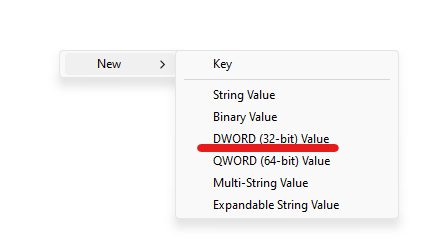
Set the name to DWMFRAMEINTERVAL
Set the Value to 15, and base Decimal.
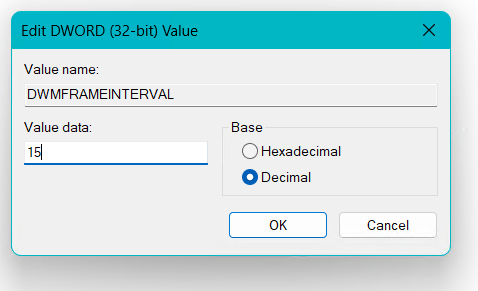
Apply and reboot.
You may also want to look at enabling the following options in Group Policy Editor
Computer Configuration > Policies > Administrative Template > Windows Components > Remote Desktop Session Host > Connections > Select RDP transport Protocols > Use both TCP and UDP
Computer Configuration > Policies > Administrative Template > Windows Components > Remote Desktop Session Host > Connections > Remote Session Environment > Use hardware graphics adapters for all Rmote Desktop Services sessions
https://github.com/maxprehl/TurboRemoteFX
https://www.reddit.com/r/sysadmin/comments/fv7d12/pushing_remote_fx_to_its_limits/

I had Windows 11 22H2, reread all the articles, tried all the tips, still 30FPS remained. Then I bought a new computer and soon Windows automatically updated to 23H2 but 30 FPS remained, but a week later it automatically updated to 24H2 and bingo! I got the coveted 60 FPS! I’m happy! Thank you all for the tips! And yes, thanks to Microsoft, I’ve been waiting for this for a long time! I don’t know if I can get 60 FPS by installing version 24H2 on my old computer, but I wish you could do it
I don’t know if I can get 60 FPS by installing version 24H2 on my old computer, but I wish you could do it