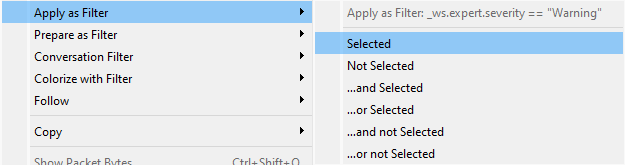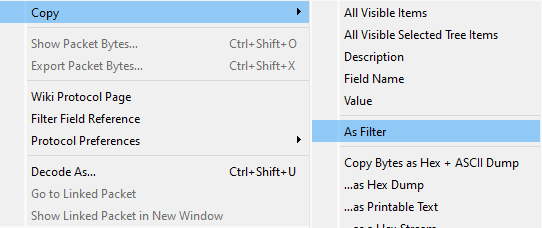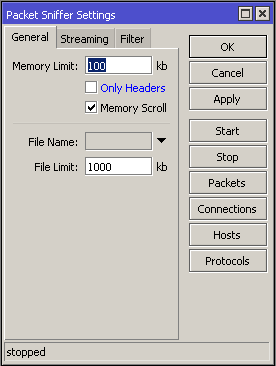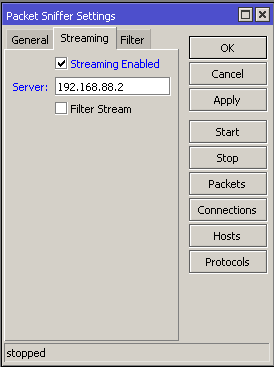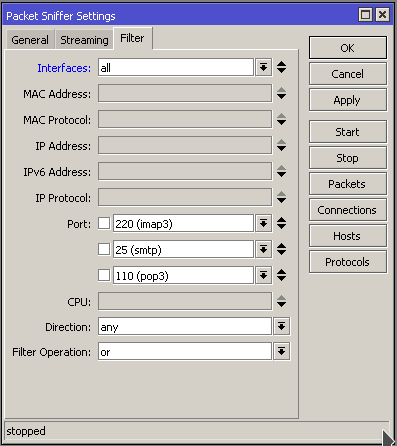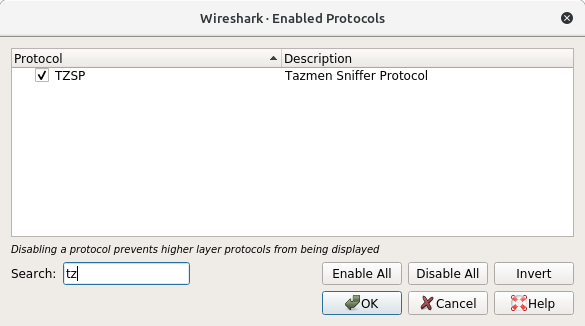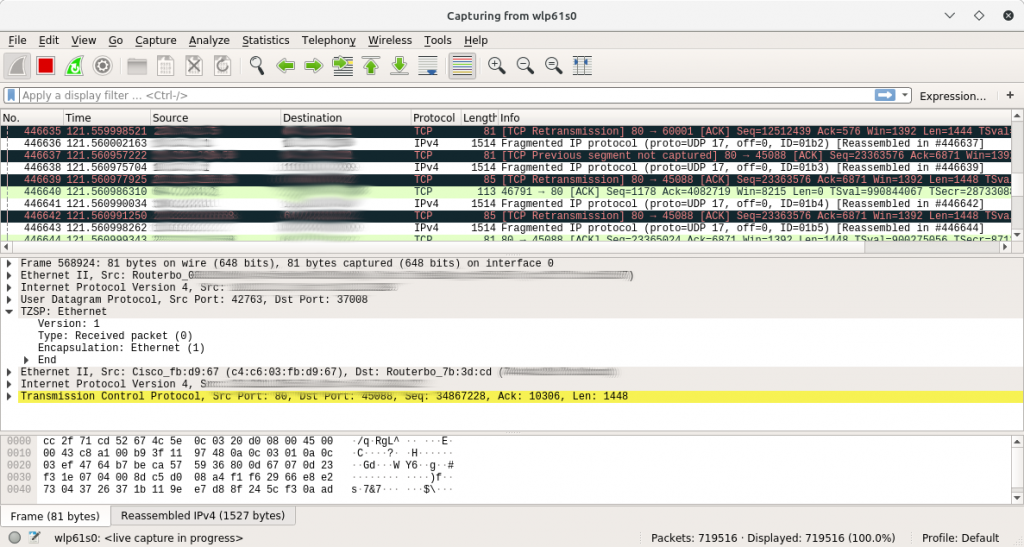Recently received the following error while trying to do a packet capture on windows.
There are two solutions to this problem
- Disable promiscuous mode for the adapter
- Update Npcap
Disable Promiscuous mode
“Please turn off promiscuous mode for this device”
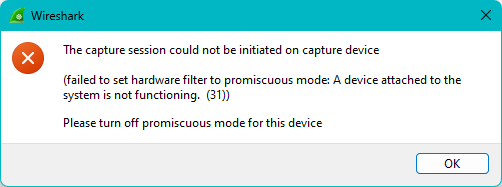
You can turn on promiscuous mode by going to Capture -> Options
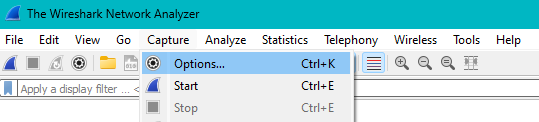
Uncheck promiscuous
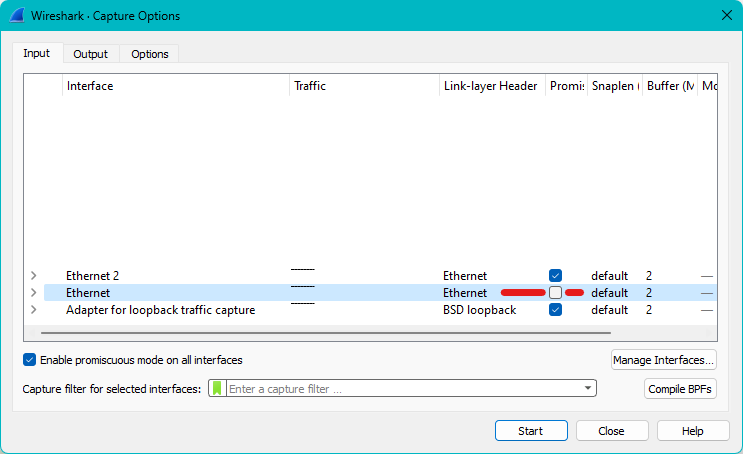
And click Start
Update Npcap
If you need promiscuous mode on, then look at installing a newer version of Npcap
Restart Wireshark, and Start a capture.
https://ask.wireshark.org/question/30138/please-turn-off-promiscuous-mode-for-this-device/