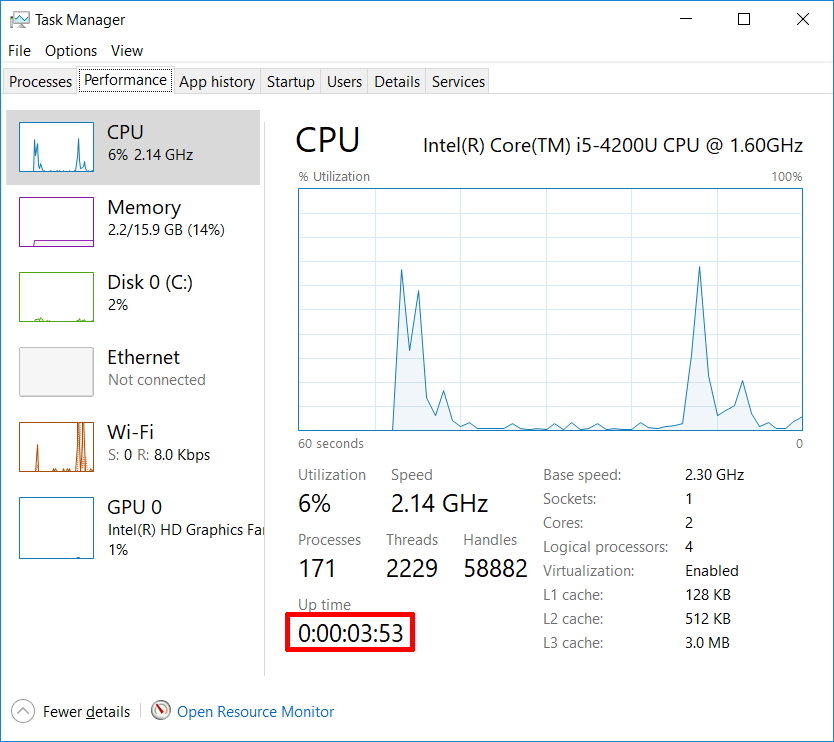There are a few different ways to view the system uptime. either the Task Manager or the Command Prompt.
Task Manager
Launch the Task manager by using the Ctrl+Shift+ESC Shortcut keys, Right clicking on the Task Bar, or by searching and launching from the start menu.
Go to the Performance tab, view Up time at the bottom (On Windows 10 you may need to hit More “details first”
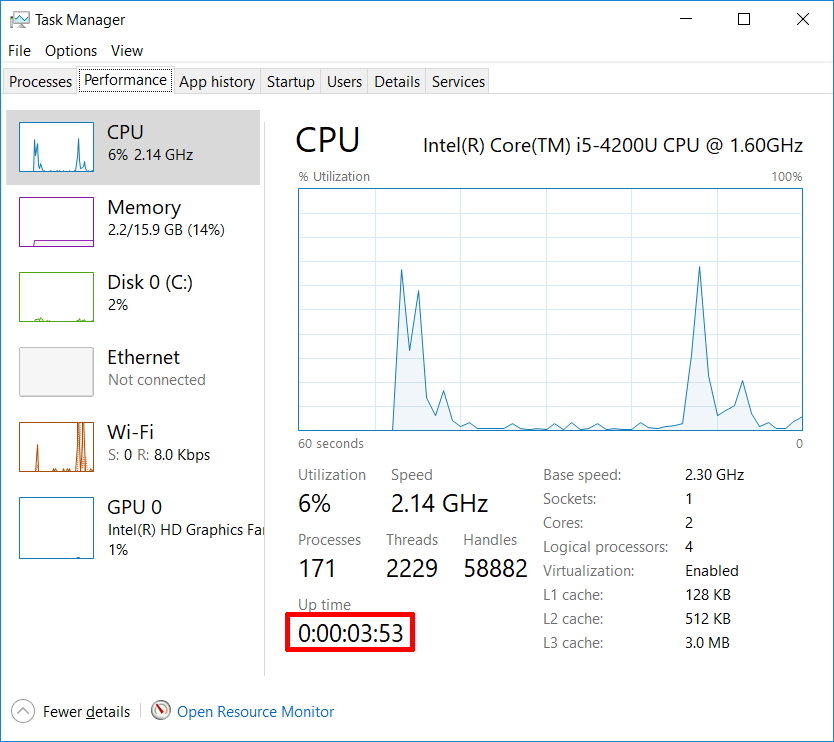
Command Prompt
Launch the Command Prompt. Can do this by clicking start and searching for cmd.
Then run
systeminfo | find "System Boot Time"
It’ll show you when the system last started up.
Example:
C:\Users\Owner>systeminfo | find "System Boot Time"
System Boot Time: 6/21/2018, 3:45:12 AM
C:\Users\Owner>