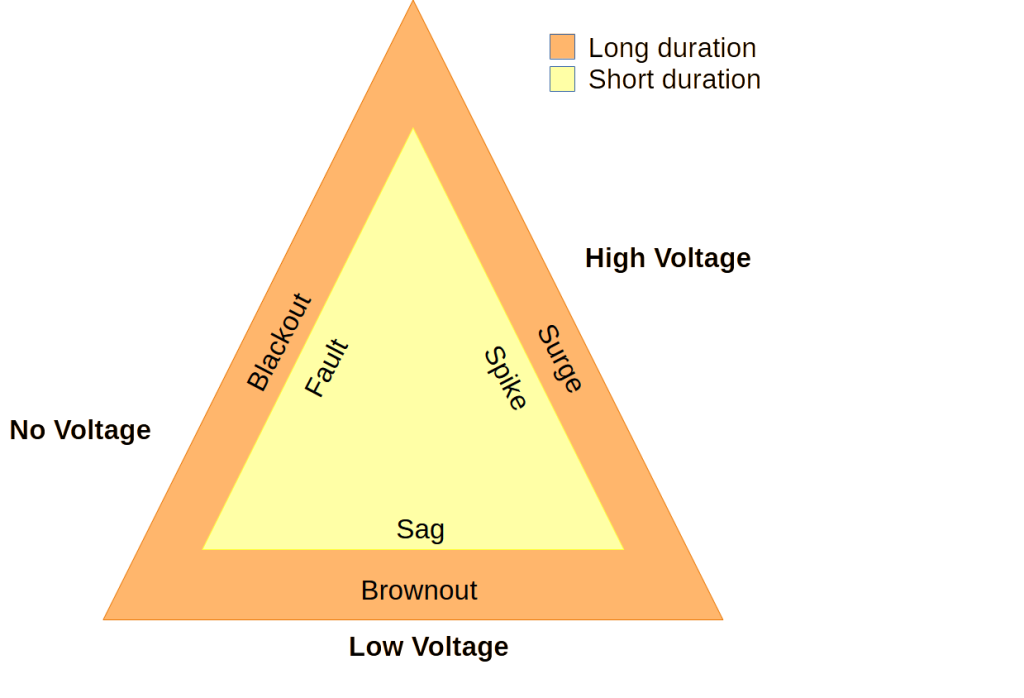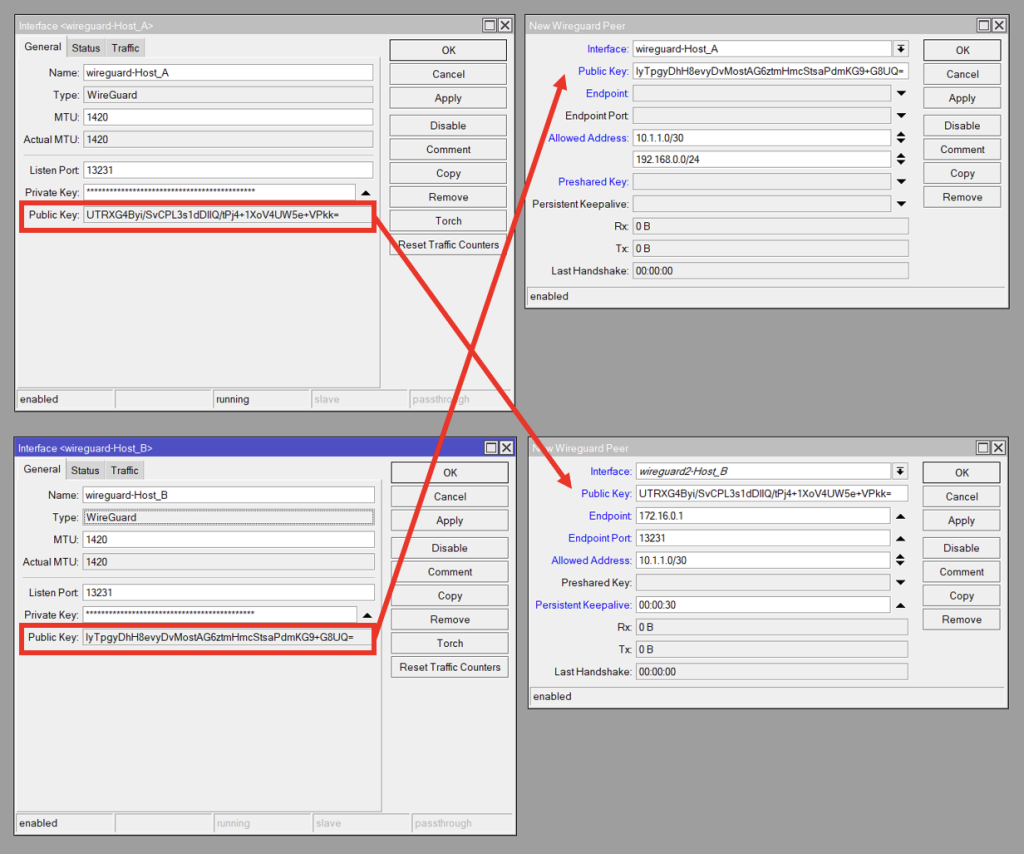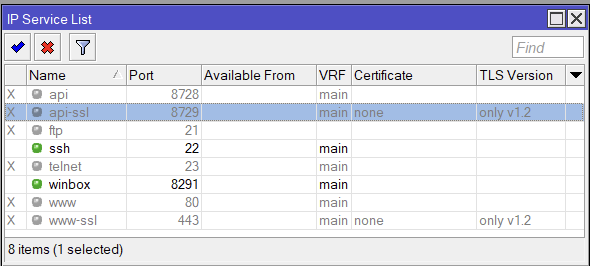Quick Summary: Operation Triangulation is an iOS zero-click exploit that will self destruct, looks to have been used since at least 2019, works on iOS 15.7, unsure if it works on iOS 16. Can collect location, mic recordings, photos, and manipulate iMessages. First point of entry is from an iMessage message, that compromises the device, after compromise, the message gets deleted.
https://securelist.com/operation-triangulation/109842/
https://www.kaspersky.com/about/press-releases/2023_kaspersky-reports-on-new-mobile-apt-campaign-targeting-ios-devices
https://arstechnica.com/information-technology/2023/06/clickless-ios-exploits-infect-kaspersky-iphones-with-never-before-seen-malware/
Links for checking for infection.
https://securelist.com/find-the-triangulation-utility/109867/
https://github.com/KasperskyLab/triangle_check
The following is a list of C&C domains from the securelist.com article. Did a quick DNS lookup for each domain and they currently have the following records & IP addresses. Note that these can change at any time and some of the IP addresses are/can be shared with other legitimate websites if it is on a shared hosting provider.
addatamarket.net - sandy.ns.cloudflare.com, doug.ns.cloudflare.com - No A records, or TXT
backuprabbit.com - nelci.ns.cloudflare.com, morgan.ns.cloudflare.com - No A records, or TXT
businessvideonews.com - ns2.dnsowl.com, ns3.dnsowl.com, ns1.dnsowl.com - 198.251.81.30, 209.141.38.71, 107.161.23.204
cloudsponcer.com - Cloudflare, kipp.ns.cloudflare.com, joyce.ns.cloudflare.com
datamarketplace.net - ns78.domaincontrol.com, ns77.domaincontrol.com, 34.98.99.30
mobilegamerstats.com - ns1.bitdomain.biz, No A records, TXT=v=spf1 redirect=_spf.mailhostbox.com
snoweeanalytics.com - cody.ns.cloudflare.com, arlee.ns.cloudflare.com - 104.21.76.6, 172.67.184.201
tagclick-cdn.com - ns4.bitdomain.biz, ns3.bitdomain.biz, ns2.bitdomain.biz, ns1.bitdomain.biz - No A records, TXT=v=spf1 redirect=_spf.mailhostbox.com"
topographyupdates.com - nero.ns.cloudflare.com, dalary.ns.cloudflare.com - 104.21.27.67, 172.67.141.199
unlimitedteacup.com - nelci.ns.cloudflare.com, javon.ns.cloudflare.com - 104.21.55.58, 172.67.145.72
virtuallaughing.com - elaine.ns.cloudflare.com, braden.ns.cloudflare.com - 104.21.60.240, 172.67.202.140
web-trackers.com - dns1.registrar-servers.com, dns2.registrar-servers.com - 15.164.228.250
growthtransport.com - ns3.dnsowl.com, ns2.dnsowl.com, ns1.dnsowl.com - 198.251.81.30, 107.161.23.204, 209.141.38.71
anstv.net - ns64.domaincontrol.com, ns63.domaincontrol.com. - 93.90.223.185
ans7tv.net - ns37.domaincontrol.com,ns37.domaincontrol.com - 93.90.223.185
List of domains
addatamarket.net
backuprabbit.com
businessvideonews.com
cloudsponcer.com
datamarketplace.net
mobilegamerstats.com
snoweeanalytics.com
tagclick-cdn.com
topographyupdates.com
unlimitedteacup.com
virtuallaughing.com
web-trackers.com
growthtransport.com
anstv.net
ans7tv.net
List of IPv4 addresses used
107.161.23.204
198.251.81.30
209.141.38.71
34.98.99.30
172.67.184.201
104.21.76.6
172.67.141.199
104.21.27.67
172.67.145.72
104.21.55.58
104.21.60.240
172.67.202.140
15.164.228.250
209.141.38.71
198.251.81.30
93.90.223.185
Bash command to get an updated IP address list. bad.txt contains all the above domain names.
for i in `cat bad.txt` ; do dig $i a +short >> badips.lst; done
Check DNS logs
If you have a DNS server, you can check to see if there has been any name resolution by using the following. Change named.log to your dns log
# list=""addatamarket.net"
"backuprabbit.com"
"businessvideonews.com"
"cloudsponcer.com"
"datamarketplace.net"
"mobilegamerstats.com"
"snoweeanalytics.com"
"tagclick-cdn.com"
"topographyupdates.com"
"unlimitedteacup.com"
"virtuallaughing.com"
"web-trackers.com"
"growthtransport.com"
"anstv.net"
"ans7tv.net""
# for domain in $list; do echo $domain && sudo grep -i $domain /var/log/named.log; done
Setup Mikrotik capture traffic
Mikrotik packet sniffer settings to capture traffic coming or going to the above IP addresses.
/tool sniffer
set file-limit=32000KiB file-name=Triangulation filter-ip-address="107.161.23.20\
4/32,198.251.81.30/32,209.141.38.71/32,34.98.99.30/32,172.67.184.201/32,104.\
21.76.6/32,172.67.141.199/32,104.21.27.67/32,172.67.145.72/32,104.21.55.58/3\
2,104.21.60.240/32,172.67.202.140/32,15.164.228.250/32,209.141.38.71/32,198.\
251.81.30/32,93.90.223.185/32"
You can then start the sniffer by running Tools -> Packet Sniffer Settings -> Start
or run
/tool/sniffer/start
Resolution
Apple issued an update that fixes the kernel part of the vulnerability.
https://securelist.com/triangledb-triangulation-implant/110050/