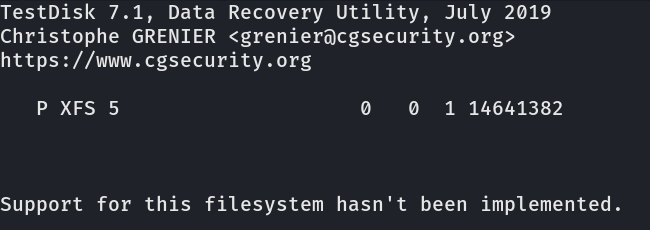Error Summary ------------- Disk Requirements: At least 28MB more space needed on the /boot filesystem.
The above error is due to the /boot partition being out of space. We can fix this issue by removing older unused Linux kernels. You could also increase the disk space, but that is a little more involved.
First we need to list which kernels we have installed.
rpm -qa | grep kernel
Example output
[incredigeek@apache ~]$ rpm -qa | grep kernel kernel-core-4.18.0-522.el8.x86_64 kernel-tools-4.18.0-529.el8.x86_64 kernel-modules-4.18.0-526.el8.x86_64 kernel-4.18.0-526.el8.x86_64 kernel-modules-4.18.0-529.el8.x86_64 kernel-4.18.0-522.el8.x86_64 kernel-4.18.0-529.el8.x86_64 kernel-core-4.18.0-529.el8.x86_64 kernel-devel-4.18.0-522.el8.x86_64 kernel-core-4.18.0-526.el8.x86_64 kernel-devel-4.18.0-529.el8.x86_64 kernel-tools-libs-4.18.0-529.el8.x86_64 kernel-devel-4.18.0-526.el8.x86_64 kernel-headers-4.18.0-529.el8.x86_64 kernel-modules-4.18.0-522.el8.x86_64
The kernel in bold is the one we will remove.
Next we remove erase the old kernel(s)/items.
sudo rpm -e kernel-4.18.0-522.el8.x86_64 kernel-core-4.18.0-522.el8.x86_64 kernel-devel-4.18.0-522.el8.x86_64 kernel-modules-4.18.0-522.el8.x86_64
And now we continue with our update
sudo dnf update
Helpful links.