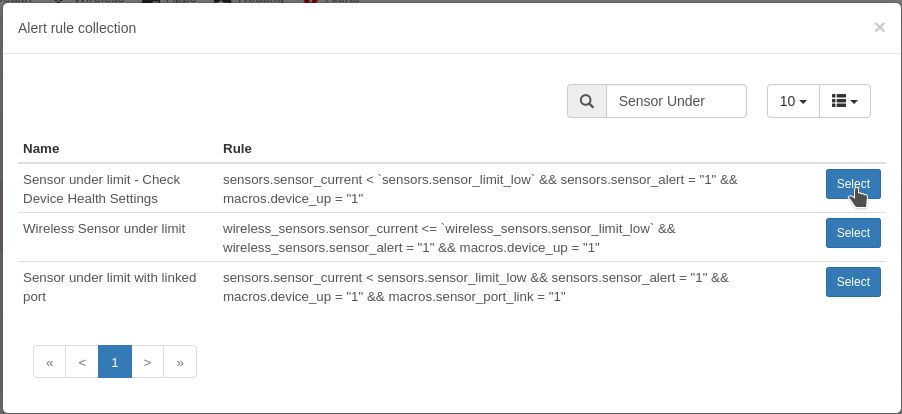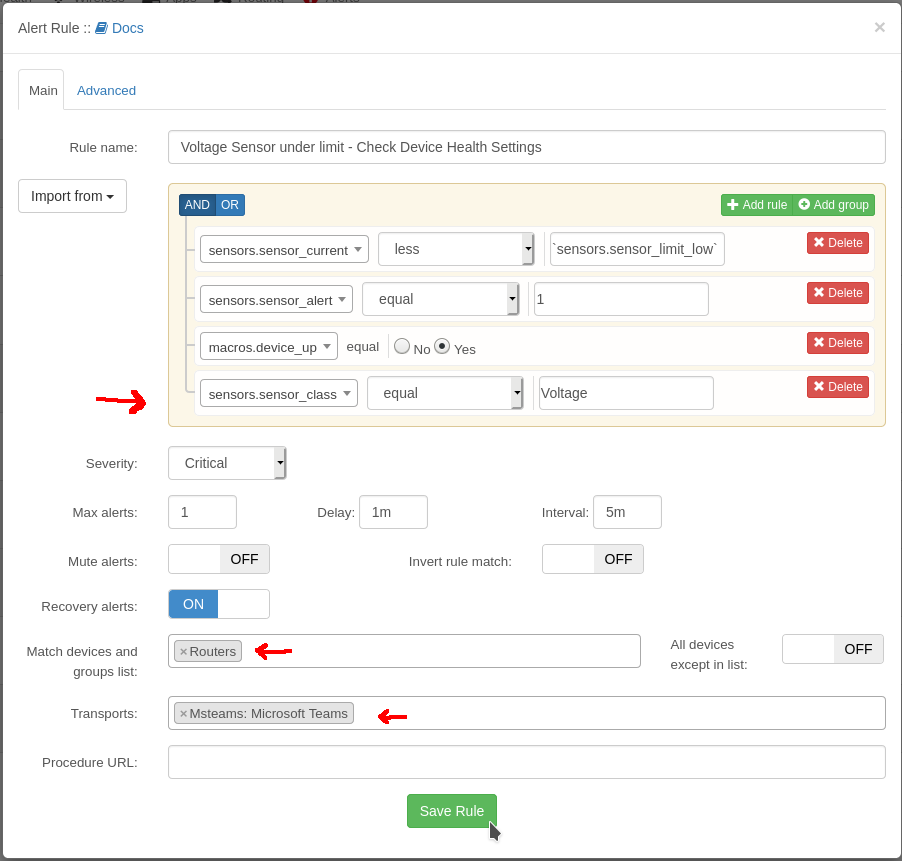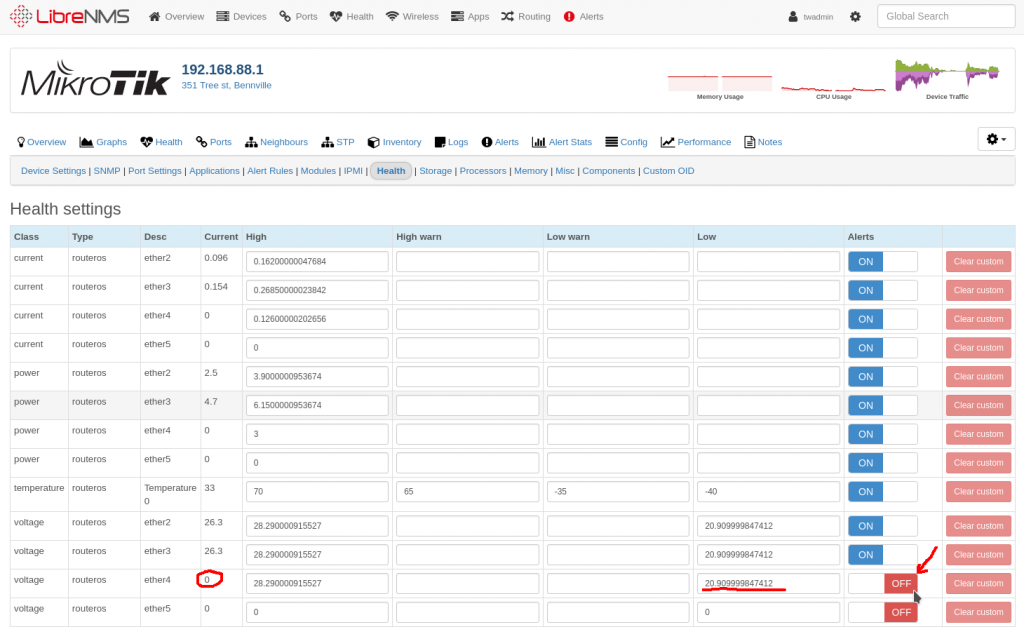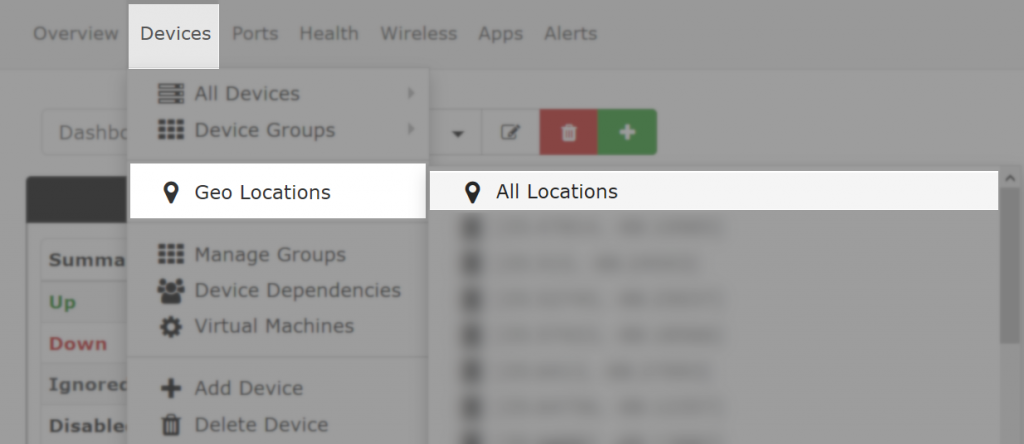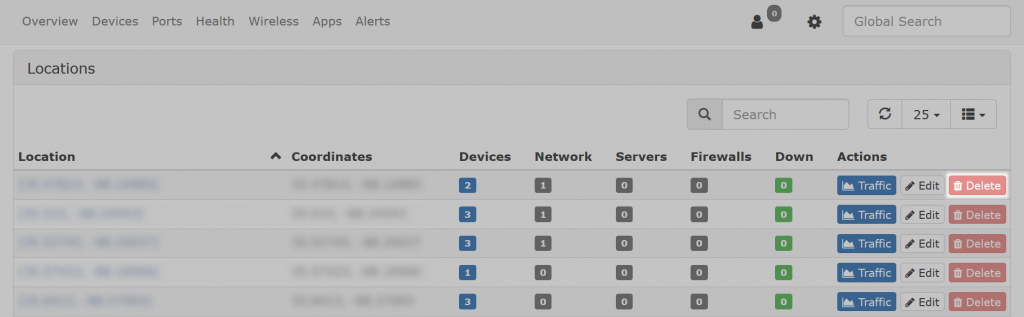First you’ll need to install the remi repo
sudo wget https://dl.fedoraproject.org/pub/epel/epel-release-latest-7.noarch.rpm sudo wget http://rpms.remirepo.net/enterprise/remi-release-7.rpm rpm -Uvh remi-release-7.rpm epel-release-latest-7.noarch.rpm
You’ll need to install yum-utils, disable all old php versions, and enable the remi-php74
sudo yum install -y yum-utils sudo yum-config-manager --disable remi-php56 sudo yum-config-manager --disable remi-php71 sudo yum-config-manager --disable remi-php72 sudo yum-config-manager --disable remi-php73 sudo yum-config-manager --enable remi-php74
If you run into issues you may want to see if you have the webtatic repo installed. I had to disable it to get php to update.
vi /etc/yum.repos.d/webtatic
[webtatic] name=Webtatic Repository EL7 - $basearch baseurl=https://repo.webtatic.com/yum/el7/$basearch/ mirrorlist=https://mirror.webtatic.com/yum/el7/$basearch/mirrorlist failovermethod=priority enabled=0 <- Disabled by changing to a 0 gpgcheck=1 gpgkey=file:///etc/pki/rpm-gpg/RPM-GPG-KEY-webtatic-el7
And running the yum update should update it to php 7.4
sudo yum update
More information available here.