- In cPanel go to the Aliases under DOMAINS.
- Enter the domain and create New Alias
- After it is added, Click “Manage Redirection”
- Enter the domain to redirect to and save.
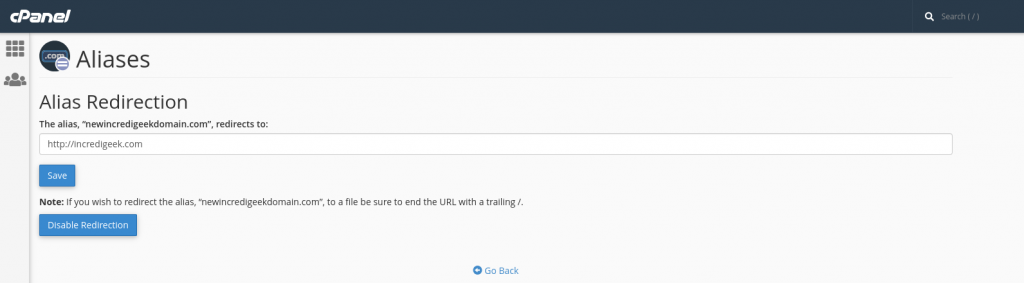

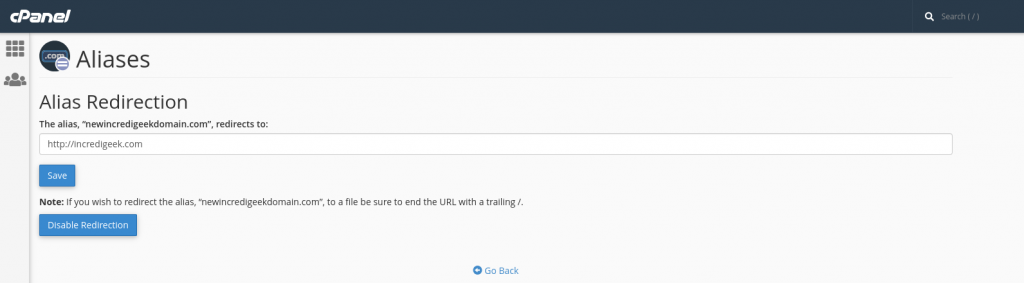
Check and verify that DNS is not being blocked upstream by a firewall. Behavior is weird, the server can get out to the internet, access to the servers IP address is available, but can’t ping domains that are locally hosted. Are also unable to ping the domains from the internet in.
To resolve the issue either disable the DNS firewall rules, or better yet add some rules to allow access to the cPanel server.
In cPanel under an email account you can Free up Email Storage. There is a Custom query field which allows you to specify a custom Dovecot query to run. Couple examples below.
Delete email from email address
from sent@email.com
Email that contains a specific string in the message body
body "string to match in message body"
Other useful info
https://wiki2.dovecot.org/Tools/Doveadm/SearchQuery
The domains are stored in the “~/.spamassassin/user_prefs” config file.
To blacklist a domain just add it to the config file.
blacklist_from *.domain_to_block.com
To whitelist, change blacklist to whitelist
whitelist_from *.incredigeek.com
Save and exit the file.
For some reason the hosts.allow and hosts.deny files don’t seem to work on cPanel. One of the alternative methods to limit ssh logins to specific addresses is to use iptables.
Allow access from specific IP addresses.
Replace 192.168.1.0/24 and 192.168.0.0/24 with your addresses. You can add more addresses using the “,”. Also if your ssh port is not the default port, be sure to change it.
iptables -A INPUT -s 192.168.1.0/24,192.168.0.0/24 -p tcp --dport 22 -j ACCEPT
Reject access from everywhere else
iptables -A INPUT -s 0.0.0.0/0 -p tcp --dport 22 -j REJECT
You can see your rules with
iptables -L --line-numbers
If you need to add another rule after the fact, you’ll need to make sure that it is above the REJECT rule. you can use the “-I” to insert it between rules.
Example: inserts rule as the second rule in the INPUT chain
iptables -I INPUT 2 -s 192.168.42.0/24 -p tcp --dport 22 -j ACCEPT
More info about imapsync here
Install imapsync
CentOS 7, Works on cPanel servers too
yum install epel-release && yum install imapsync
Once installed check and make sure it works.
imapsync --version
If it gives you the version number you should be good to go.
Move email account
imapsync --host1 mail.emaildomain.com --user1 username@emaildomain.com --password1 "password1" --host2 mail.exampledomain.com --user2 username@movetodomain.com --password2 "password2"
Example :
imapsync --host1 mail.myemail.com --user1 bob@myemail.com --password1 "password1" --host2 mail.incredigeek.com --user2 bob@incredigeek.com --password2 "password2"
Moving Multiple accounts
Best way to move multiple accounts is to use a script and and a list that contains all the usernames and passwords to the accounts you want to move.
example scripts can be found on the imapsync website here is a script example and here is the example file.txt
Example script.
#!/bin/sh
#
# $Id: sync_loop_unix.sh,v 1.6 2015/11/04 18:23:04 gilles Exp gilles $
# Example for imapsync massive migration on Unix systems.
# See also http://imapsync.lamiral.info/FAQ.d/FAQ.Massive.txt
#
# Data is supposed to be in file.txt in the following format:
# host001_1;user001_1;password001_1;host001_2;user001_2;password001_2;
# ...
# Separator is character semi-colon ";" it can be changed by any character changing IFS=';'
# in the while loop below.
# # Each line contains 6 columns, columns are parameter values for
# --host1 --user1 --password1 --host2 --user2 --password2
# and a trailing empty fake column to avaid CR LF part going
# in the 6th parameter password2. Don't forget the last semicolon.
#
# You can add extra options after the variable "$@"
# Use character backslash \ at the end of each suplementary line, except for the last one.
# You can also pass extra options via the parameters of this script since
# they will be in "$@"
# The credentials filename "file.txt" used for the loop can be renamed
# by changing "file.txt" below.
echo Looping on account credentials found in file.txt
echo
{ while IFS=';' read h1 u1 p1 h2 u2 p2 fake
do
{ echo "$h1" | egrep "^#" ; } > /dev/null && continue # this skip commented lines in file.txt
echo "==== Starting imapsync from host1 $h1 user1 $u1 to host2 $h2 user2 $u2 ===="
imapsync --host1 "$h1" --user1 "$u1" --password1 "$p1" \
--host2 "$h2" --user2 "$u2" --password2 "$p2" \
"$@"
echo "==== Ended imapsync from host1 $h1 user1 $u1 to host2 $h2 user2 $u2 ===="
echo
done
} < file.txt
Example list of accounts to
mail.maildomain.com;user1@incredigeek.com;password1;mail.incredigeek.com;user2@incredigeek.com;password2;
You can run these command from a Linux computer
wget www.incredigeek.com/home/downloads/imapsync/imapsync_loop.sh
chmod +x imapsync_loop.sh
This file will contain the mail server to transfer from, username, and password, and then the mail server to transfer to, username and password. Add one line per account.
Example:
mail.servertotransferfrom.com;Username1;Password1;mail.servertomoveto.com;Username2;Password2; mail.servertotransferfrom.com;testuser;123456;mail.servertomoveto.com;bob;123456;
./imapsync_loop.sh
In the username you may need to use the username@domainname.tld, so if the username is bob, and the mail domain is incredigeek.com, use bob@incredigeek.com for the username in the imapsync_list.txt.
Log into the cPanel server via ssh
root@cpanelserver
run the following command to force update the cPanel license.
/usr/local/cpanel/cpkeyclt
There are multiple ways to view log files, here are some common ways.
tail the log, shows the 10 most recent log entries.
tail /var/log/messages
tail the log and keep monitoring it for new entries.
tail -f /var/log/messages
Find specific info in log file
cat /var/log/messages | grep texttosearch
cPanel Log Paths
Main log
/var/log/messages
Access logs
/usr/local/cpanel/logs/access_log
Access logs for a specific domain
/home/user/access-logs/domainname.com
Account Transfers/miscellaneous logs
/var/cpanel/logs
Auditing Log (Account creation and deletions)
/var/cpanel/accounting.log
Backup Logs
/usr/local/cpanel/logs/cpbackup
CPHULKD Log
/usr/local/cpanel/logs/cphulkd.log
DNSAdmin, DNS Clustering
/usr/local/cpanel/logs/dnsadmin_log
Task Queue Processing Daemon
/usr/local/cpanel/logs/queueprocd.log
DBMapping
/usr/local/cpanel/logs/setupdbmap_log
Easy Apache Build logs
/usr/local/cpanel/logs/easy/apache/
Error logs
/usr/local/cpanel/logs/error_log /var/log/cpanel
License log
/usr/local/cpanel/logs/license_log
local database modifications
/usr/local/cpanel/logs/build_locale_database_log
Login errors CPSRVD
/usr/local/cpanel/logs/login_log
Bandwidth History
/var/cpanel/bandwidth/{USERNAME}
Service Status Logs
/var/log/chkservd.log
Tailwatch log
/usr/local/cpanel/logs/tailwatch_log
Update Analysis Reporting
/usr/local/cpanel/logs/updated_analysis/{TIMESTAMP}.log
Update log UPCP
/var/cpanel/updatelogs/updated.{TIMESTAMP}.log
cPanel Email Logs
Horde log
/var/cpanel/horde/log/
RoundCube
/var/cpanel/roundcube/log/
Squirrel Mail
/var/cpanel/squirrelmail/
Panic log
/usr/local/cpanel/logs/panic_log
Delivery and receipt log
/var/log/exim_mainlog
Incoming mail queue
/var/spool/exim/input/
Log of messages rejected based on ACLS or other policies
/var/log/exim_rejectlog
Unexpected/Fatal error log
/var/log/exim_paniclog
IMAP, POP login attempts, transactions, fatal errors and spam scoring
/var/log/maillog
Mailman
/usr/local/cpanel/3rdparty/mailmain/logs
MySQL
MySQL error log
/var/lib/mysql/{SERVER_NAME}.err
MySQL slow query log (if enabled in my.cnf)
/var/log/slowqueries
cPHulk uses a MySQL database to keep track of different IP’s to block, white list, black list, etc.
When there have been X amount of failed login attempts from an IP, cPHulk adds an entry for the IP in the brutes table.
To “unblock” the IP we need to delete the entry.
open up the cPHulk MySQL database.
root@localhost [~]# mysql cphulkd
If your interested you can view all tables that cPHulk uses.
show tables;
Take a look at all the IP’s in the brutes table.
SELECT IP FROM brutes;
example:
mysql> SELECT IP FROM brutes; +---------------+ | IP | +---------------+ | 30.134.41.221 | <-- IP we want to unblock | 31.134.40.251 | +---------------+ 2 rows in set (0.00 sec) mysql>
To unblock the IP we just need to delete the row that has the IP address we want.
mysql> DELETE FROM brutes WHERE IP="30.134.41.221";
It should return the following.
mysql> DELETE FROM brutes WHERE IP="30.134.41.221"; Query OK, 1 row affected (0.00 sec) mysql>
Exit MySQL.
mysql> exit Bye root@localhost [~]#