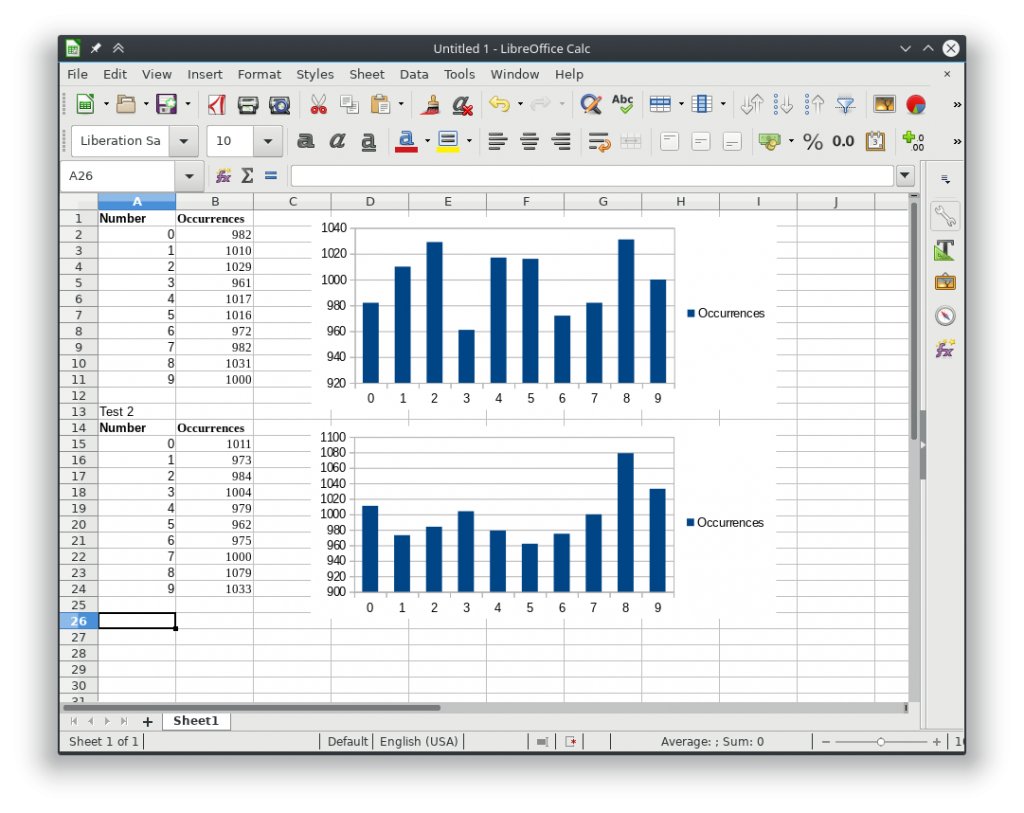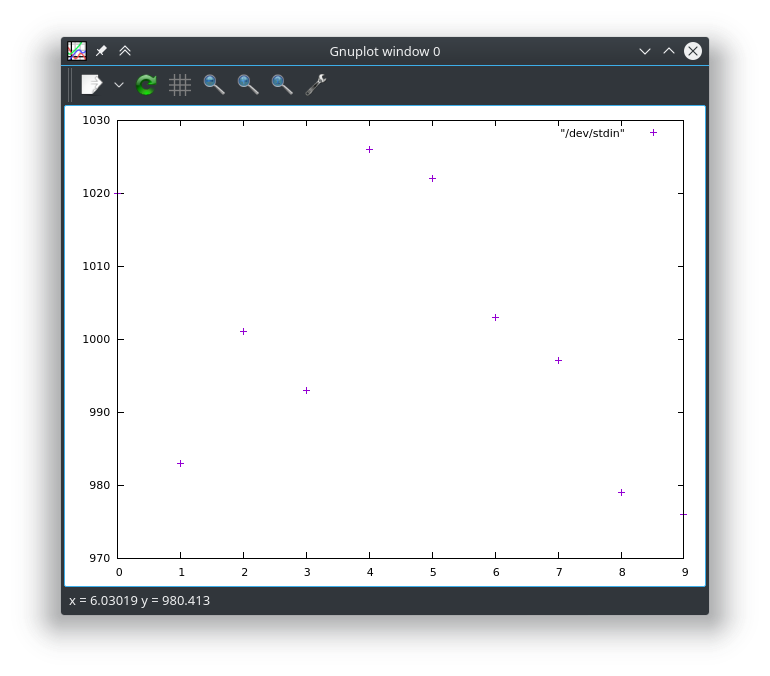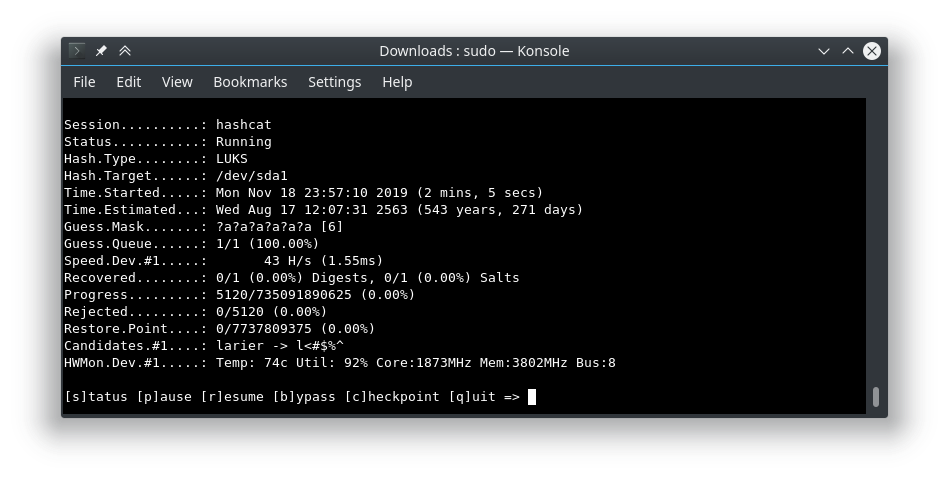There are a few different ways to find out the system up time in Linux.
cat /proc/uptime
admin@localhost [~]# cat /proc/uptime 306350.37 2218975.63 admin@localhost [~]#
Taking the above command one step further, we can run it in the date command to see the system start up date.
date --date="cat /proc/uptime | awk '{print $1}'seconds ago"
uptime command
[admin@localhost ~]$ uptime 6:25AM up 2 days, 6:24, 3 users, load averages: 0.00, 0.00, 0.00 [admin@localhost ~]$
w command
[admin@localhost ~]$ w 6:27AM up 2 days, 6:25, 2 users, load averages: 0.00, 0.00, 0.00 USER TTY FROM LOGIN@ IDLE WHAT admin p1 localhost. 6:09AM 13 su (bash) admin p2 localhost. 6:25AM - w [admin@localhost ~]$
Reference links
https://sharadchhetri.com/2013/03/18/4-different-commands-to-find-system-uptime-in-linux/