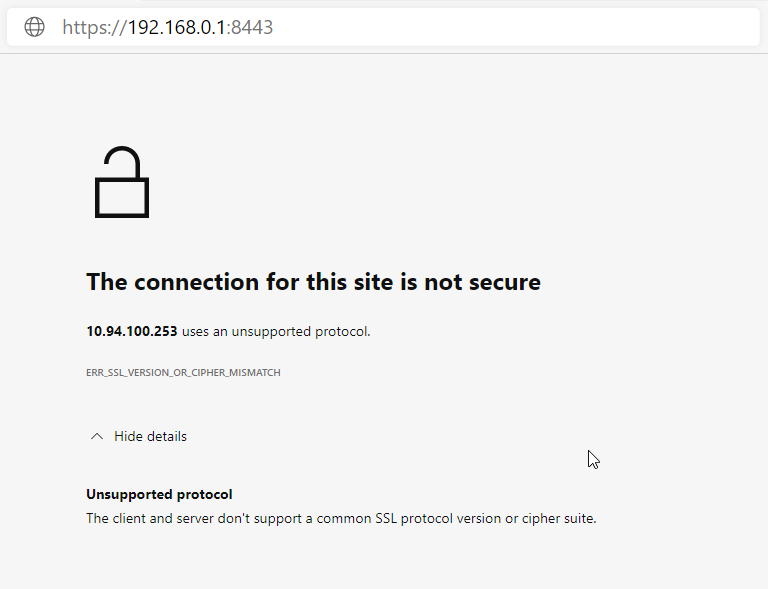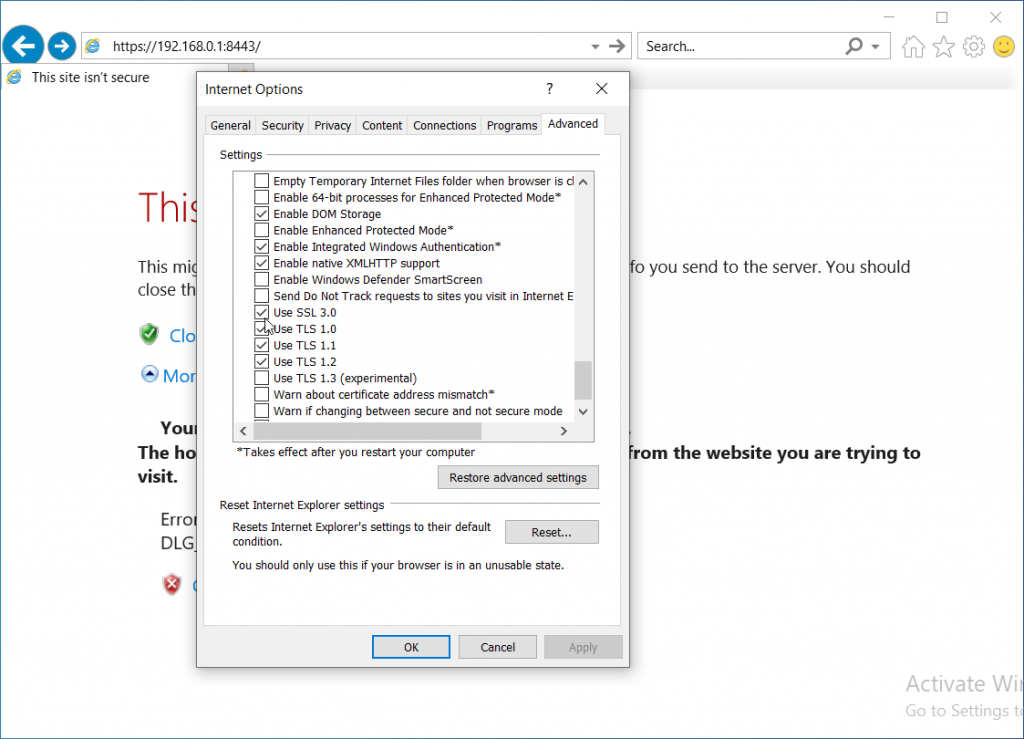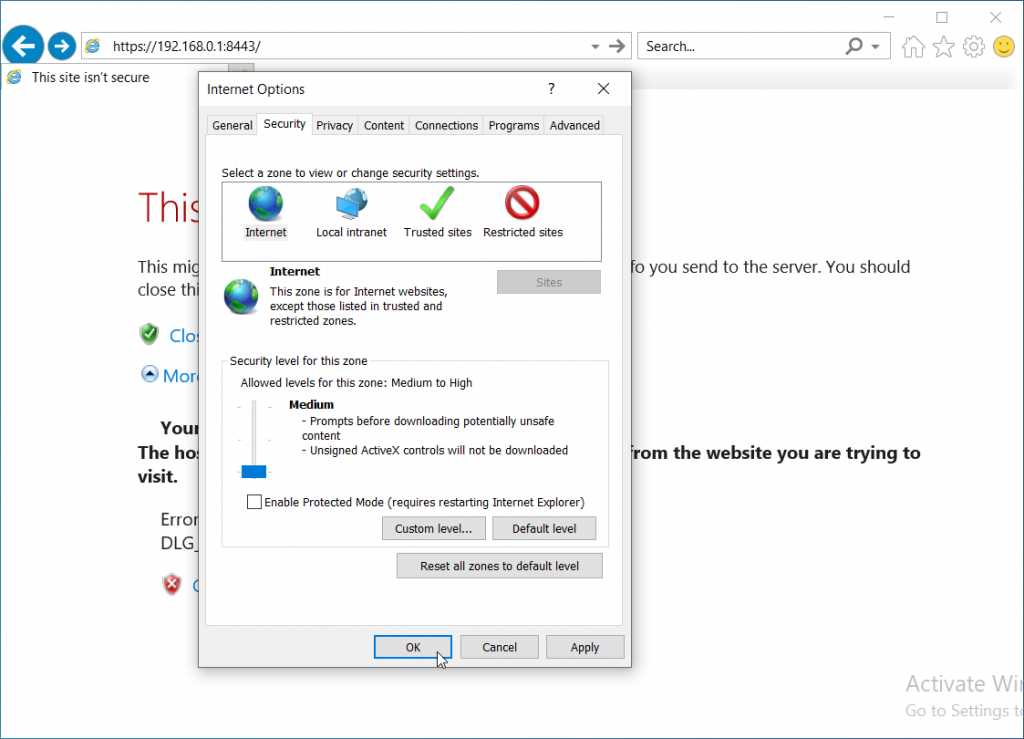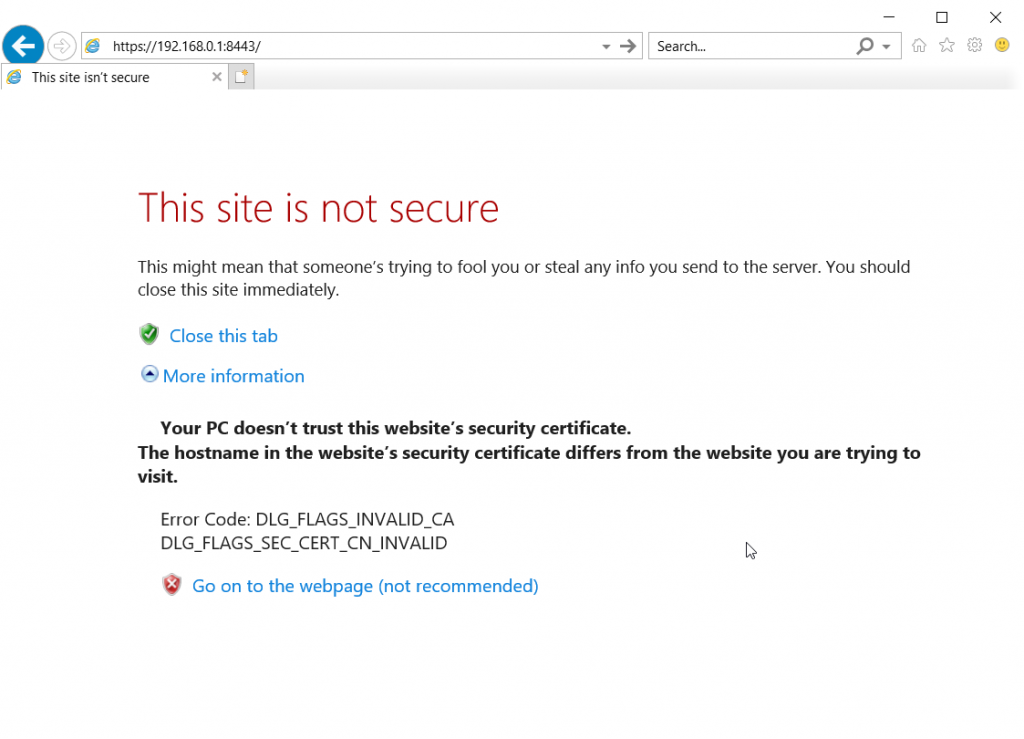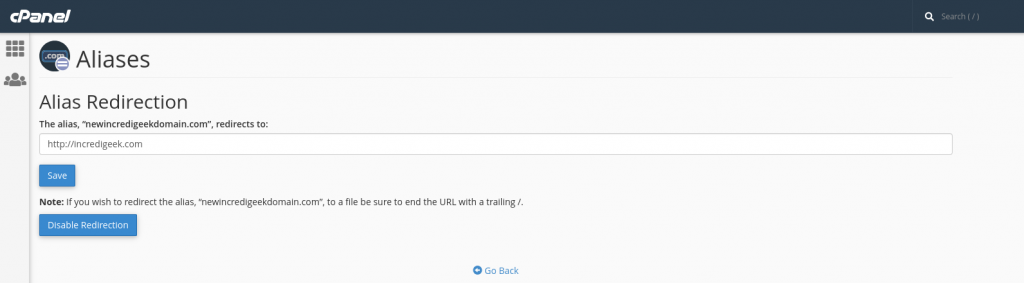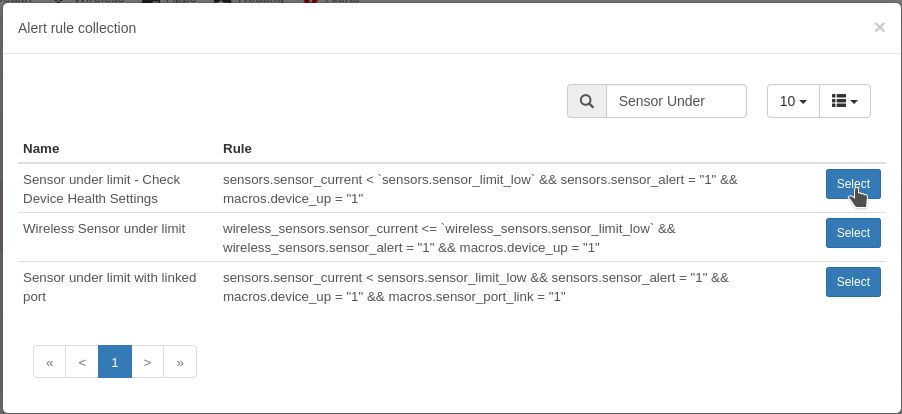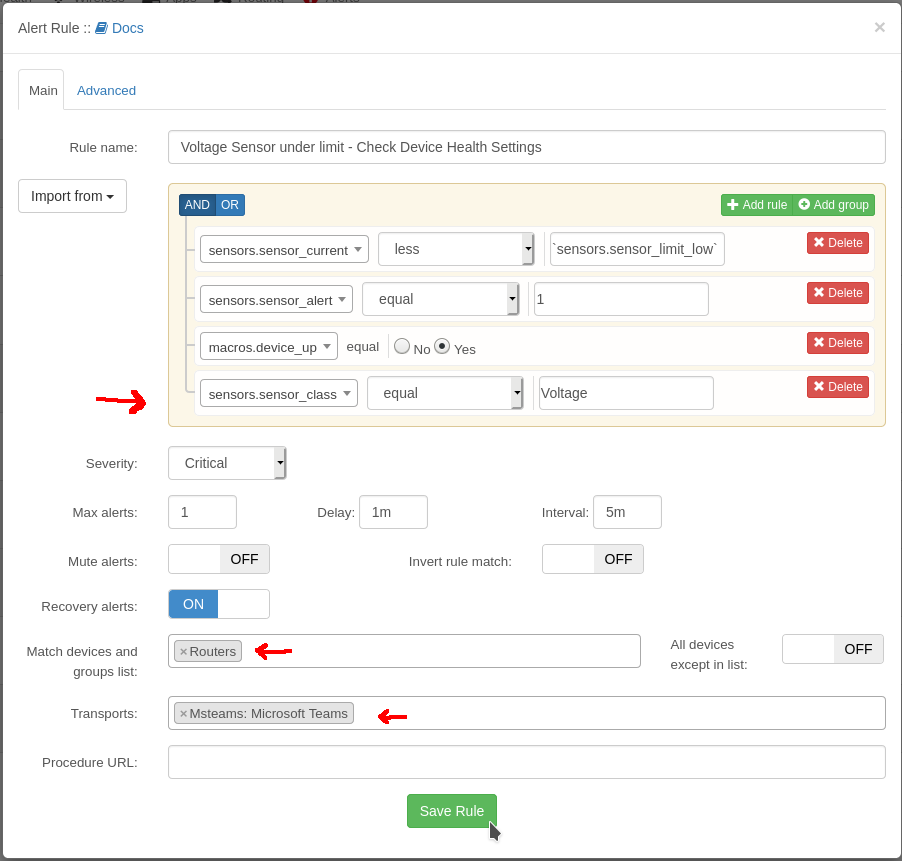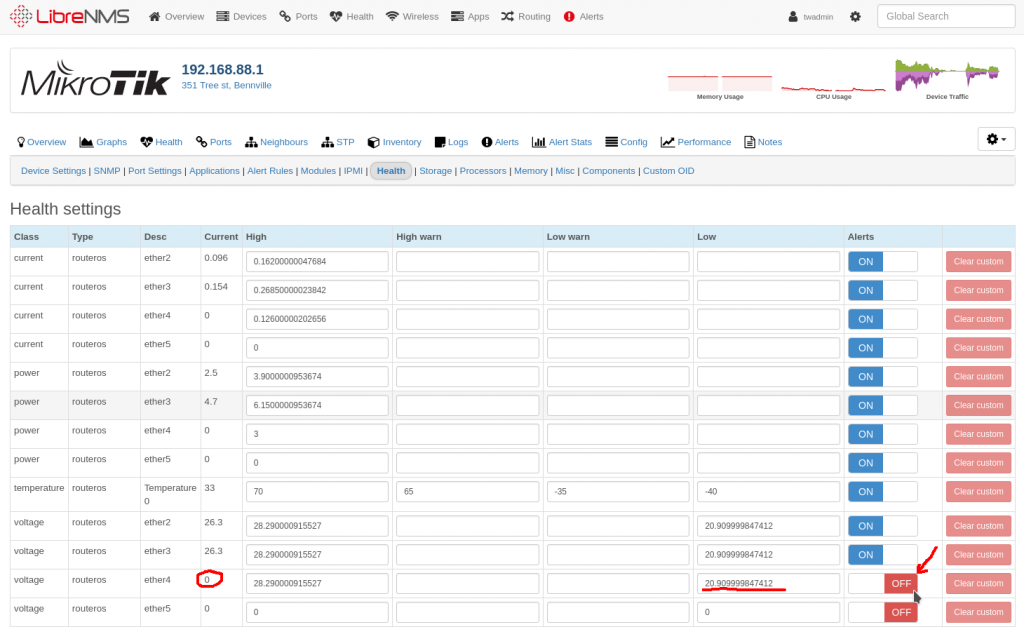[VERBOSE] Disabled child 2 because of too many errors
[VERBOSE] Disabled child 6 because of too many errors
[ERROR] could not connect to target port 22: Socket error: Connection reset by peer
[ERROR] could not connect to target port 22: Socket error: Connection reset by peer
[ERROR] could not connect to target port 22: Socket error: Connection reset by peer
[ERROR] could not connect to target port 22: Socket error: Connection reset by peer
[ERROR] ssh protocol error
Looks like the issue can happen if you have too many threads going at once. Lower the amount of threads your using with -t. Recommended amount for ssh is 4.
hydra -L usernames.txt -P "passwords.txt" 192.168.1.20 ssh -t4