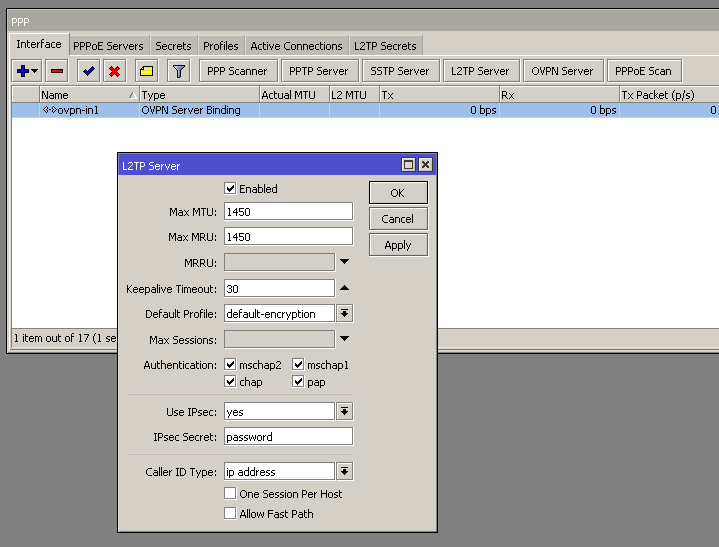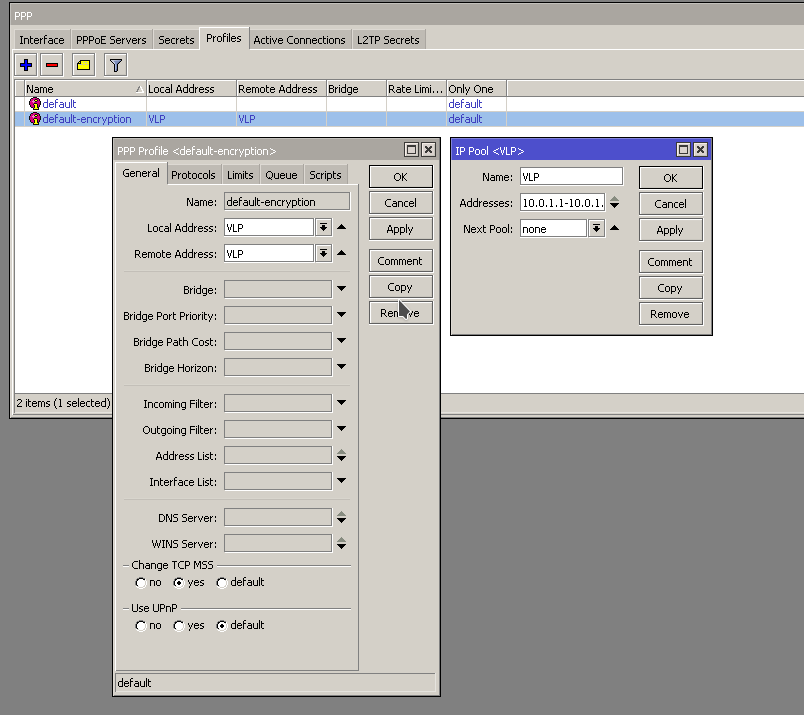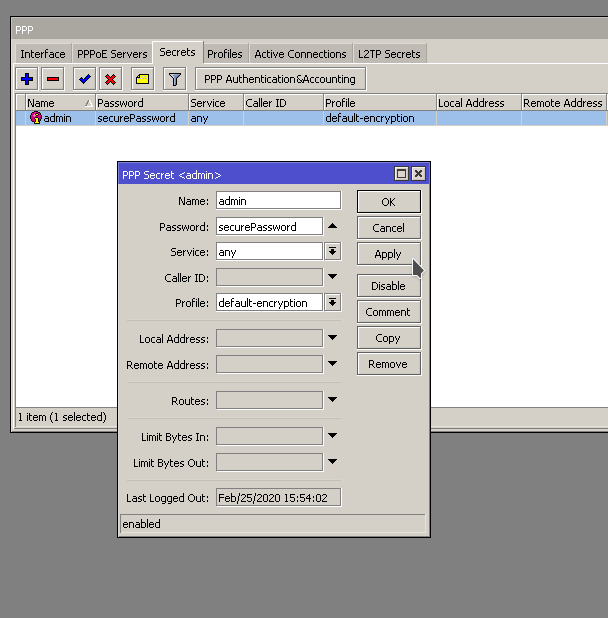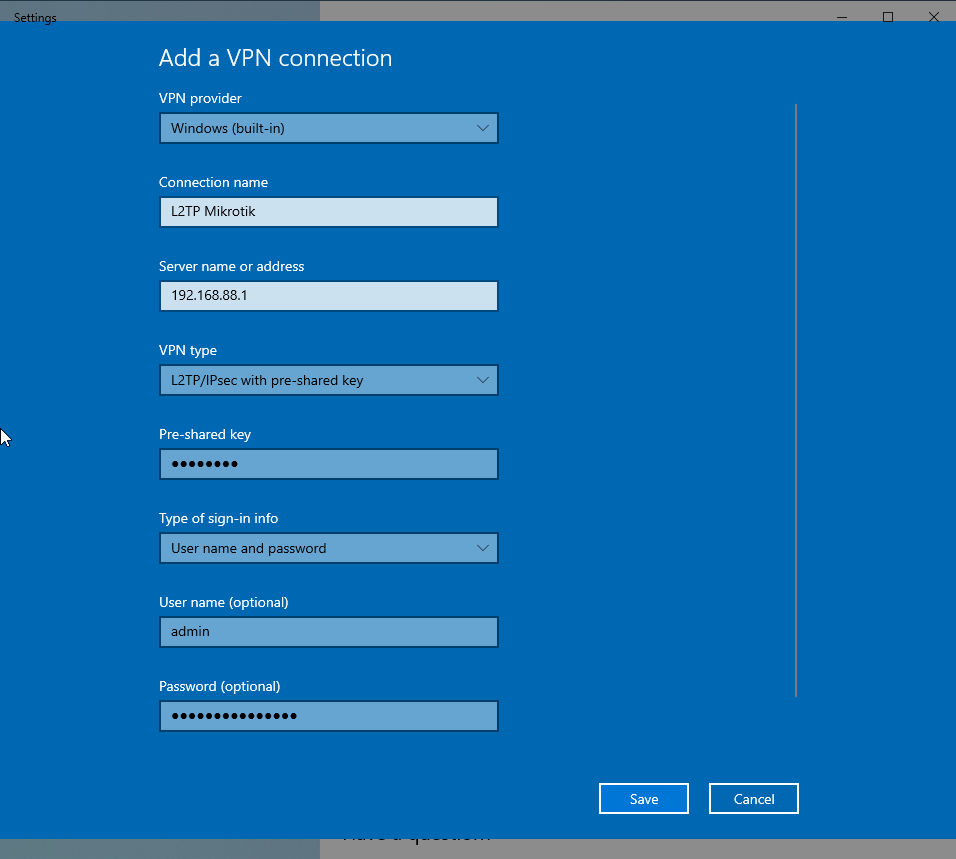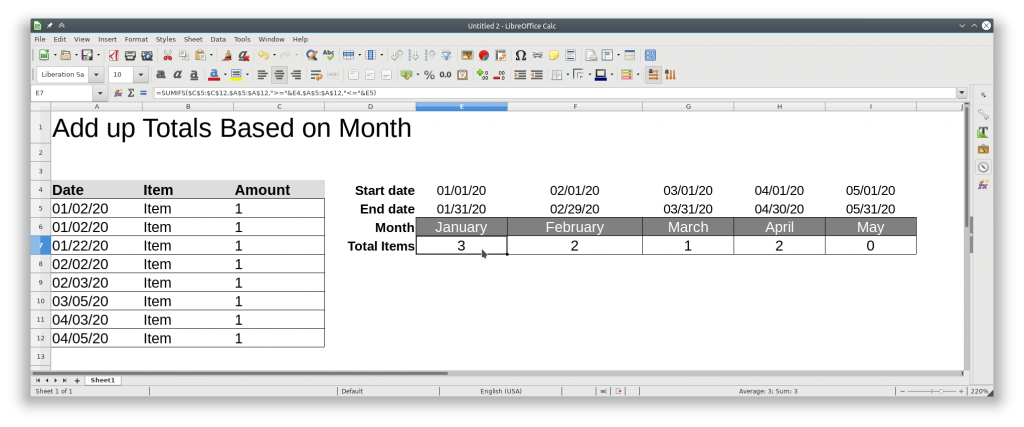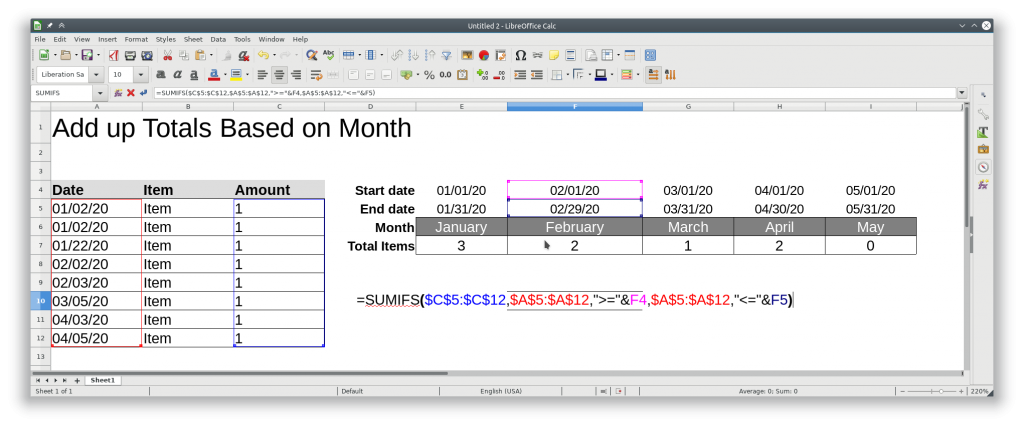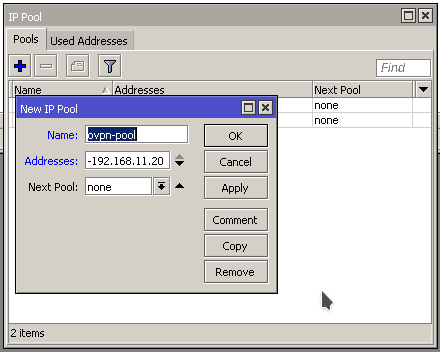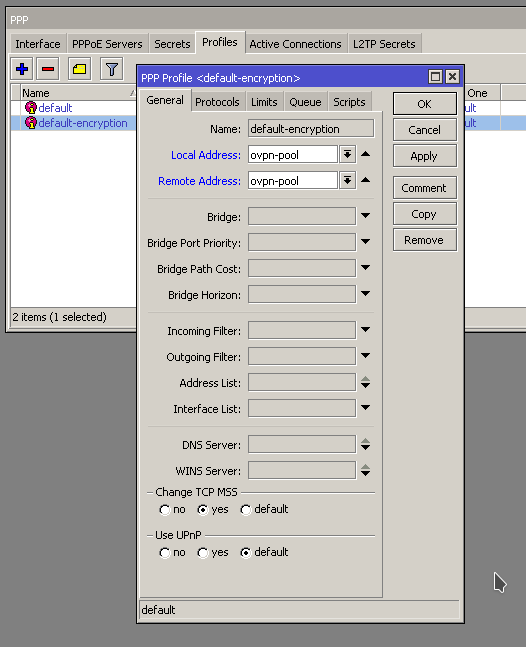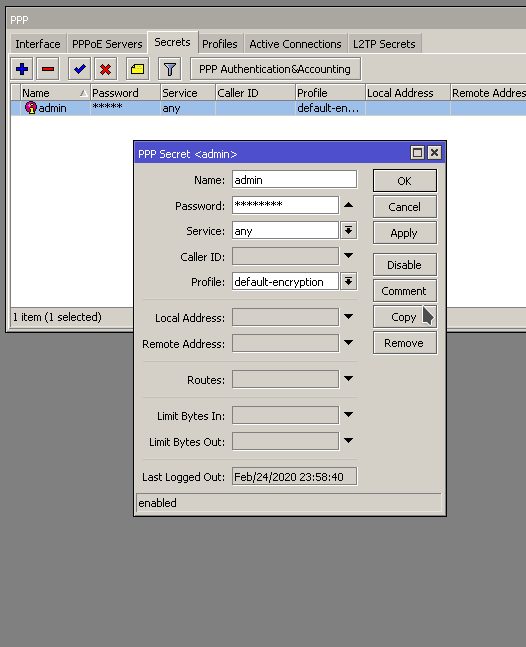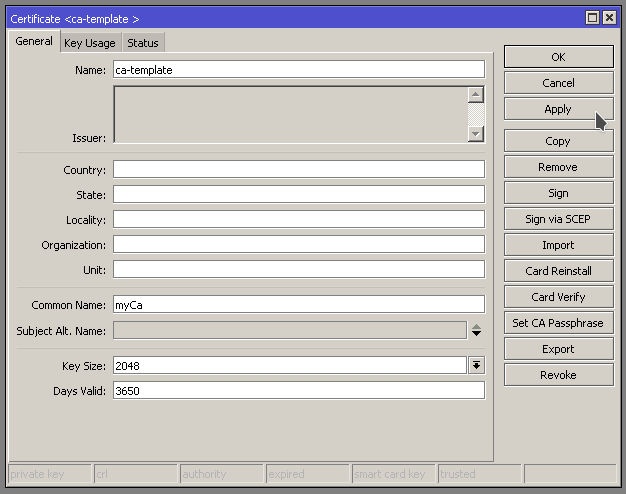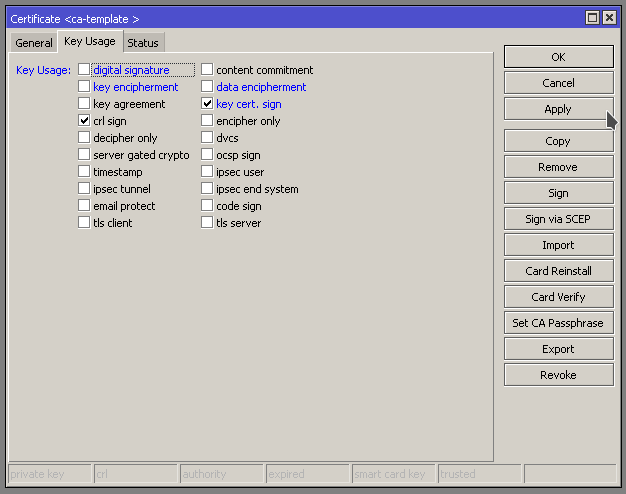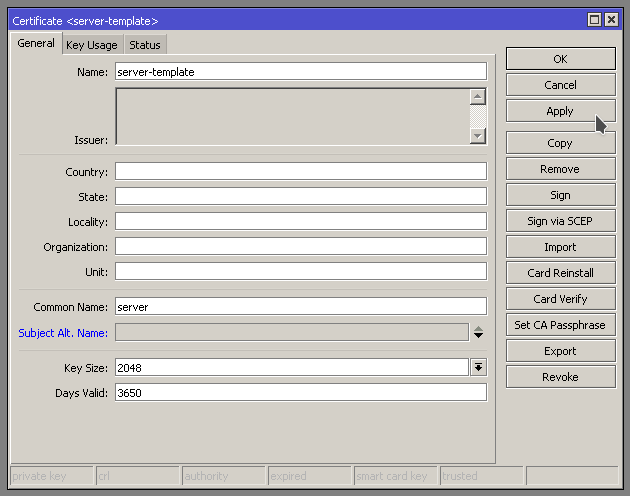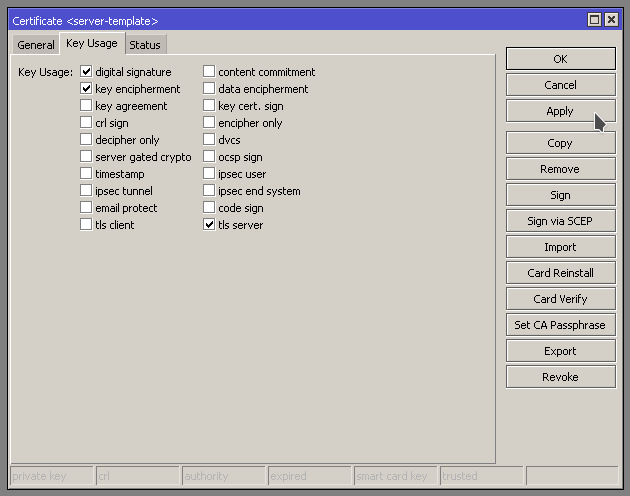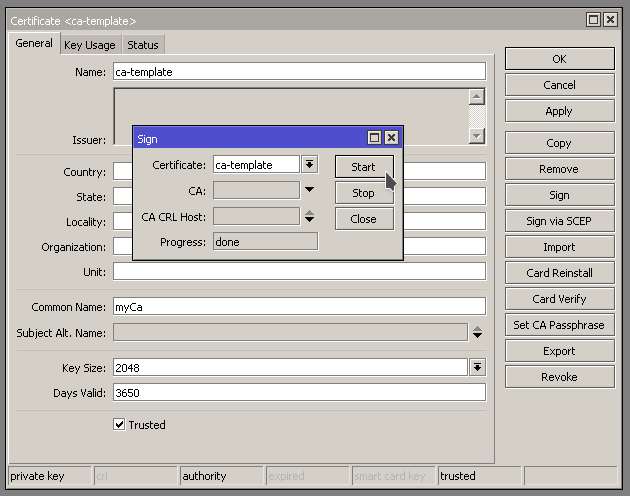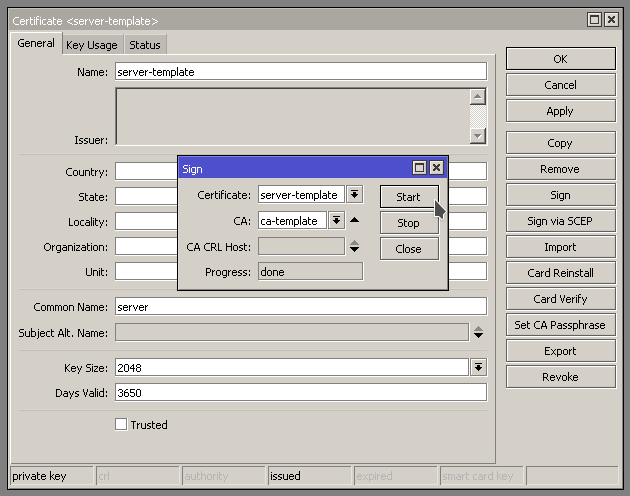Download LineageOS
Download the unofficial LineageOS 16 build from the following page
https://konstakang.com/devices/rpi3/LineageOS16.0/
Unzip
Unzip the file with
unzip ~/Downloads/lineage-16.0-20200207-UNOFFICIAL-KonstaKANG-rpi3.zip
Write to SD Card
Either use the instructions on the following link to write it to the SD card
https://www.raspberrypi.org/documentation/installation/installing-images/windows.md
Or use DD
WARNING! Make sure “/dev/mmcblk0” is the correct SD Card. Refer to here if you need to locate the path for the SD Card.
sudo dd if=~/Downloads/lineage-16.0-20200207-UNOFFICIAL-KonstaKANG-rpi3.img of=/dev/mmcblk0 bs=1M status=progress
Plug you SD Card into your Pi and boot it up.